To edit an invoice that has been posted, click the Edit Invoice toolbar button ![]() . The Edit Invoices window opens.
. The Edit Invoices window opens.
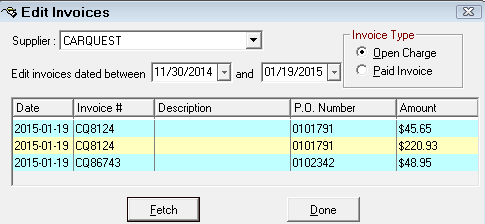
Select the supplier whose invoice is to be edited, the date range of when the invoice was posted, and whether the invoice is an open charge, or has been paid. Remember that when posting an invoice and the payment method is selected as Check or Petty Cash, the invoice is marked as paid.
To create the invoice list, click the Fetch button. A list of all invoices that meet the criteria that was entered will appear.
To edit the invoice, double-click the desired invoice. The Edit Accounts Payable Invoice window opens.
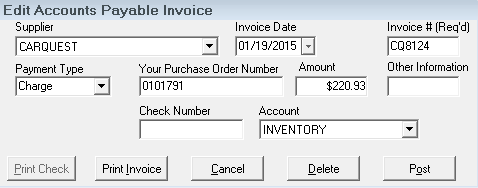
Modify the fields that require editing and click the Post button to save and return to the Edit Invoices screen.
To delete the invoice, click the Delete button.
To return to the Edit invoice screen without saving any changes, click the Cancel button.
To print a check, click the Print Check button. Any changes to an invoice must be posted before a check can be printed with the edited information.
NOTE: When editing paid invoices, editing the payment type from petty cash, check, or shop credit card to charge will not move the invoice to an open charge and nor will it show up when selecting Pay Invoice. To mark a paid invoice as unpaid, you would need to delete the paid invoice and re-post as a charge invoice.