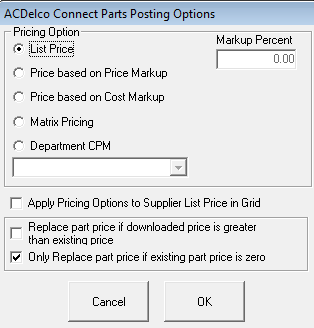You are on the following topic:
Configuring ACDelco Connect
To configure ACDelco Connect, you need to do the following:
- Put the ACDelco button in the Quick Launch.
- Open Configuration > File menu > General Options. In the Catalogs section, select ACDelco Connect and click OK.
- Configure an ACDelco supplier with a supplier interface; see Setting up an ACDelco Supplier.
- Configure pricing for posted parts.
Configuring the Posted Part Price
You need to configure how R.O. Writer determines the part price when posting parts from ACDelco Connect.
Complete these steps:
- In the main module, open any ticket.
- Click the ACDelco button in the Quick Launch. The integration window opens.
- Click the Options button in the top, right-hand corner. The Parts Posing Options window opens.
These options determine the price posted to the ticket.
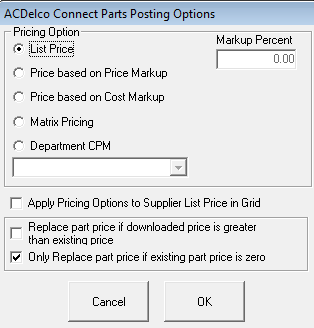
Pricing Options
The following table describes the pricing options.
|
Option
|
Description
|
|
List Price
|
Check to post the sell price in the catalog.
|
|
Price Based on Price Markup
|
Check to increase the sell price in the catalog by the percentage you enter in the Markup Percent field.
|
|
Price Based on Cost Markup
|
Check to increases the Your Price that appears in the catalog (your cost) by the percentage you enter in the Markup Percent field.
|
|
Matrix Pricing
|
Check to use the price matrix configured for the supplier.
|
|
Department CPM
|
Check to use the cost plus multiplier set up for the selected parts department.
|
|
Apply Pricing Options
|
Check to show the price in the List column. Seeing the price before posting it can help you decide which part to order.

|
|
Replace Part…
|
Check to use the sell price in the catalog if the sell price is greater than the calculated price.
|
|
Only Replace Part…
|
Check to use the sell price in the catalog if the calculated price is $0.00.
|
The topics in this section include: