After parts from the AutoZone catalog have been transferred to the Posted Parts and Labor tab, you can post the parts to the open ticket.
The parts from AutoZone appear on the Parts tab in their own section.
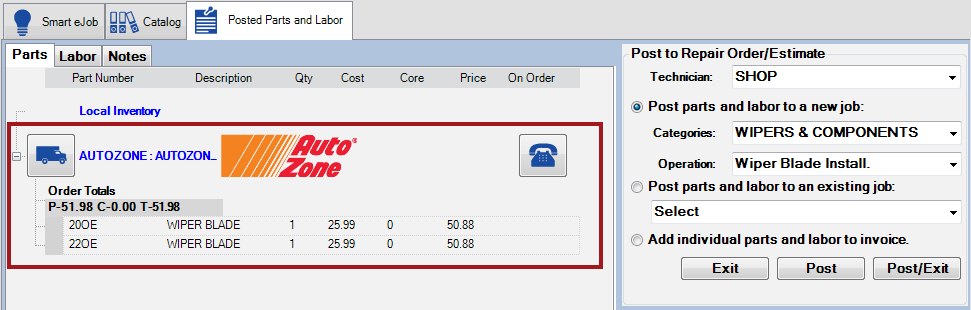
NOTE: Each supplier appears in its own section on the Parts tab. If there are parts from multiple suppliers and/or inventory. You check availability and/or order individually in each section; however, all parts post when you post to the open ticket.
You can
-
Check availability again by clicking the Phone button.

-
Order the parts before posting them by clicking the Truck button.

Posting Parts to Open Tickets
You can post parts you have ordered or parts you have not ordered to the open ticket.
To Post Parts
Complete these steps:
- When the AutoZone parts are on the Parts tab, check your labor options.
- When your labor options are the way you want them, you can:
Click Post to post all labor and parts on the Posted Parts and Labor tab and return to the window where you started.
For instance, if you started on the Smart Job tab and click Post, the current parts and labor are posted. You are returned to the Smart Jobs tab where you can select another Smart Job and start the process again.
The Posted Parts and Labor tab is cleared of all the contents that have just been posted.
- Click Post/Exit
 to post all labor and parts to the open ticket and close Smart eCat.
to post all labor and parts to the open ticket and close Smart eCat.
-
The parts and labor just posted appear on the open ticket in the Jobs section of the Parts/Labor tab.

- If you double-click the part just posted, the Edit Parts window opens displaying the details.
AutoZone is selected in the Supplier dropdown list.If the part was not ordered before posting, the Invoice # is blank and the To Order box is checked.

If the part was ordered before posting, the Invoice # contains the invoice number and the To Order box is not checked.
