Configuration menu > Repair Order > R.O. Options > Parts
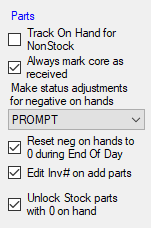
The parts options determine how parts - both stock and non-stock - function on repair orders.
Track On Hand for Non-Stock
When Track on Hand for Non-Stock is checked:
- On-hand values for non-stock parts are tracked the same way stock parts are tracked.
-
The On-Hand value in the Parts List is the amount on-hand minus the number committed on all open repair orders.
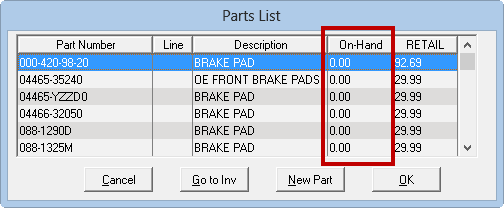
The Parts List appears whenever you search for parts.
- You need to receive non-stock parts in the Inventory module to keep the on-hand numbers from going negative when they are sold.
- If you are Posting Invoices by Detail, you need to click the Inventory button (in the Invoice Actions Buttons) to increase the on-hand quantity and then manually add the part to the repair order. If you click the Repair Order button, the on-hand value does not increase but does decrease when the repair order is closed.
When Track on Hand for Non-Stock is not checked, the on-hand values for non-stock parts are not tracked.
Always Mark Core as Received
When Always Mark Core as Received is checked, core parts are marked as received automatically in Core Returns in Inventory - without charging the customer. The advantage is that it eliminates the need to mark parts that have a core individually.
Make Status Adjustments for Negative on Hands
In general, R.O. Writer chooses the Stock or Non-Stock setting on the Editing Parts window according to the on-hand quantity of the part. This option determines how to adjust the part on the ticket when you add stock parts with an on-hand quantity of zero or less.
NOTE: If the part is a Stock part with a locked price, the price always remains locked when added to the ticket, even if the part is switched to Non Stock.
Prompt
You are prompted when adding a part to a ticket or converting a ticket from one ticket type to another. Prompt is selected by default.
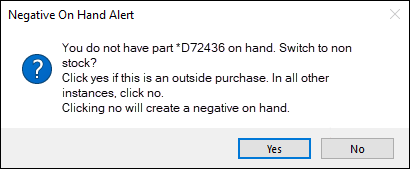
- Click Yes if this is an outside purchase. The part is changed to Non Stock.
- Click No for every other scenario. The part stays a Stock part and the negative on-hand quantity is increased.
Always
The part is automatically switched to Non Stock when added. The Stock and Non-Stock options on the Editing Part Window are disabled and cannot be changed.
Never
The part remains Stock and the negative on-hand quantity is increased. The Stock and Non-Stock options on the Editing Part Window remain active and can be changed manually.
Reset Neg on Hands to 0 During End of Day
When checked, all parts with negative quantities are set to zero quantity during End of Day Processing.
Edit Inv # on Add Parts
This setting determines how the Inv # field behaves on the Editing Part Window before the invoice has been posted to AP.
- When checked and a non-stock part is added to a ticket via AP detail post or the invoice number is filled in, the part cannot be edited or deleted. This helps you track outside purchase parts better.
- When not checked, R.O. Writer requires you to post an accounts payable invoice for non-stock parts. The Inv # field does not appear; instead, the Post to AP button appears. This button is red until an invoice is posted to AP.
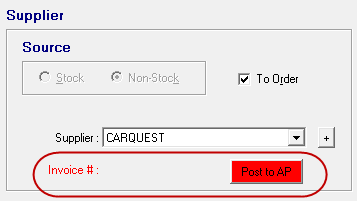
After Posting the Invoice to AP
After an accounts payable invoice has been posted, the Inv # field displays the invoice number and cannot be edited.
You can also post to AP via
- The Post AP button
 on the main toolbar
on the main toolbar - Smart eCat
- Smart eOrder
- eOrder
- Any other area of R.O. Writer that prompts you to post an AP invoice
Unlock Stock Parts With 0 on Hand
When you check Unlock Stock parts with 0 on hand, a locked stock part is unlocked with posted to a ticket from
- Smart eCat
- Tire Quote
- A supplier
- A part kit
OR if the part has
- Zero quantity on hand
- Quantity on hand, but the quantity posted would make the on-hand quantity less than zero.
This applies to parts that are locked and locked with a price minimum.