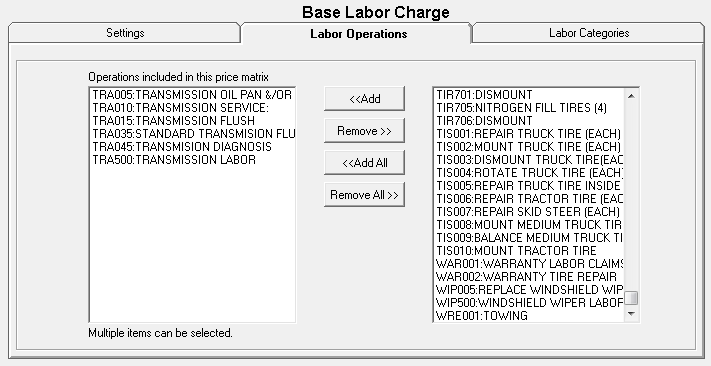Smart Labor Pricing
Smart Labor pricing allows you to set labor pricing using cost ranges by type of work. For example, you can mark up labor charges an extra 30% for a transmission rebuild that you normally charge $295 or an extra 10% for a transmission rebuild that you normally charge $495.
The linear pricing method uses a stair step effect where the markup percentage is a gradual progression. The alternative is having to add more matrix levels which are very difficult to maintain.
Watch this quick video to see how to set up Smart Labor Pricing.
Setting up Matrices
Define the base labor charge ranges. If there are certain types of labor that will have different pricing, decide which categories and/or operations will be priced differently and separate matrices can be created. Click the New button to add a new price matrix.
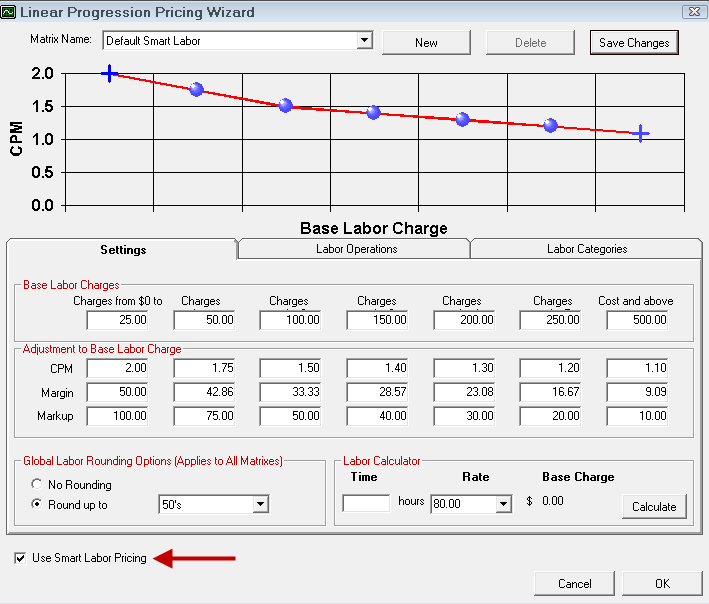
Click the New button to create a new matrix for different types of labor. When naming new matrices, use a descriptive enough name so you can identify the correct matrix when editing; for example: Transmission Rebuild Labor or Brake Labor. Click the Save Changes button to save the matrix.
The Matrix Name dropdown list is where you select the labor matrix you want to edit.

On the Settings tab, enter the base labor ranges. Enter the dollar values to define the matrix. With Smart Matrix Pricing, the levels are infinite. It is a gradual stair step effect where halfway is 50%. It's usually a progression down but it doesn't have to be.
Establish the cost plus multipliers (CPM) for each range. The Basic Labor Charges are marked up by this amount. To complete the pricing matrix, enter the CPM, the margin, or the markup that is desired for each pricing level. Entering one of these values causes the others to calculate or recalculate. When the information has been entered, select Save Changes to save and remain in this screen or select Save to save and exit.
When in doubt you can enter a sample time and labor rate to get a base charge.
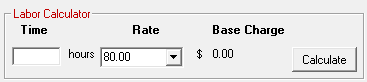
Click the Calculate button to see what charge would be calculated using the currently saved matrix on a popup window.
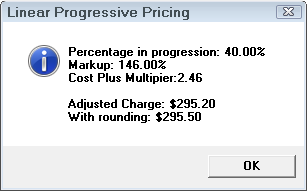
Global Parts Rounding Options
The Global Parts Rounding option selected applies to all matrices.

- No Rounding - Does not round the values up or down.
- Round Up To - Select the number you wish to round prices up to.
Select the Use Smart Labor Pricing checkbox to turn on Smart Labor Pricing.
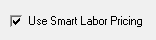
Next, select the labor categories for the matrix on the Labor Categories tab.
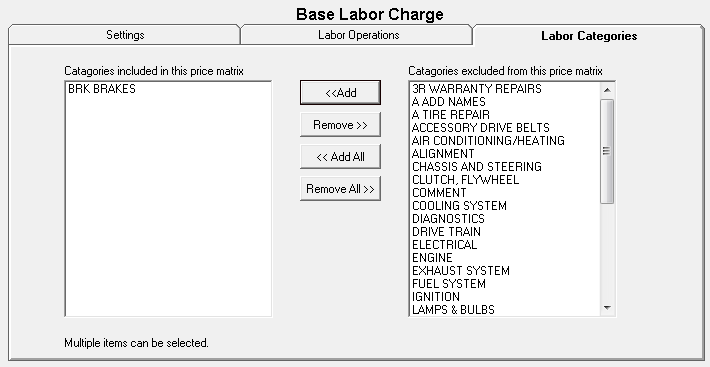
- Individual categories may have their own matrix.
- Categories included are applied to this pricing matrix.
Next, select the labor operations on the Labor Operations tab.