You can add items from the Epicor Labor Guide to R.O. Writer Labor Operations and Smart Jobs.
As a result, the standard labor time for the vehicle can be added to the labor when posted from Smart eCat.
Adding Catalog Labor to a Labor Operation
Catalog labor is added to labor operations by clicking the Labor Lookup button on the Edit Labor window. When you add a labor lookup to a labor operation, a Labor Guide button appears on the Edit Labor window after you add the labor operation to an open ticket.
Complete these steps:
- Click the Configuration menu > Labor > Operations.
- Select the Category and Operation.
- Click the Labor Lookup button. This activates the parts and labor guide and the Select Labor Descriptions window opens.
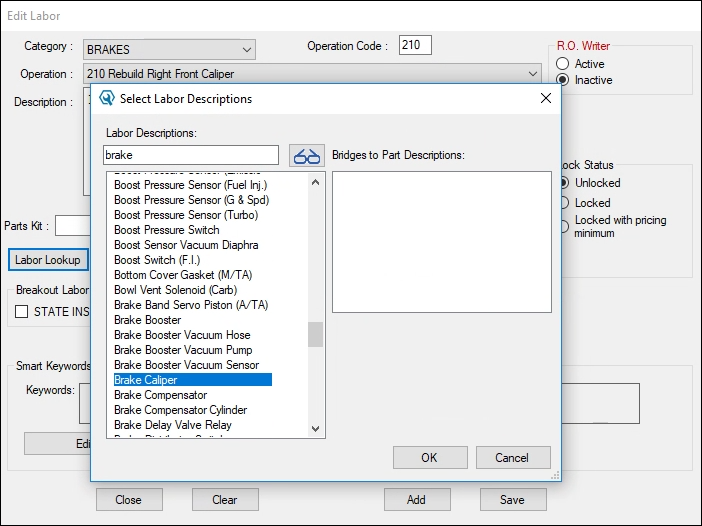
- Enter the labor you want to add in the Labor Descriptions field to search.
- Select the appropriate labor description from the list.
- Click OK. The Epicor description is added to the labor operation.
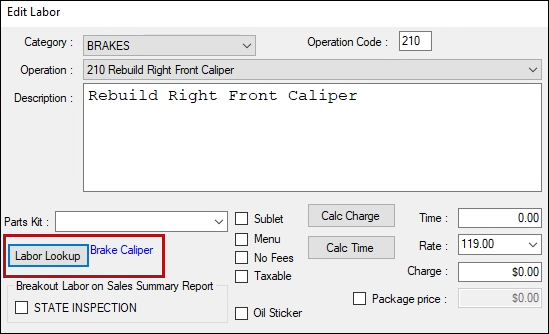
Adding Catalog Labor to Smart Jobs
You add catalog labor to Smart Jobs in the Labor Guide (Catalog Labor) section.
You add catalog parts to Smart Jobs in the Catalog Parts section.
Using the Labor Guide on a Job Posted to a Ticket
If catalog labor was added to a labor operation, the Labor Guide button appears on the Edit Labor window when you open the labor from the Jobs section of the Parts/Labor tab of an open ticket.
Complete these steps:
-
In the Jobs section of the Parts/Labor tab, double-click on a labor line to open the labor details.
-
Click the Labor Guide button. The catalog labor appears on a popup window.
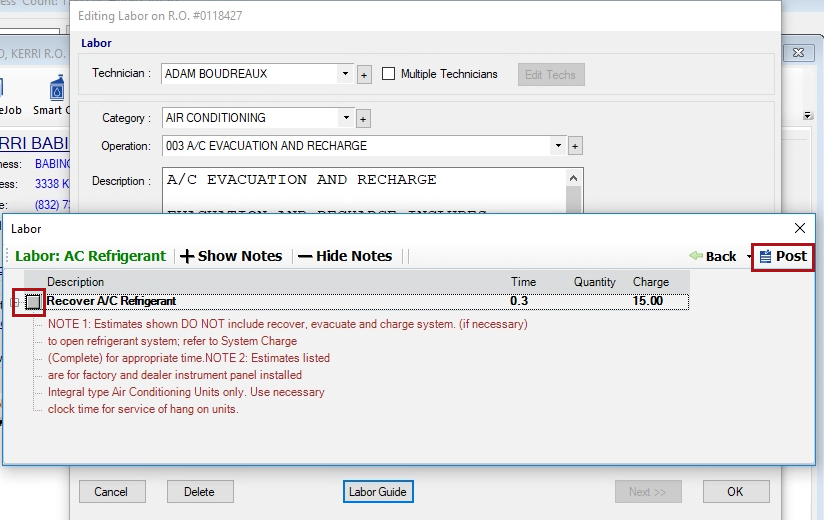
- Select the labor and click the Post button.
- The Billed Time is updated with the time from the catalog labor information.