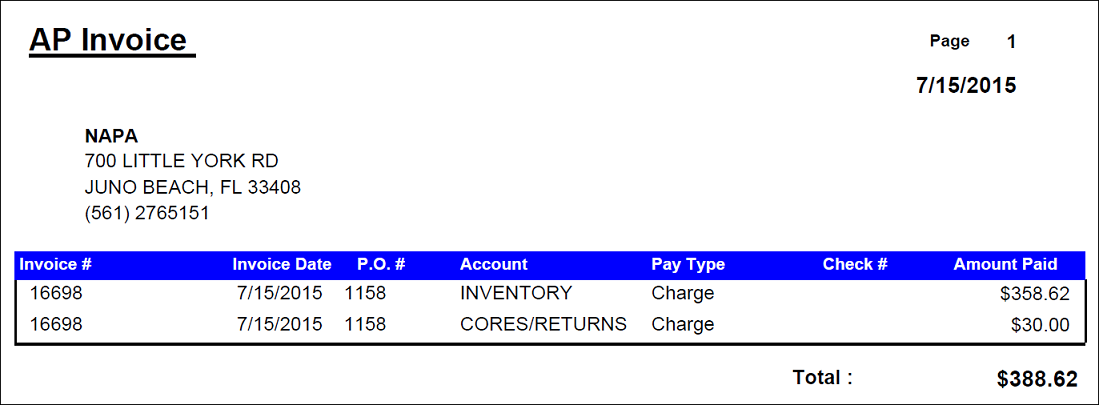Posting Parts With Cores
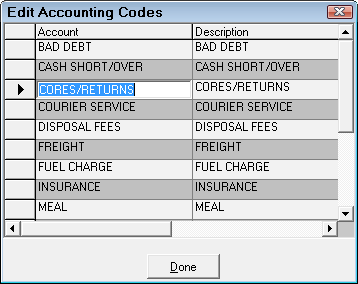
Setting the Default Core Account
This account is affected whenever you post parts with cores.
Complete these steps:
- Open the Configuration module
- select Configuration > Parts > PO/Transfer and Other Parts Options.
- Select the account in the dropdown list next to Default Core Account.
R.O. Writer recommends that you set the Create A.P. Transaction When Posting P.O. setting to Always or Prompt.
- When parts are purchased that includes the core and an Accounts Payable invoice is posted. The part cost and the core amount will be included on that invoice.
Posting Invoices to Accounts Payable
You post invoices by summary or by detail.
To Post a Summary
When posting an Accounts Payable Summary Invoice, enter the total and select the account. If cores are included on this invoice, enter the total core amount. The account you set up for cores should already be selected.
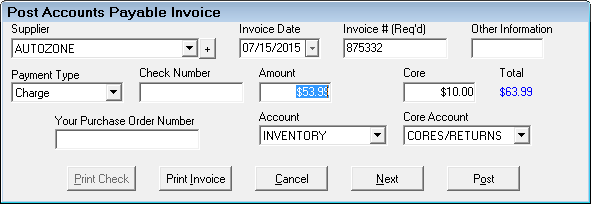
To Post in Detail
When posting an Accounts Payable Detail Invoice to the repair order for parts that include a core, the core total will also be posted to your selected account.
When posting an Accounts Payable Detail invoice to inventory for parts that include a core, the core cost will display on the Post Parts Receipts window in the Current Statistics section. You can enter the New core cost in the New Statistics section.
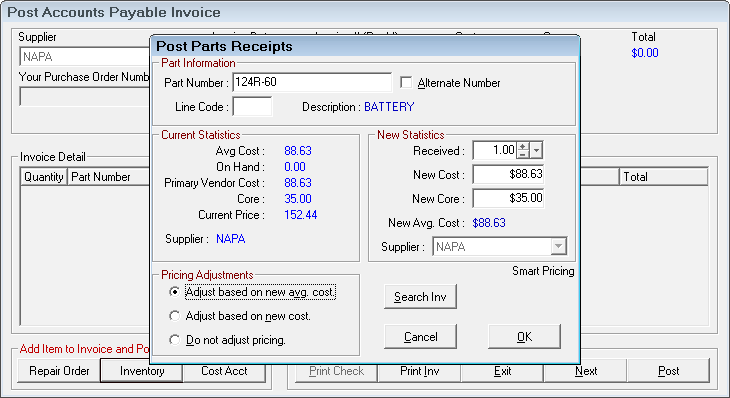
The core total is posted to the account you select.
Receiving Core Parts
When receiving parts that include a core using the Post Receipts function in Inventory, the current core will also be displayed and you can enter the new core amount if changed. Post Receipts does not create an Accounts Payable invoice automatically so you may want to use the Post Summary Invoice manually.
When using PO Management, the existing core cost is displayed and a new core cost can be entered when adding the part to the purchase order.
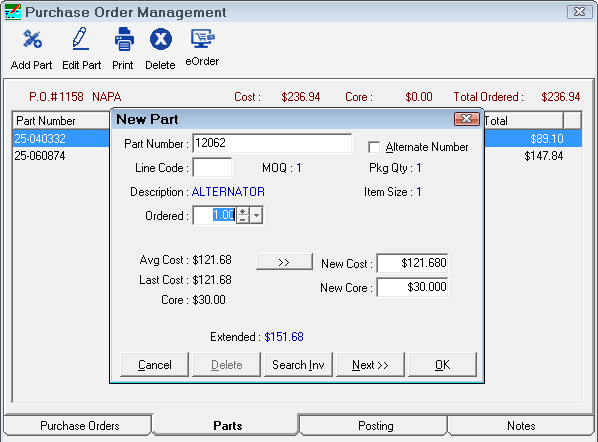
The purchase order displays a Core column and the Total includes the core cost.
If you are configured to post an Accounts Payable invoice when posting purchase orders, the AP invoice will also post the core total to the account you selected.
Accounts Payable Receipt
The printed Accounts Payable receipt includes both the amount for the part and the amount for the core.