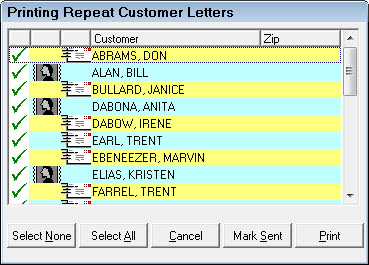
The customer, vehicle, or needed services information is merged with the letter and printed depending on the data fields inserted into the document.
- If the Letter only option is selected, only the letter buttons are displayed and only letters are printed.
- If the E-Mail or Letter option is selected, only the email button is displayed for customers with valid email addresses or only the letter button is displayed for customers without a valid email address. Letters will only be printed for customers without a valid email address.
- If the Email only option is selected, only customers with valid email addresses are displayed. No letters will be printed.
- If the Email and Letter option is selected, both buttons will be displayed for customers with valid email addresses and only the letter button will be displayed for customers without a valid email address.
NOTE: A connection to the internet must be established before attempting to send email.
After the process is completes, you are prompted asking if the letters printed correctly.

For automatic follow-up letters,
- Click Yes and the files are updated.
- Click No and the files are not updated, so the follow-up letters may be printed again.
When printing follow-up or marketing letters that include both letters and emails or only emails and an invalid email address is encountered:
R.O. Writer checks for valid email addresses beforehand. When an invalid email address is encountered the following will happen:
- If email only is selected, the customer with the invalid email address will not display. If email or letter or email and letter are selected, a letter will be printed but an email will not be sent.
- If emails are not able to send, the letters that printed will be marked as sent to avoid having to print them again.
You will still be prompted to print mailing labels.
The customers that an email was not able to send to will display on the screen.