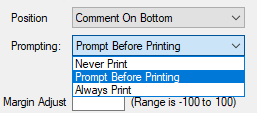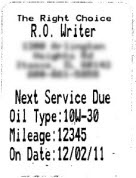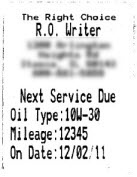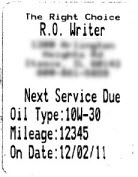Legacy Oil Sticker Configuration
This topic covers the legacy oil sticker configuration. There is a new oil sticker configuration process that is easier to configure. The new configuration also allows R.O. Writer DVI Suite users to print bar codes on the sticker.
Formatting the Oil Sticker
Click the Configuration menu and verify that Enable Legacy Oil Sticker is checked. Then, click Oil Sticker Configuration.
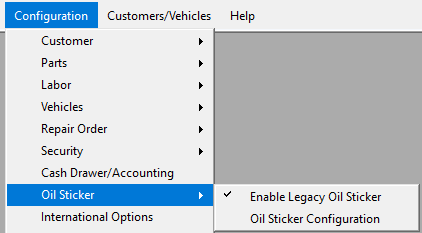
The Oil Sticker Configuration window opens.
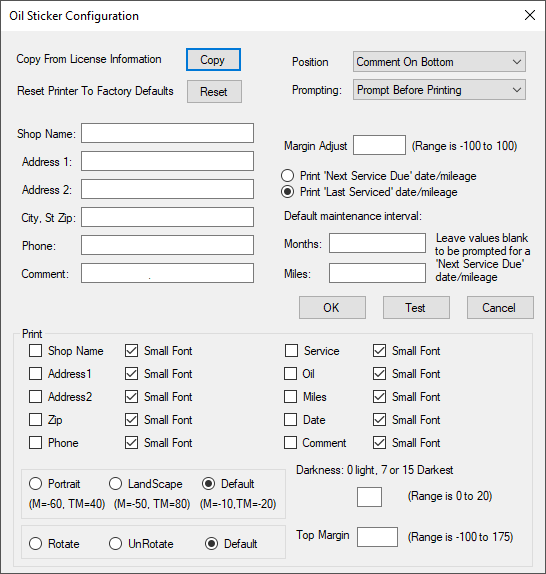
Oil Sticker Settings
| Setting | Description |
|---|---|
|
Shop Information |
The shop information appears at the top of the label. You can
|
|
Comment and Position |
The oil sticker will print the text you enter in the Comment field in the location you select in the Position dropdown list. It is common to print something like "Your Next Visit is Due" at the top or your company's slogan at the bottom. |
|
|
The Prompting setting determines if R.O. Writer prints or prompts you to print an oil sticker from an open ticket if that ticket includes labor that is configured to print oil stickers.
|
|
When Never is selected, oil stickers never print automatically. You can only print oil stickers on-demand from open tickets. |
|
|
When Prompt is selected, the Print Oil Sticker prompt appears when you print the work order or finalize the repair order. The prompt appears only once.
Whenever the prompt appears, you can modify some of the oil sticker information before printing the sticker. |
|
|
When Always is selected, the oil sticker prints when you print the work order. No prompt appears. You cannot review or edit the information on the sticker before printing. The sticker prints as configured. The oil sticker prints only once; it does not print again when you finalize. If you do not print a work order, the sticker prints when you finalize. |
|
|
NOTE: The Prompting setting does not affect printing oil stickers on demand. When you print oil stickers from an open ticket, the Print Oil Sticker Prompt always appears. |
|
|
Margin Adjust |
You can adjust the margin when printing oil stickers. Enter a value between -100 and +100 to adjust the margin.
|
|
Print Next Service Due Date/Mileage |
Select this option to print the Next Service Date on the sticker. You can enter the default number of months and miles. If the defaults are left blank, the months and miles will be 0 and you are prompted to enter the months and miles when an oil sticker prints. |
|
Print Last Serviced Date/Mileage |
Select this option to print the current date and mileage on the oil sticker. |
|
Test |
Click this button to print a test sticker from the configured oil sticker printer. |
|
Print Options |
When selected, the text prints on the oil sticker. Check the Small Font box to print the text in small font size. |
|
Orientation |
These options adjust the text vertically or horizontally.
|
|
Rotate or UnRotate |
180-degree rotation Rotate is the default. |
|
Darkness |
Set the darkness level:
|
|
Top Margin |
Use this setting to move text up and down. |
Configure Labor to Print Oil Stickers
You need to configure labor to print oil stickers to
- Apply the Prompting setting in oil sticker configuration.
- Update the labor description when the labor is posted to tickets and printed on tickets.
For details and instructions, click the following link: Configuring Labor to Print Oil Stickers