Configuring Service Intervals Plus
- Check the Epicor License for Service Intervals Plus
- R.O. Writer Configuration
- Smart eCat Configuration
Check the Epicor License for Service Intervals Plus
Service Intervals Plus is included with your Epicor package by default. To verify that Service Intervals Plus is active in your Epicor license, open LaserCat and click the Help menu > About Catalog.
If Service Intervals Plus is active in your Epicor license, the Service Intervals + entry says “Yes”.
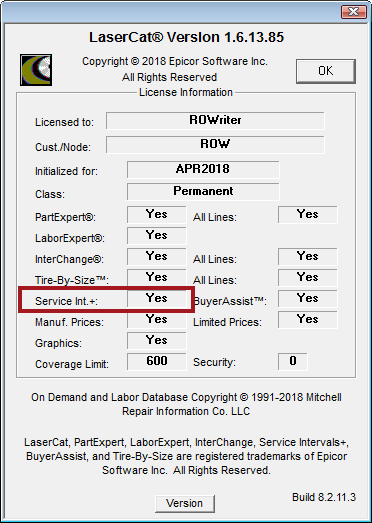
R.O. Writer Configuration
There are several settings to configure in R.O. Writer Configuration.
Service Intervals on the Quick Launch
Service Intervals are accessed from the Quick Launch.
![]()
To make sure that this button appears in the Catalogs section, you have to add it in the General Settings Configuration setting (File menu > General Options > Catalogs > Service Intervals option).
![]()
Set the Default Labor for Service Intervals
The Catalog options include Epicor settings that apply to service intervals (Configuration menu > Repair Order > Catalog Options).
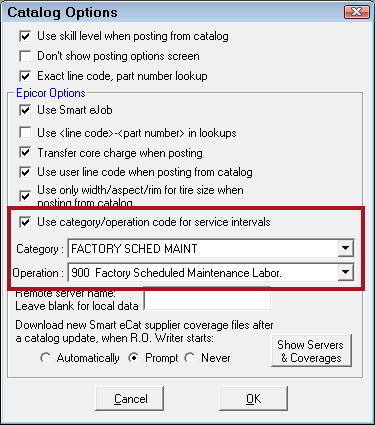
If you want to use a default labor operation for all service intervals,
- Check the Use Category/Operation Code for Service Intervals box.
- Select a Category and Operation,
This category and labor operation are selected automatically on the Posted Parts and Labor tab when you transfer a service to Smart eCat.
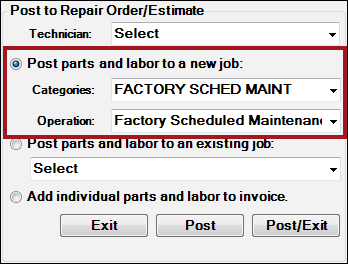
You can change this selection on the Posted Parts and Labor tab; however, this labor operation is selected by default.
Setting up the Default Labor Operation
If you decide to use a default labor operation, keep in mind the following when setting up the labor operation (Configuration > Configuration menu > Labor > Operation):
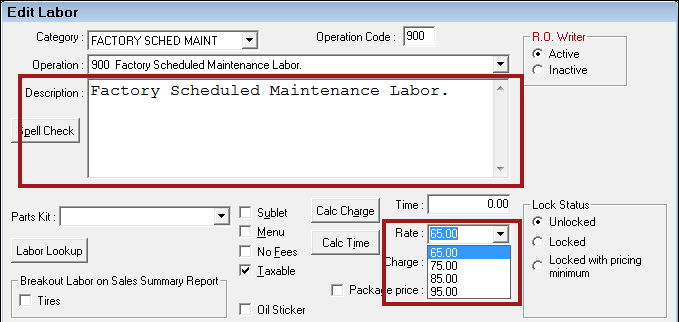
- Description box - The first line of the Description box will appear as the name of the labor operation if you use or append the predefined description when posting to the open ticket.
- Rate - The labor rate you set in the labor operation is
- Used to calculate the value in the Ext. Price Column of the Service Labor on the Service Details Window.

If there is no default labor, the Ext. Price is blank. - Overridden by the labor rate selected on the Labor tab of the Posted Parts and Labor tab. Smart eCat selects Skill Level A by default.
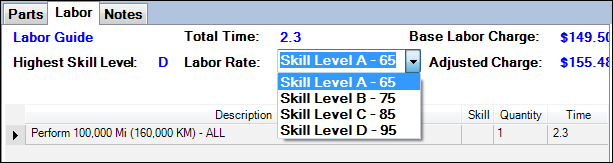
When you post the service to the open ticket, Smart eCat posts the labor rate selected on the Labor tab - not the labor rate in the labor operation.
R.O. Writer recommends selecting the skill level A labor rate in the default labor operation so that the labor rates in Service Intervals and Smart eCat match. - Used to calculate the value in the Ext. Price Column of the Service Labor on the Service Details Window.
NOTE: The Description box and labor rate considerations are true of any labor operation you want to use when posting a service.
Smart eCat Configuration
There are several settings in Smart eCat Configuration that determine how service intervals work in Smart eCat.
Suppliers in the Default Coverage
When catalog parts are included in a service, Smart eCat launches a search of the supplier or supplier list you have configured as your Default Coverage in Smart eCat Configuration (Smart eCat > Configure![]() > Options tab > Default Coverage).
> Options tab > Default Coverage).
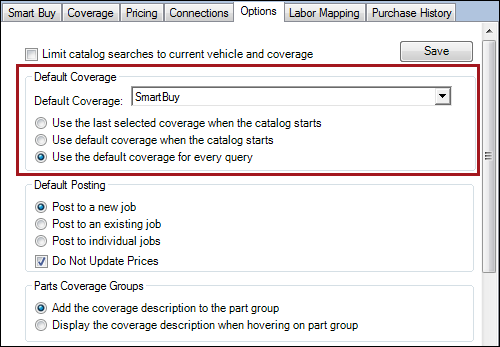
The default coverage is usually the Smart Buy list, which is configured on the Smart Buy tab in Smart eCat Configuration.
Service Intervals Options
Service Interval options have been added to the Options tab in Smart eCat Configuration. In Smart eCat, click Configure![]() > Options tab and scroll down to the Service Intervals section.
> Options tab and scroll down to the Service Intervals section.

Service Interval Labor Options
Similar to the Smart eCat and Smart eJob options with the same names, these options determine which labor option in the Labor Options section of the Posted Parts and Labor tab is selected by default for Service Intervals.
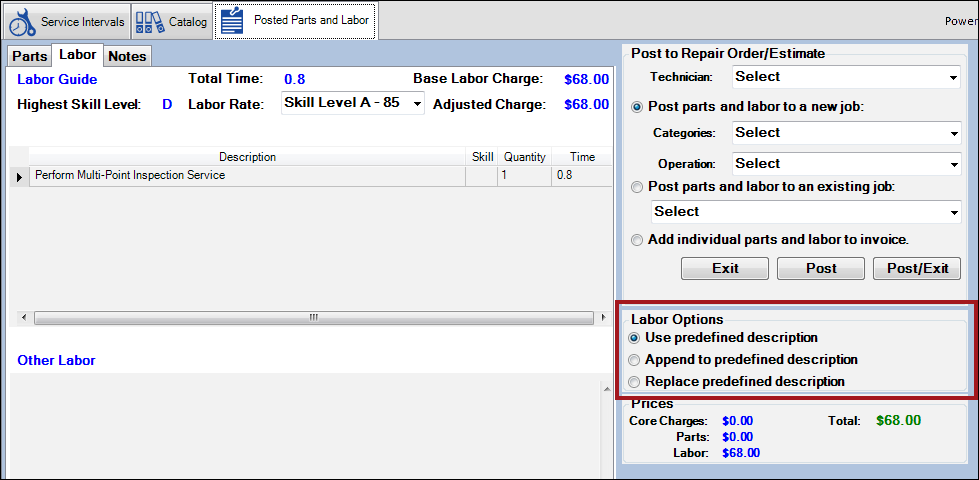
Use Predefined Description is the default; however, Replace Predefined Description is recommended. For a full description of what each option does when posting a service, click the following link: Step 4 - Select the Labor Options.
Post All Service Interval Details
The Post All Service Intervals Details box determines if the Description columns on the Service Details Window post with the Replace and Inspect columns when the service is posted to the open ticket.
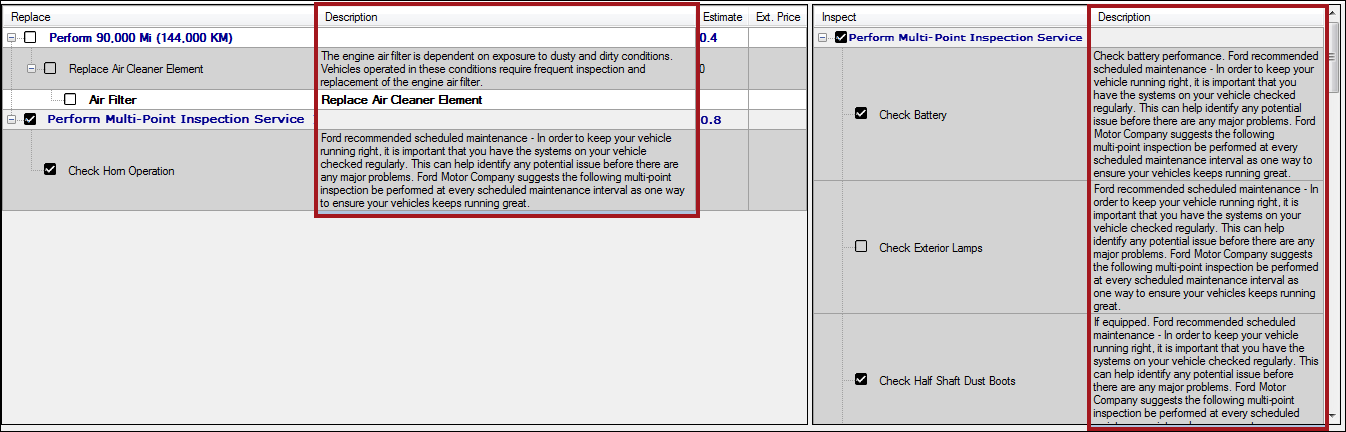
The Description columns for services and inspections contain every detail of the labor and can be quite long as a result. For this reason, the Post All Service Intervals Details box is unchecked by default.
- When unchecked, only the content of the Replace and Inspect columns can be posted to the Description box of the labor operation.
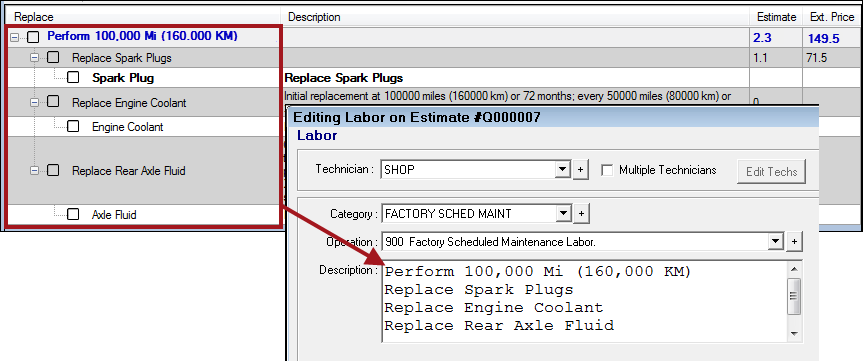
- When checked, the content of the Description columns can be posted to the Description box of the labor operation.
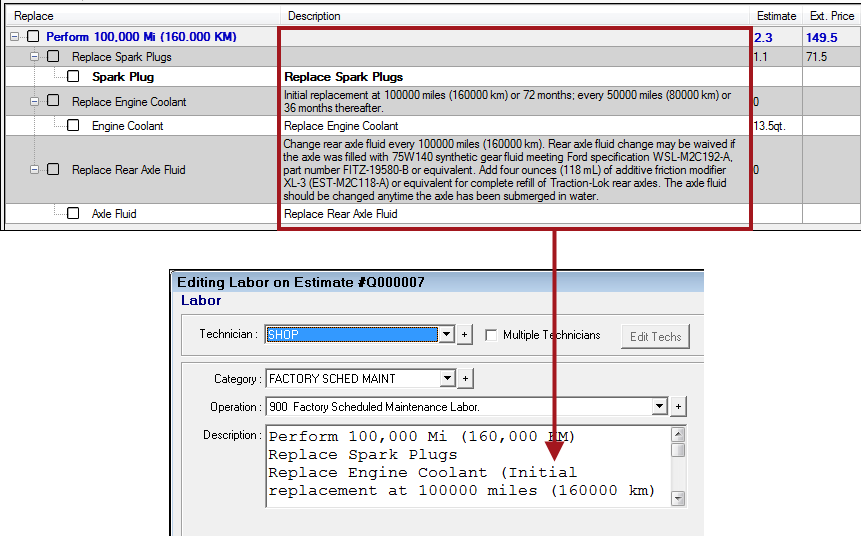
The content of the Replace and Inspect column post to the Description box only if you append or replace the predefined labor description when posting the service.
For more information, click the following link: Recommended Configuration and Posting