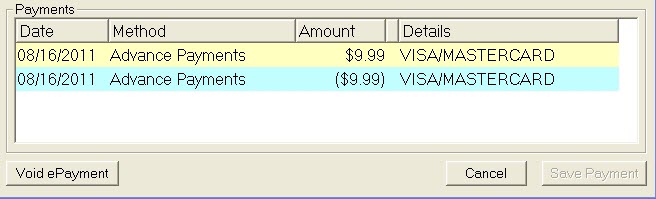You can void an advance payment that was processed through PayPros ePayments before or after the batch is processed in the PayPros ePayment Batch Settlement.
Voiding Before the Batch is Processed
Complete these steps:
- On the Calculations tab, click the Advance Payment button.
- Click the Void ePayment button. All ePayment transactions for the repair order display.
- Double-click on the transaction you wish to void.
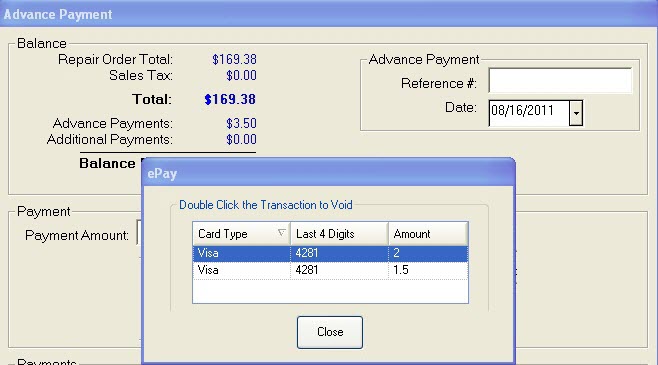
- The voided payment processes.
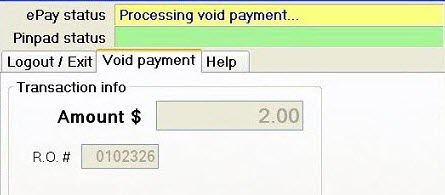
- When processing is done, you are returned to the list of transactions.
Voiding After the Batch is Processed
Complete these steps:
- On the Calculations tab, click the Advance Payment button.
- Click the Void ePayment button. All ePayment transactions for the repair order display.
- Double-click on the transaction you wish to void.
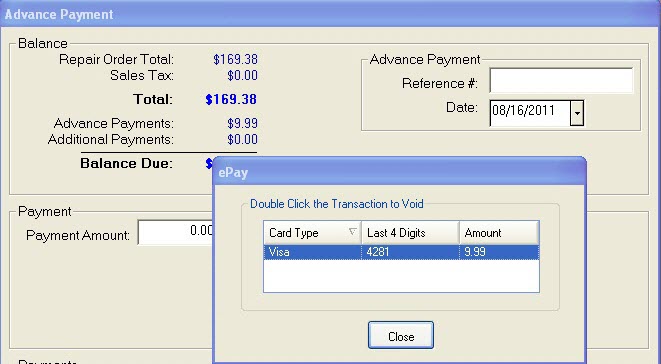
- You will need to select if the valid cardholder is present and if the card will be swiped or manually keyed.
- Click the green Process Transaction button.
- Follow the prompts on the pin pad to complete the transaction.
- Select credit or debit.
- Confirm the amount and have the customer swipe the card if the cardholder is present or manually enter the credit card number and expiration date if the cardholder is not present.
- You, or the customer if present, will press the Green button on the pin pad.
- Have the customer sign the pin pad and press the pin pad’s green button.
- The ePay Status bar on the pin pad shows that the void is processing.

- When processing is done, the list of transactions window appears again.
- Because the batch was already closed, the Payments section displays a credit transaction.