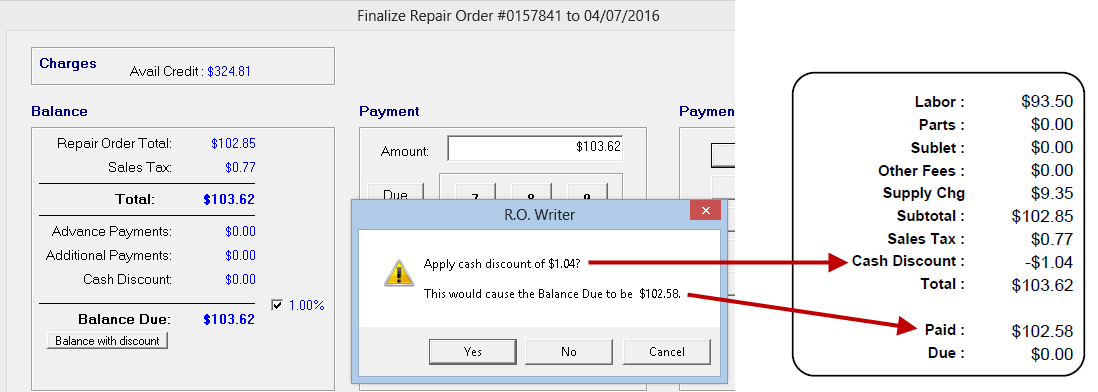You can record a cash payment on any payment window by clicking the Cash button.
Processing Cash Payments
Complete these steps:
- In the Amount field, enter the amount of cash the customer gives you. The Change Due amount appears in green in the Balance section.
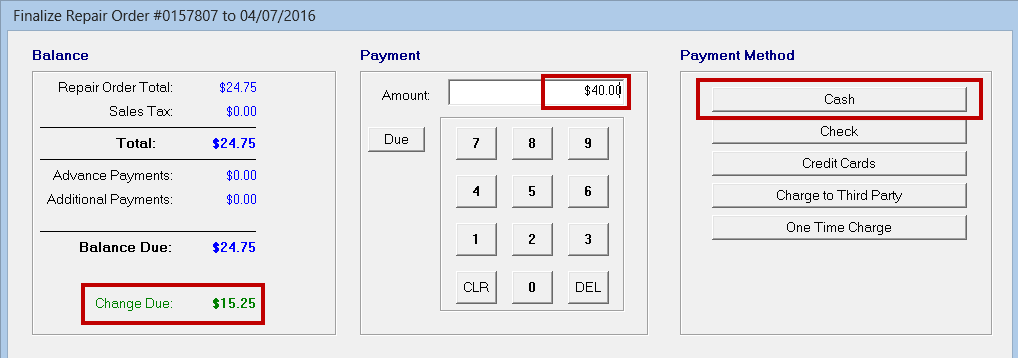
- Click the Cash button. The payment appears in the Payments section.
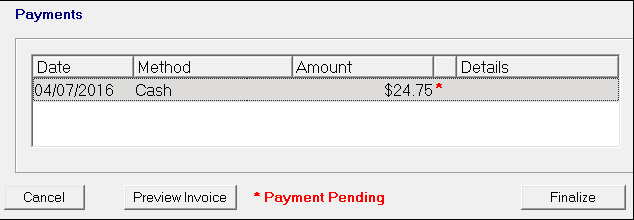
(You can cancel the payment at this point by clicking the Cancel button.)
- To complete the payment,
- On the final payment window, click the Finalize button (which only appears if the Balance Due is zero).
- On the Advance Payment window, click the Save Payment button.
Canceling Cash Payments
You can click the Cancel button to cancel a cash payment before it's considered complete.
- On the Advanced Payment window before the Save Payment button is clicked.
Payments are not considered final until the Save Payment button is clicked. - On the Finalize window before the Finalize button is clicked.
Payments are not considered final until the Finalize button is clicked.
Applying Discounts for Cash Payments
You can offer customers a discount for paying cash during the finalize process. The discount is a percentage of the remaining Balance Due at the time you apply the discount and not a percentage of the total amount of the repair order.
NOTE: Cash discounts are not available for advance payments or when posting payments to customer accounts.
If the Discount for Cash option is selected in Configuration, a  button appears on Finalize payment window. When you click this button, R.O. Writer displays the new Balance Due if the discount is applied as well as the amount of the discount itself.
button appears on Finalize payment window. When you click this button, R.O. Writer displays the new Balance Due if the discount is applied as well as the amount of the discount itself.
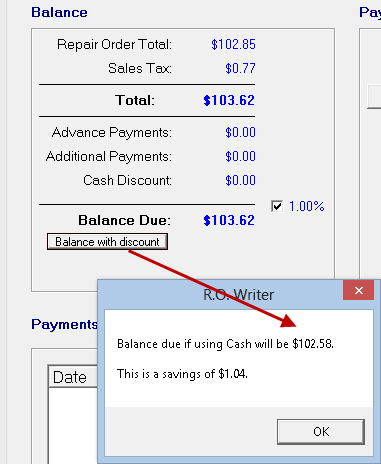
When you click the Cash or Check payment buttons, a popup window appears asking if you want to apply the discount and the new Balance Due.
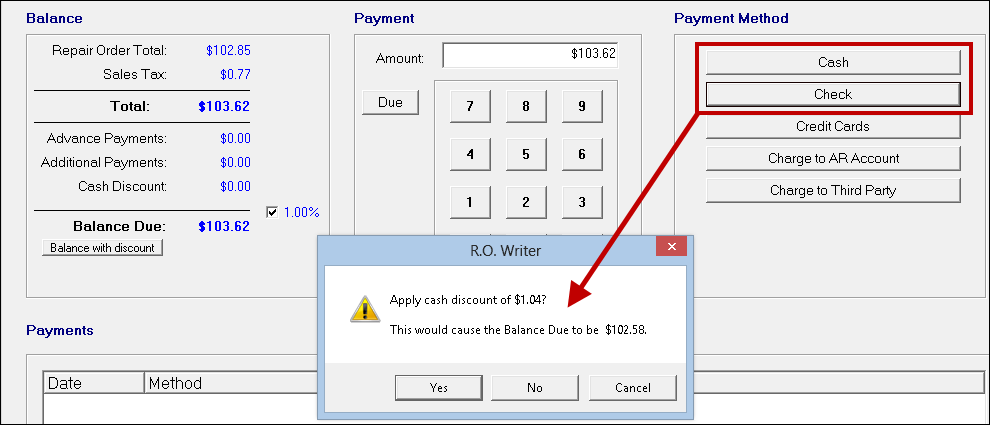
- Click No to ignore the discount.
- Click Yes to apply the discount.
- For Cash, R.O. Writer pays the updated Balance Due amount automatically. This payment appears in the Payments section at the bottom of the window.
- The Payment Amount is not adjusted by clicking Yes, which means that the top of the window displays the amount of the discount as the Change Due. You do not owe this amount to the customer.
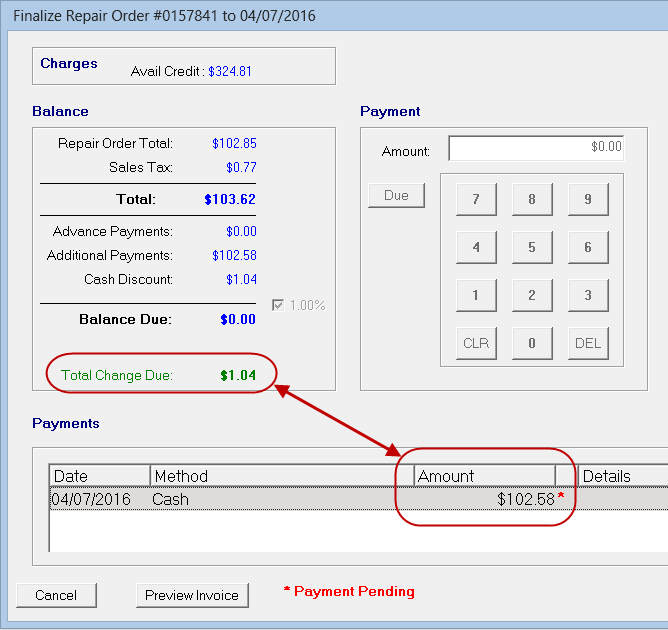
- For Check, the Check Payment Details window opens with the new Balance Due as the Check Amount.
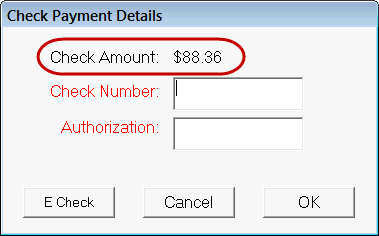
Click OK to save the information.
Click Save Payment or Finalize to complete the payment.
Cash Discounts on Printed Repair Orders and Customer Invoices
Cash discounts appear in the totals area of the printed invoice to the customer.