Post AP
The Post AP button ![]() appears in the main toolbar only if enabled in Configuration.
appears in the main toolbar only if enabled in Configuration.
Click Configuration > File > General Options > Post AP Invoice > either Post in Detail or Post in Summary.
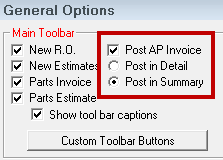
When you click the Post AP button in the main toolbar of R.O. Writer,
-
If Post in Detail is selected, the post to AP detail window opens; see Posting Invoices by Detail
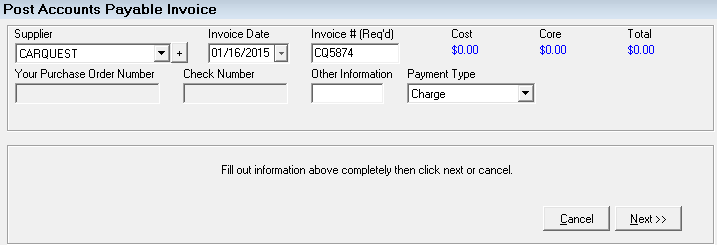
You need to search for details, which appear in the section at the bottom of the window.
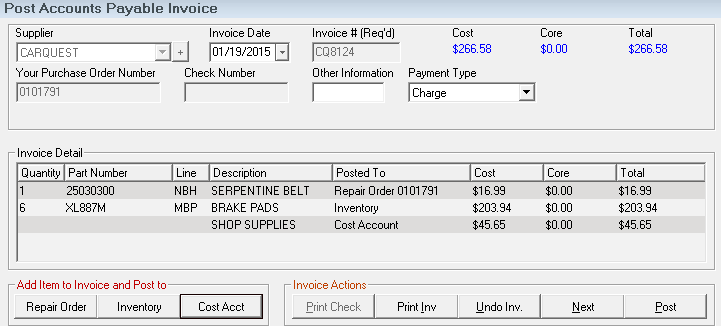
-
If Post in Summary is selected, the post to AP summary window opens; see Posting Invoices by Summary.
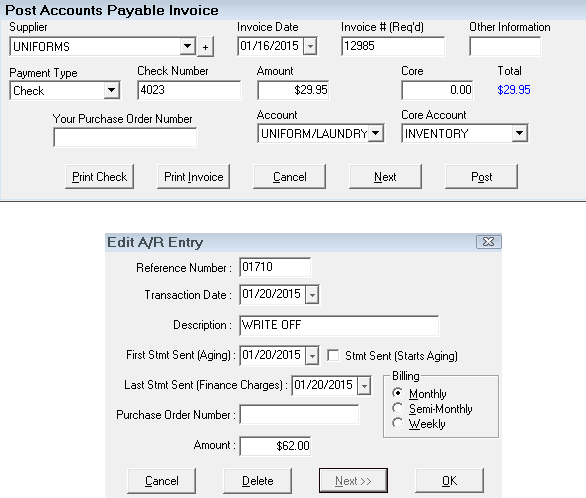
You do not search for details on this window.
TIP: Even though these windows can be opened from tickets, no information from those tickets transfers to these windows. You have to search for and enter all information about the ticket manually.
To Configure Suppliers to Post to AP Automatically
You can also configure configure the supplier interface to post purchase orders to Accounts Payable as part of the ordering process. .
Complete these steps:
- Click Configuration menu > Parts > Suppliers and select the supplier.
- Select the Supplier Interface and click the Edit button.
- Check the Post to Accounts Payable (Optional) box.
- Click OK to save.
- The next time you post a purchase order for this supplier, you will be prompted to post to Accounts Payable automatically.