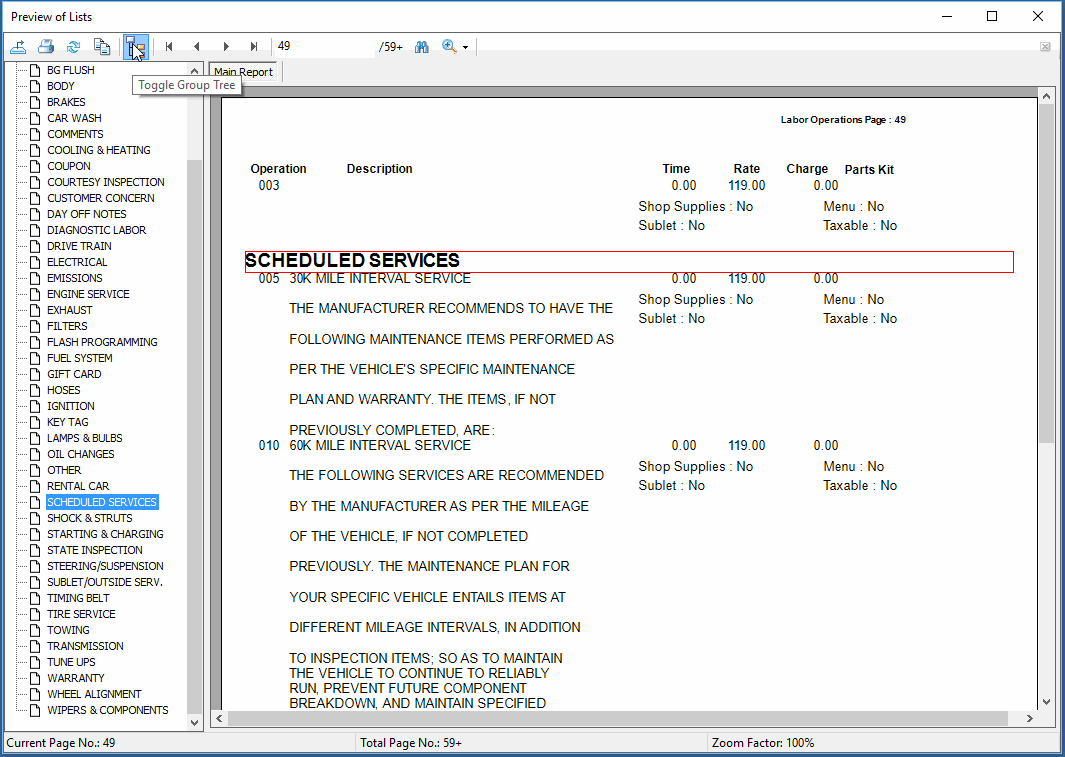Print Preview Window Changes
The Print Preview window has been enhanced to open with a Group Tree column on the left by default.
Working with the Group Tree in the Left Column
The Print Preview window opens displaying a column on the left by default. This column is called the "Group Tree" and displays all headings in the document. This is very useful for large reports but may not be needed for one-page documents.
Click the Toggle Group Tree toolbar button below to make the column disappear and appear.
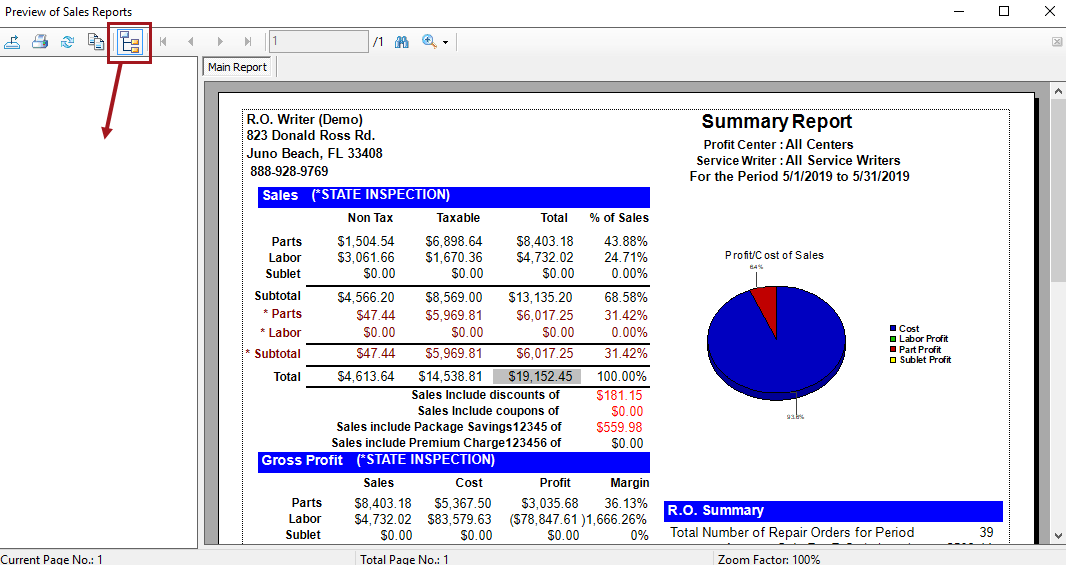
For most reports, this column is blank; however, when a report is long with many categories and many pages, the tree viewer often shows those categories so that you can navigate through long reports easily.
To Navigate Long Reports with the Tree Viewer
List reports are often long because they contain a list of every item in the selected category. For List reports, the Tree Viewer contains bookmarks. Click bookmarks to navigate to that part of the list.
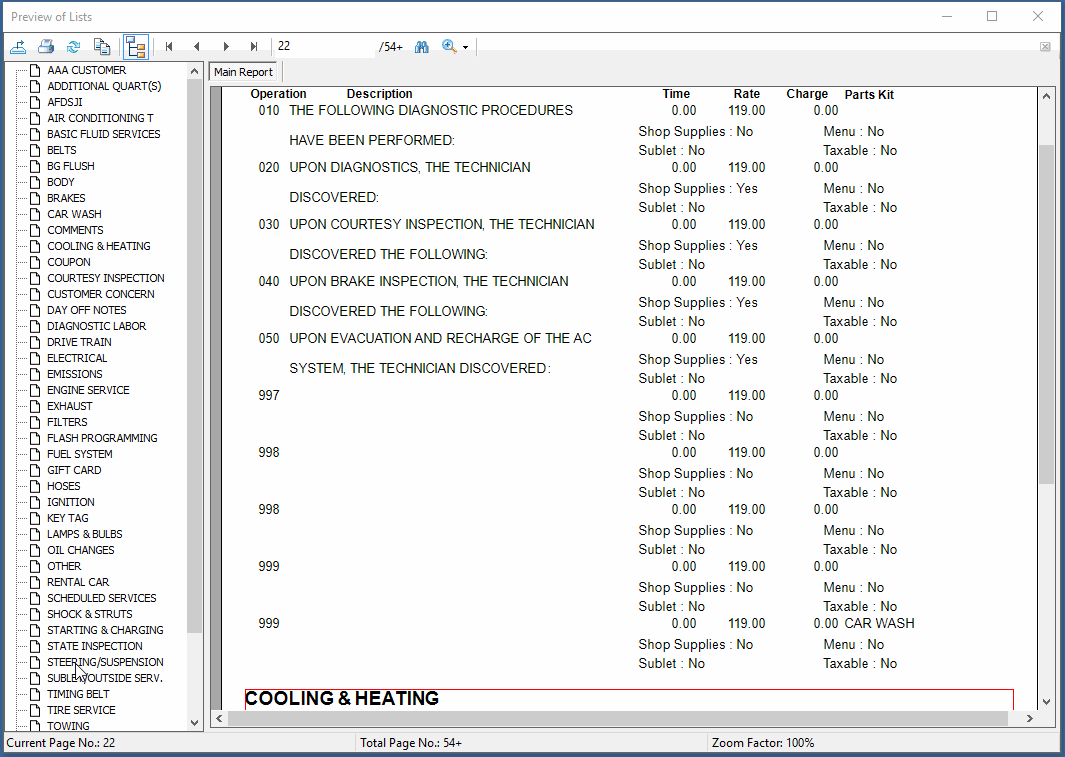
To Drill Down in the Tree Viewer
The Tree Viewer also works with reports where you can drill down to more details.
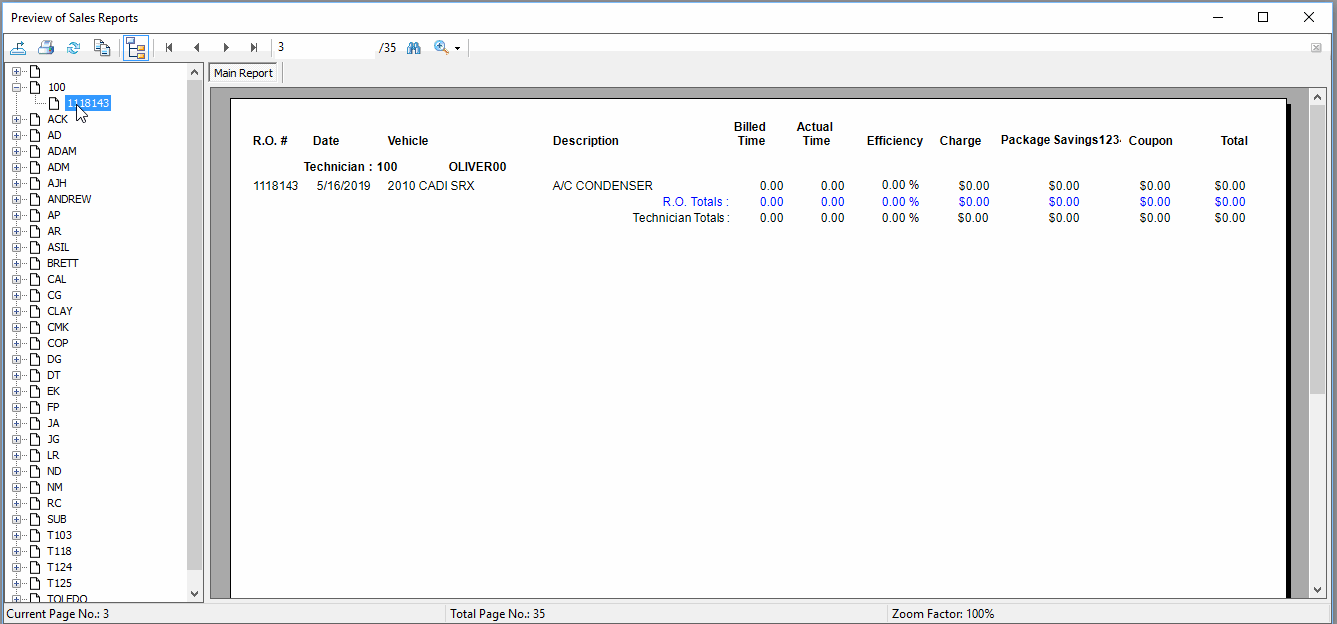
To Close and Open the Tree Viewer
Click the Tree Viewer button in the toolbar to close and open the Tree Viewer.