Printing in R.O. Writer
Any time you print something in R.O. Writer - for example, documents, reports, tickets, receipts, etc. - the same print window with the same options and capabilities opens.
Printing in R.O. Writer
The printing process throughout R.O. Writer uses the same Output Selection window. The process on this window is the same regardless of where you access it.
To Print in R.O. Writer
Complete these steps:
- Print the item from R.O. Writer.
- If you are printing a report, the data begins compiling.
-
The Output Selection window appears.
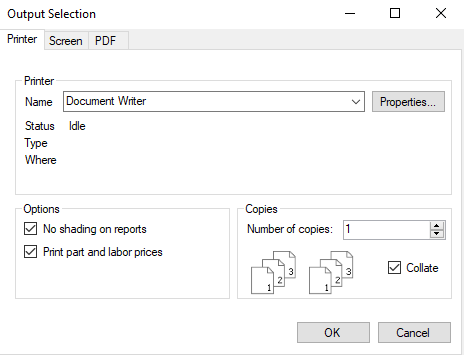
- There is a tab window for each type of output available.
- Each tab contains options specific to that output.
- Click the tab of the output you want.
- If you are printing a report, decide if you want shading on the report:
- Check No Shading on Reports if you want no shading on the rows of the report.
- Uncheck No Shading on Reports if you want to shade every other row of the report.
- If you are printing an estimate, repair order, or customer invoice, decide if you want to print or suppress the prices for the individual parts and labor:
- Check Print Part and Labor Prices to print the prices.
- Uncheck Print Part and Labor Prices to suppress the prices.
|
Output |
Link for Details |
|---|---|
|
Printer (default) |
|
|
Screen |
Printing to the Screen (Print Preview) - The Print Preview window opens. |
|
|
|
|
Email (if available) |
You cannot print to email unless email is configured properly for |
This option applies only to reports and not any other type of document.
This option applies only to printed tickets and not to any other type of document.
- Click OK.
- Check the output at the printer, on the screen, in the PDF, or in the email.
Shop Header Information
The shop header from your software license prints at the top of all documents automatically. You can add a custom advertising line to the shop header in General Options (Configuration > File menu > General Options > Use Custom Advertising Line).
The information in your shop header appears on the Setup Stores window in Data Locations (Configuration > File menu > Data Locations > Setup Stores button).
NOTE: If you need to change your shop header, please contact the R.O. Writer Sales team to update your license.
The topics in this section include: