R.O. Writer integrates with ALLDATA. You can open the ALLDATA website inside Smart eCat, research repairs, and save bookmarks to your account. This is referred to as the “punchout” for ALLDATA.
Accessing the ALLDATA Punchout
You can access the ALLDATA punchout by clicking:
-
The ALLDATA icon in the Quick Launch.
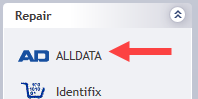
-
The ALLDATA toolbar button in Smart eCat.
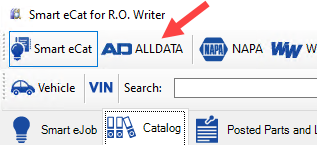
Configure the ALLDATA Punchout
The first time you access ALLDATA after upgrading to R.O. Writer 3.1, you are configuring the new ALLDATA integration for future use.
Complete these steps:
- On the main window, click the ALLDATA button in the Quick Launch
 . Your default browser opens to the ALLDATA login screen.
. Your default browser opens to the ALLDATA login screen. -
Because this is the first time you are accessing the new ALLDATA integration, you need to log in using the credentials for your ALLDATA Repair account.
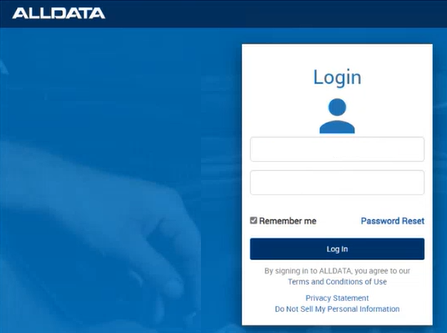
- When your login is successful, the ALLDATA main window appears.
- Your login credentials are now saved in your account in the ALLDATA website.
- The vehicle information from the ticket will not pass to ALLDATA the first time you log in. You will need to select the vehicle in ALLDATA.
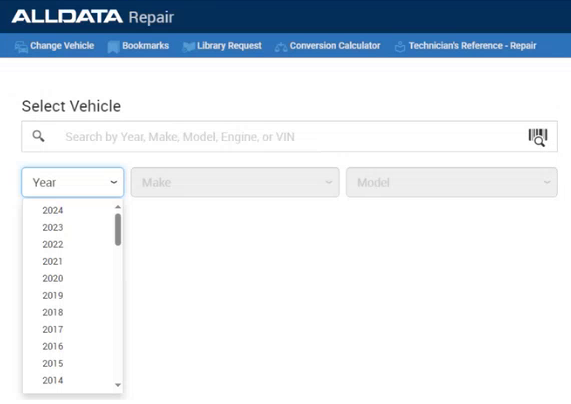
- Select the vehicle and you are ready to use the rest of ALLDATA.
- The next time you access ALLDATA,
- You are logged in automatically.
- The vehicle information in the ticket passes through to ALLDATA.
- The main window appears with the vehicle selected.
Vehicle Information
ALLDATA uses ACES vehicle information. When you access ALLDATA, the ACES vehicle information in the ticket passes through to ALLDATA.
The ACES Vehicle Selector appears first if
- The ACES vehicle information in the ticket is incomplete.
- There is no vehicle information in the ticket.
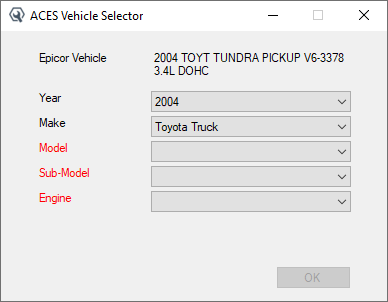
When you select the required information (in red) and click OK,
- The ACES information is saved to the vehicle record.
- The ALLDATA website opens with the vehicle selected.
Bookmarks
For easy access in the future, you can bookmark specific pages to your account. Click the Bookmarks link to access bookmarks.
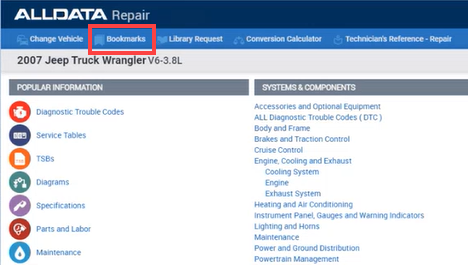
ALLDATA, ALLDATA Repair, and other ALLDATA graphics, logos, and service names referenced herein are either service marks or trademarks or registered trademarks or service marks which are owned by or licensed to ALLDATA.