Management Analyzer
![]() .
.
The Management Analyzer is a reporting tool you can use to see past performance. You can also run projections for future performance by entering new values for the same time period. These projections can help you set future performance goals.
Running the Management Analyzer Report
Complete these steps:
-
Click the Mgmt Analyzer toolbar button, the report criteria window opens.
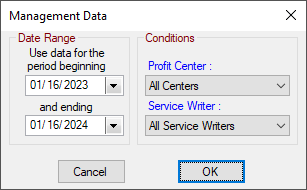
- Select the Date Range in the left column.
- Narrow the report by Profit Center and/or Service Writer in the right column.
- To include the entire shop, all centers, and all service writers should be selected.
- Click OK. A progress bar appears to show that the data is being compiled.
- The results appear on the Management Analyzer window.The overall results appear in the Results section at the top of the window.
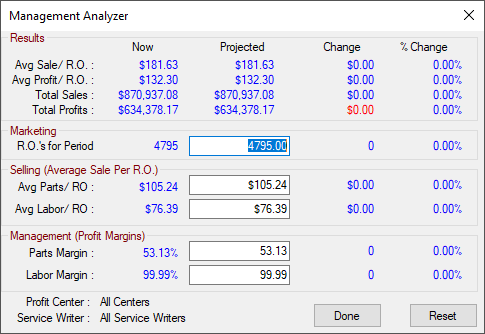
NOTE: You cannot print or export Management Analyzer results.
Results
Initially,
- The Now and Projected columns display the same values. The Now column displays the actual numbers for the date range.
- The Change and % Change columns show all zeros.
The Projected, Change, and % Change values change when you enter new values in any of the sections below the Results section.
Additional sections include:
To See Projected Changes
The Projected, Change, and %Change columns in the Results section display the results of values you enter into the text boxes in the Marketing, Selling, and Management sections.
For example, how much more profitable could your shop have been in the same date range if your shop had closed more repair orders? Increase the number of closed repair orders in the Marketing section to answer that question.
Complete these steps:
- On the Management Analyzer window, type in a value in a text box in the Marketing, Selling, OR Management sections.
- The results of the new value appear in the Projected, Change, and %Change columns in the Results section.
- Click the Reset button to return the window to the original values.
- The moving image below shows the process described in the steps above.
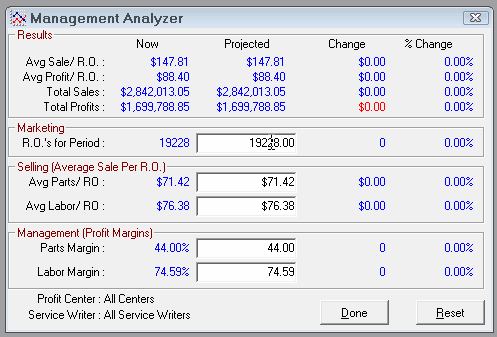
NOTE: Click Done to close the Management Analyzer.
Marketing
The Marketing section displays the number of finalized repair orders for the date range selected. The text box displays that value.
Type in a new value to see how increasing or decreasing the number of finalized repair orders in the same date range would impact the analyzer results. For example, you can use the analyzer tool to show the projected loss of revenue based on decreased volume.
Selling (Average Sale Per RO)
The Selling section shows the average sales per repair order for the date range. Sales are broken down into parts and labor.
Type in a new value for either parts or labor to see how increasing or decreasing sales in the same date range would impact the analyzer results.
Let’s say you want to increase labor per repair order. Perhaps, you can achieve this increase by doing inspections and recommending services. If you have an idea of how much that would add to the average labor value per repair order, you can enter that here and see how it would have affected your overall sales.
Management (Profit Margins)
Management effectiveness deals with pricing policies for parts and labor. This is a sensitive area for shop management and your customers. Pricing policies, purchasing practices, pay incentive programs, and general employee relations are all factors that affect management effectiveness.
Your shop must make a sufficient margin on parts and labor to cover expenses and make a profit, yet prices must remain competitive with other shops in the area to keep customers. By making small changes in the profit margin, increasing sales of services, and by the marketing efforts to increase the number of cars serviced, you can increase your overall profitability.
Type new values into the Parts Margin and Labor Margin fields to see how those improvements would have impacted your profitability in the date range selected.