Updating Supplier Coverages in Smart eCat
Coverages need to be updated to stay current with parts and pricing. The coverage download settings are part of configuring the supplier interface.
You cannot change the coverages download options in Smart eCat. When you update coverages, the supplier's coverage update setting are applied automatically.
Updating Supplier Coverages in Smart eCat
You can update coverages for all suppliers that are configured to download a Manufacturer Coverage List (MCL).
NOTE: NAPA is not updated in Smart eCat. Instead, you configure the NAPA coverage update in the Part Expert Data Utility installed with Epicor. When configured, NAPA's coverage is updated when Epicor is updated.
To Update the Supplier Coverages
Complete these steps:
- Open Smart eCat.
- Click the Update Coverages toolbar button
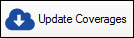 .
. -
The coverages for your suppliers appear in a list on the Catalog tab.
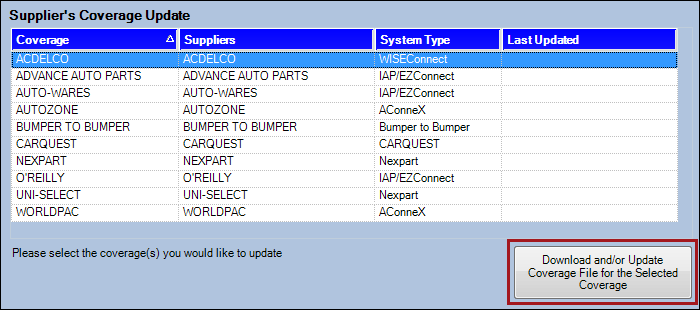
- Select the supplier you wish to update and click the Download New Coverage File for the Selected Coverage button.
- The MCL file for the supplier downloads.
- The old file is deleted and replaced with the new file.
- After the download is complete, a prompt appears. Click OK and the Last Updated column displays the current date and time.
- If the supplier is not configured to download MCL files, a prompt appears notifying you that the coverage could be updated. Click OK on each prompt.
Checking the Last Coverage Update
If you want to know the last time coverages were updated, check Catalog Options.
Click Configuration menu > Repair Order > Catalog Options > click the Show Servers & Coverages button. The Epicor Catalog Information window opens displaying the date of the current catalog date.