Editing Smart Jobs
You can edit any Smart Job. R.O. Writer includes samples Smart Jobs when installed for the first time. Often, you "create" your Smart Jobs by editing the sample Smart Jobs that R.O. Writer provides.
Editing Smart Jobs
When you edit Smart Jobs, these changes do not apply the jobs already posted to existing tickets. If you want the changes to apply, you need to open the ticket, remove the job, and then add the same job to the ticket again.
To Edit Smart Jobs
Complete these steps:
- In the Configuration module, click the Configuration menu > Labor > Smart Jobs. The first Edit Smart Jobs window opens.
- Select a Job Category in the dropdown list. The Smart Jobs in that category appear in the list.
-
Select a Smart Job in the list and click Edit.
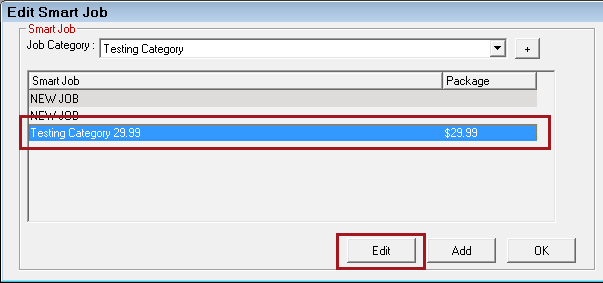
- The Edit Smart Job window opens.
- Edit the following items as needed:
- Description
- Labor Category
- Labor Operation
- Edit the following sections as needed:
- Change the Group Priority of each section as needed.
- Use the up and down arrows within each section to change the order of the added items as needed.
- The order of items within each section determines which part or labor item appears in Smart eCat when the Next toolbar button is clicked.
- Click the Save button to save the changes to the Smart Job.