You can create an appointment from an estimate and repair order.
Scheduling Appointments
When you schedule an appointment from a ticket, the appointment is linked to the ticket automatically.
Complete these steps:
- Open an estimate or repair order, click the Calendar toolbar button.
- Click Yes when prompted to confirm that you want to schedule an appointment. The monthly calendar window opens.
-
Double-click on the date. The daily schedule of appointments for that date appears.
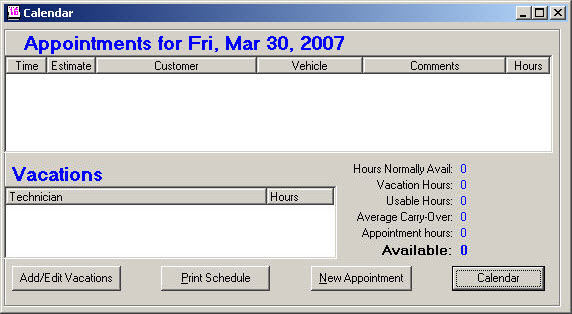
- Click the New Appointment button. A new appointment opens that includes the customer and vehicle information. (Service Requests display on the Notes tab.)
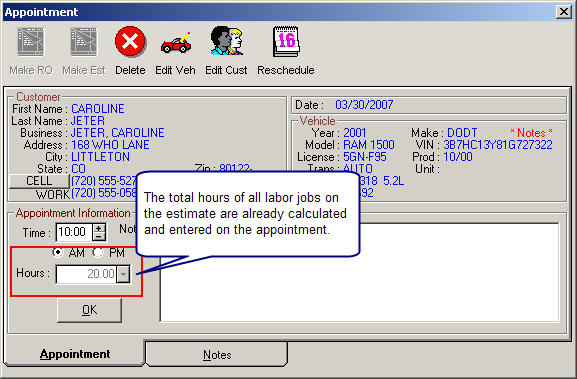
- Enter the Time of the appointment and click the OK button.
- The new appointment is created and
- Appears on the schedule for the day.
Is linked to the ticket.
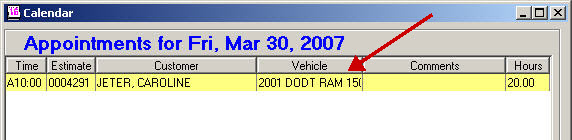
-
The date and time of the appointment appears in the Appointment columns on the progress windows.
