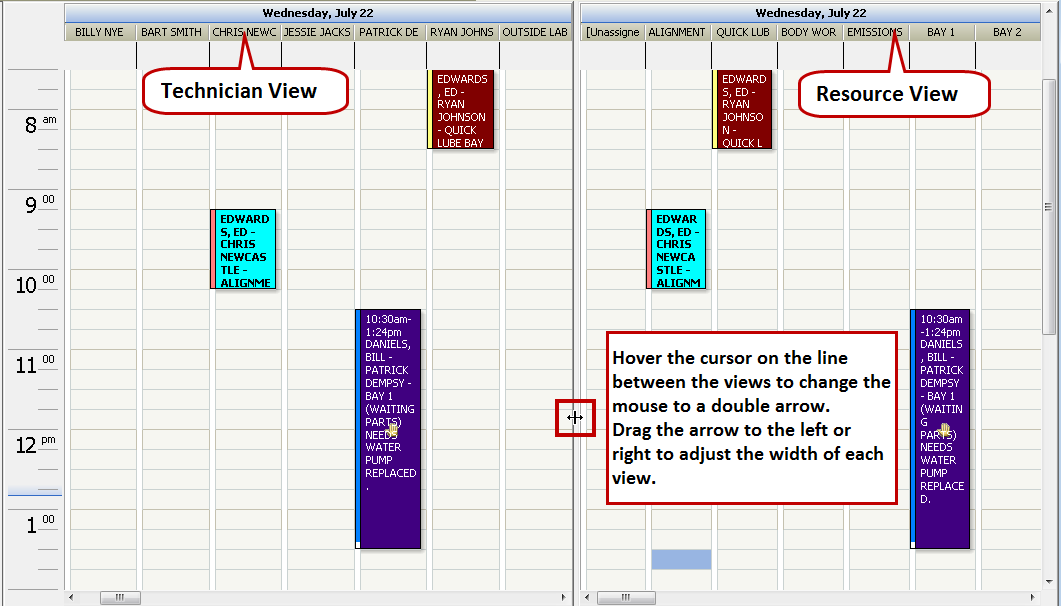The Views menu allows you to switch views easily to see the schedule in several ways.
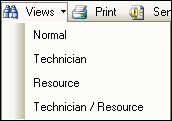
NOTE: You can also use the One Day and One Week toolbar buttons  to customize the view even more.
to customize the view even more.
The default view is Normal and one week.
Normal View for One Week
This is the Normal view for one week. The calendar on the left has the days of the week selected. (The image below is cropped at the right to save space.)
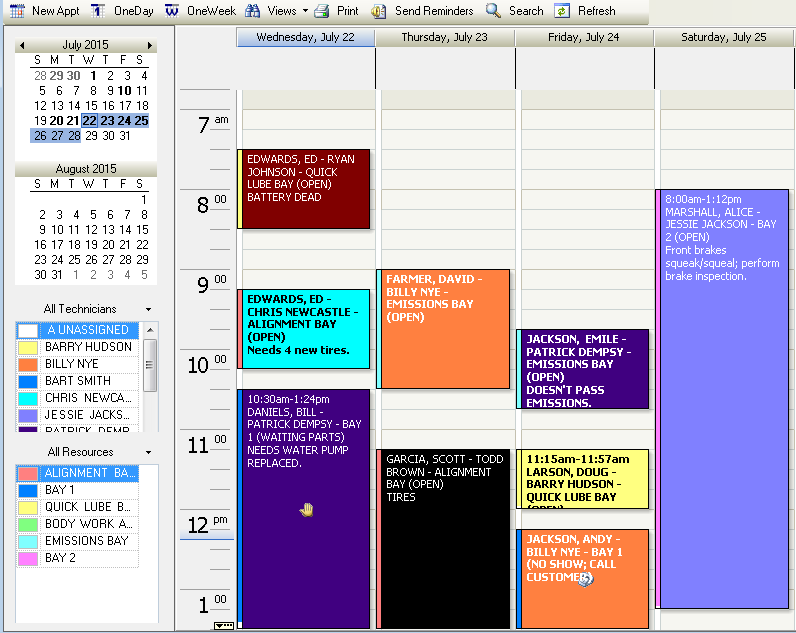
Technician View for One Week
This is the Technician view for one week. Each column is for a technician with the technician’s name at the top of the column.
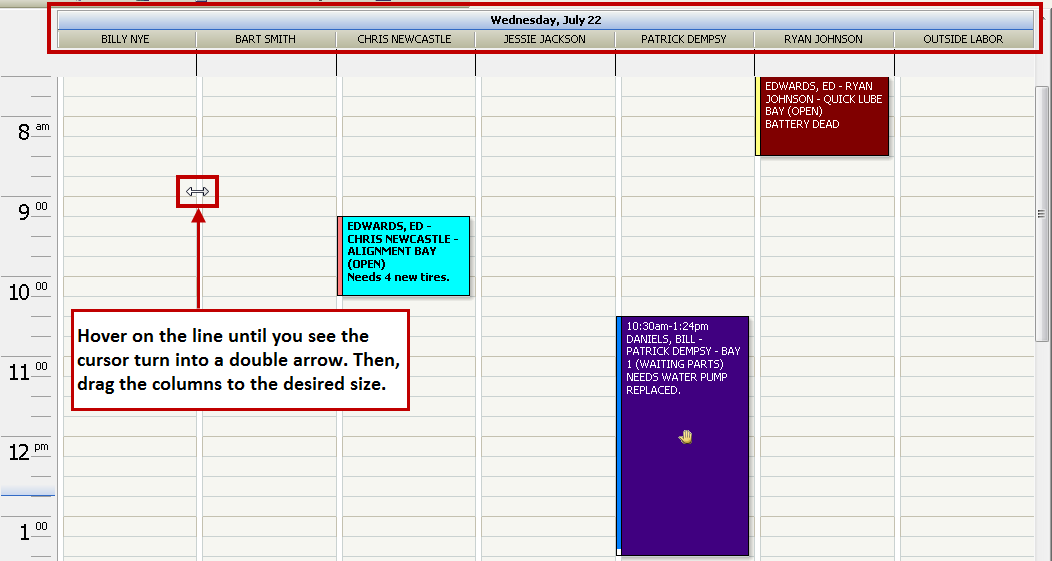
Resource View for One Week
This is the Resource view for one week. Each column is a resource - i.e., a bay or garage - where the work is done. Each column header is the name of the resource.
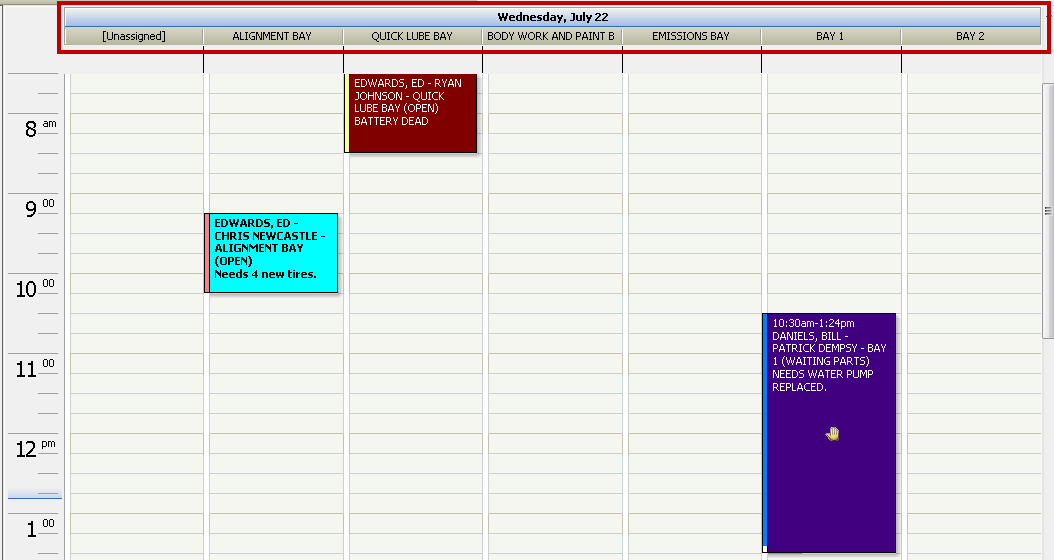
Technician/Resource View for One Week
This is the Technician/Resource view for one week. This shows the technician view and the resource view side by side.