Printing Tickets
You can print quotes, estimates, and repair orders to
- Printer - Prints to the physical printer you have configured to print tickets.
- Screen - Opens the R.O. Writer print preview window.
- Email - Creates a PDF you can attach to an email.
- PDF - Creates a PDF of the ticket and saves a copy to the Reference tab, which is stored in the C:/ROWriterData/Images folder.
Printing Ticket Process
Each ticket type has a print toolbar button in the ticket toolbar.
- To print quotes, click the Print Est button in the ticket toolbar
 .
. - This includes tire comparison quotes.
- To print estimates, click the Print Est button in the ticket toolbar
 .
. - To print repair orders, click the Print RO button in the ticket toolbar
 .
.
When you click one of these toolbar buttons, the standard printing window opens.
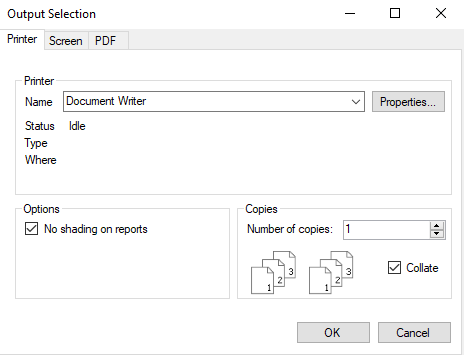
To print the ticket to PDF and have it saved to the Reference tab of the ticket, click the PDF tab.
The Form Types Configuration setting determines how quotes, estimates, and repair orders look when printed to all available outputs.
If a part is in local inventory and has a bin location entered, that bin location appears on the printed repair order.
Shop Header
The shop header from your software license prints at the top of all documents automatically. You can add a custom advertising line to the shop header in General Options (Configuration > File menu > General Options > Use Custom Advertising Line).
The information in your shop header appears on the Setup Stores window in Data Locations (Configuration > File menu > Data Locations > Setup Stores button).
NOTE: If you need to change your shop header, please contact the R.O. Writer Sales team to update your license.