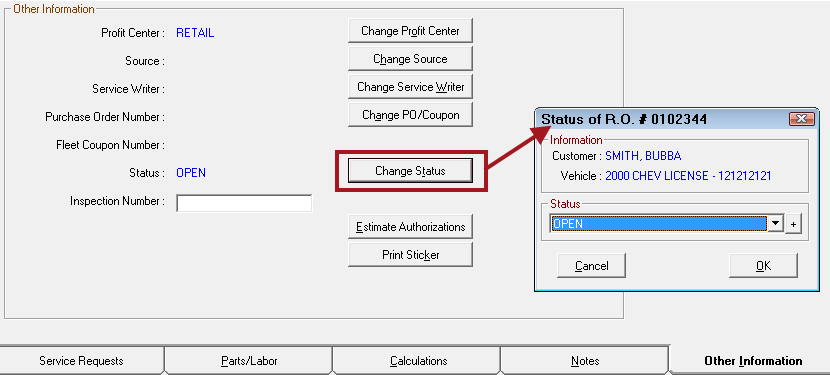Changing the Ticket Status
Estimates and repair orders have statuses to track these tickets through the customer intake, payment, and the finalize process. The statuses available for repair orders are different from those available for estimates. However, the process of changing the status of a ticket is essentially the same for both ticket types.
The Status columns in the Work in Progress (WIP) Window and Estimates in Progress Window display the current status of the tickets in the window.
To Save or Delete Estimates
Estimates with an Open status appear on the Estimates in Progress window. Estimates are removed from this window after you convert it to a repair order or change the status.
To Save or Delete Estimates
Complete these steps:
- Open the estimate.
- Click the Status link in the Information Section of the Parts/Labor Tab. (You can also click the Other Information Tab > Change Status button.)
- The Status window opens.
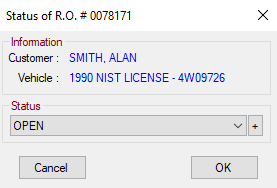
- Select Save or Delete.
- Click OK.
Estimate Statuses
| Status | Description | Assigned By |
|---|---|---|
|
Open |
This is the default status when an estimate is Only estimates with an Open status appear on the Estimates in Progress Window. |
R.O. Writer |
|
Save |
Change the estimate to this status to save the estimate to History, which removes it from the Estimates in Progress window. |
You |
|
Delete |
Change the estimate to this status to delete it, which removes it from the Estimates in Progress Window. Deleted estimates do not appear in History. There is no way to retrieve a deleted estimate. |
You |
NOTE: You cannot create custom statuses for estimates in Configuration.
NOTE: You cannot sort or filter by Status on the Estimates in Progress Window because only estimates with an Open Status appear on that window. Therefore, there is nothing to sort.
To Change the Repair Order Status
There are three ways to change the repair order status:
- On the WIP window.
- On the information section of the Parts/Labor tab.
- On the Other Information tab.
To Change Status on the WIP Window
Complete these steps:
- Select the repair order in the list.
- Click the Status button in the header.
- Select the new Status from the dropdown list.
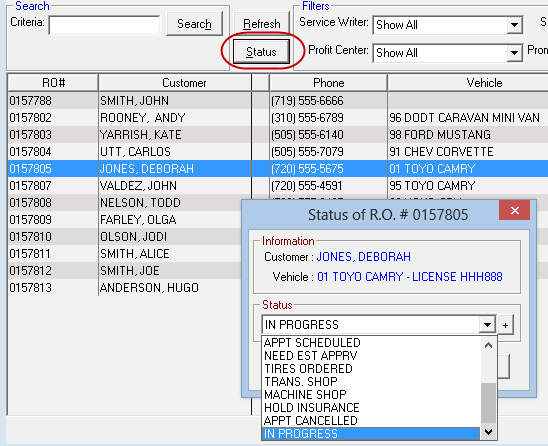
- Click OK. The status is changed.
- The new status displays on Parts/Labor tab and WIP screen.
To Change Status on the Ticket Tab
Complete these steps:
- Open the repair order.
- Click the Status link in the Information Section of the Parts/Labor Tab. (You can also click the Other Information Tab > Change Status button.)
- The Status window opens.
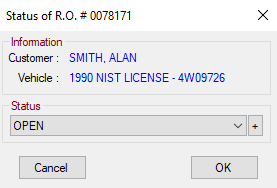
- Select the new status in the dropdown list. (The dropdown list contains both the default and custom statuses.)
- Click OK. The status is changed.
- The new status displays on the WIP screen.
NOTE: Click the plus button ![]() to open the Status Configuration setting where you can add a status and apply it to the repair order immediately.
to open the Status Configuration setting where you can add a status and apply it to the repair order immediately.
Default Repair Order Statuses
|
Status Name |
Description |
Assigned When You |
|
|---|---|---|---|
|
Open |
This is the default status when a repair order is "Open" does not appear in the Status/Comments column. If that column is blank, it means the Status is Open and there are no repair order notes. |
Yes |
Open a ticket. |
|
Closed |
R.O. Writer changes the repair order to this status after full payment has been processed. Closed repair orders are removed from the WIP window and moved to History automatically. |
No |
Finalize a ticket. |
|
On-Hold |
The work is on hold for any reason. |
Yes |
Choose it. |
|
Expected In |
The customer is expected to arrive for service soon but is not in the shop yet. |
Yes |
Choose it. |
|
Finished |
The work is finished but the customer has not paid yet. |
Yes |
Choose it. |
|
Void |
Change the repair order to this status if you want to void it. Voided repair orders are removed from the WIP window and moved to History automatically. |
No |
Choose it. |
NOTE: Up to 10 custom statuses can be added for repair orders in the Status setting in Configuration.
Where Status Appears in R.O. Writer
- The Status dropdown list on the Work in Progress (WIP) Window. You can sort the list based on Status.

- The Status link in the Information section on the Parts/Labor Tab.
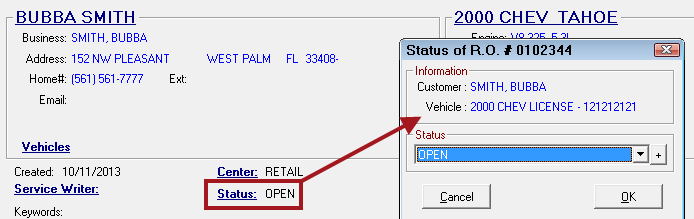
- The Change Status button on the Other Information Tab.