System Reports
The Custom Reports window allows you to add system reports that have been customized outside R.O. Writer via the Override column.
WARNING! This is an advanced feature.
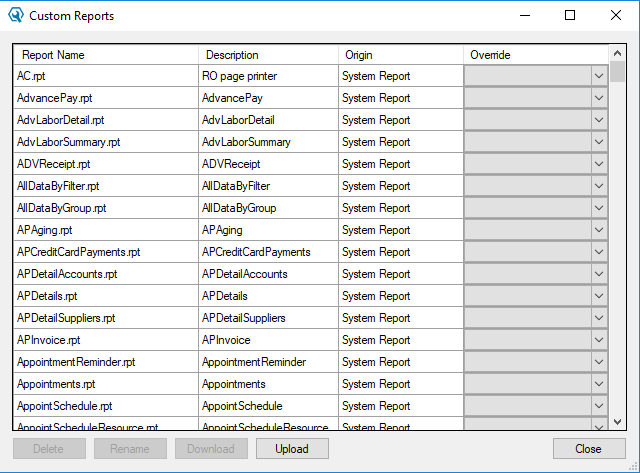
Overriding System Reports
The first step is obtaining or creating a report file that is compatible with R.O. Writer.
WARNING! The report file must be formatted correctly to work in R.O. Writer. If the report file is not compatible with R.O. Writer, errors will occur when running the system report.
Complete these steps:
- Click the Upload button to upload a modified *.rpt file.
A row is added to the table for the new report file.
- The new report file
- Is classified as a Custom Report in the Origin column.
- Appears in the Override dropdown list for all rows.
- Select the row of the system report you want to override.
- Select the new report file in the dropdown list of the Override column.
- Click Close to save.
- The next time the system report is run, the *.rpt file in the Override column runs instead.