Configuring Synchrony Car Care Credit
You enable the Synchrony Car Care credit application in the First Mile application and then determine how the credit application works R.O. Writer Configuration.
Configuring the Credit Application in First Mile Configuration
Select Car Care ONE as the Provider on the Credit Application tab in First Mile Configuration. Additional options appear for QuickScreen functionality.

Apply for Credit Popup
Select On. This activates the ability to offer financing to your customers.
Provider
Select the provider.
NOTE: You must also select SYNC Car Care in the Provider dropdown list and the Credit Card App section in R.O. Writer Configuration.
Trigger Amount (for Special Financing Only)
Select the dollar amount that triggers the prompt for special financing, which appears only if you do NOT activate QuickScreen.
- If the Payment Amount in R.O. Writer is over this trigger amount when you click the ePayment button, the user is prompted to apply for special financing.
- If a QuickScreen trigger amount is enabled in R.O. Writer Configuration, the trigger amount set in First Mile Configuration is ignored.
Automatically QuickScreen Sales/Auths
R.O. Writer ignores this selection. QuickScreen is enabled or disabled in the Credit Card App Section of Electronic Payment Setup in R.O. Writer.
Show QuickScreen Declines
This setting determines whether or not a message displays when the QuickScreen application is declined.
NOTE: R.O. Writer strongly recommends selecting Yes. If the application is declined and there is no decline message to indicate the outcome, you may not know what’s happening and think an error occurred.
Enabling Credit Applications in R.O. Writer
When Merchant is selected in Electronic Payment Setup, Apply for Credit appears on the General Options window (File menu > General Options > Quick Launch section).

Select Apply for Credit to activate:
- The Apply for Credit button in the Quick Launch
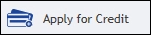 .
. - Either the special financing prompt or QuickScreen process depending on the settings in the Credit Card App section of Electronic Payment Setup:
- If QuickScreen is activated, the QuickScreen pre-approval process runs when you
- Click Apply for Credit in the Quick Launch
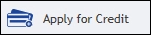 .
. - Click the ePayment button for a Payment Amount that is over the QuickScreen Trigger Amount.
- Click Apply for Credit in the Quick Launch
- If QuickScreen is not activated,
- The full Synchrony credit application appears when you click Apply for Credit in the Quick Launch
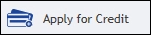 .
. - The special financing prompt appears when you click the ePayment button for a Balance Due amount that is over the First Mile Trigger Amount.
- If you click Yes, a full credit application for the customer needs to be completed and submitted.
- The full Synchrony credit application appears when you click Apply for Credit in the Quick Launch
Credit Card App Section of Electronic Payment Setup in R.O. Writer
In the Credit Card App section of the Electronic Payment Setup window, select SYNC Car Care as the credit provider.

Next, you can activate the QuickScreen process.
- If QuickScreen is activated, the QuickScreen pre-approval process runs when you
- Click Apply for Credit in the Quick Launch
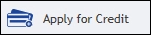 .
. - Click the ePayment button for a Payment Amount that is over the QuickScreen Trigger Amount.
- Click Apply for Credit in the Quick Launch
- If QuickScreen is not activated,
- The full Synchrony credit application appears when you click Apply for Credit in the Quick Launch
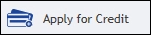 .
. - The special financing prompt appears when you click the ePayment button for a Balance Due amount that is over the First Mile Trigger Amount.
- If you click Yes, a full credit application for the customer needs to be completed and submitted.
- The full Synchrony credit application appears when you click Apply for Credit in the Quick Launch
Use QuickScreen for Prequalification
The QuickScreen functionality allows you to extend credit to your customers without running a full credit application. If you activate
Check Use QuickScreen for Prequalification to activate the QuickScreen feature. This activates the QuickScreen application process when
- The Apply for Credit button is clicked in the Quick Launch
- The ePayment button is clicked for a Payment Amount over the Trigger Amount.
QuickScreen Trigger Amount
Type in a QuickScreen Trigger Amount to determine the Payment Amount that triggers the QuickScreen pre-approval process. Whenever you click the ePayment button for a Payment Amount over the Trigger Amount set here, the QuickScreen pre-approval process is launched for the customer based on the information in the ticket.
NOTE: If the customer is declined credit based on the QuickScreen application, a prompt appears where you can proceed to complete a full credit application that runs the customer's credit report.