Older, unscheduled backup files can take up extra space on the server computer. You may need that space for other activities. The Manage Backup Files window allows you to delete unscheduled backup files to free up more space on the server computer.
NOTE: Daily backup files cannot be deleted and do not need to be. Daily backup files save over each other each week.
When you click Manage Backups in the left column, all unscheduled backup files appear in a list. By default, the oldest backup files are listed first.
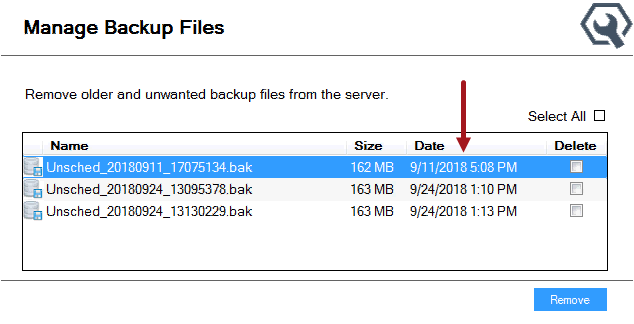
Deleting Unscheduled Backups
You can select each backup file by checking the Delete box. You can also check Select All to select all backup files.
The Manage Backup Files window reads the log file in the database, not the location or name of the backup files. When you delete a backup file here, you are deleting that file from the log file of the database. This means there is no way to retrieve the backup file after deleting it.
- You cannot restore from this backup file even if you have the file saved to another location.
- If you move the backup file from the backup copy location to the correct location on the server, the deleted backup file will not appear in the list.
To Delete Unscheduled Backups
There is no way to retrieve the backup file after deleting it.
Complete these steps:
- In the left column, click Manage Backups. The Manage Backup Files window opens displaying all unscheduled backups of the selected database. The oldest files are listed first.
-
Check the box in the Delete column of the backup or backups you want to delete.
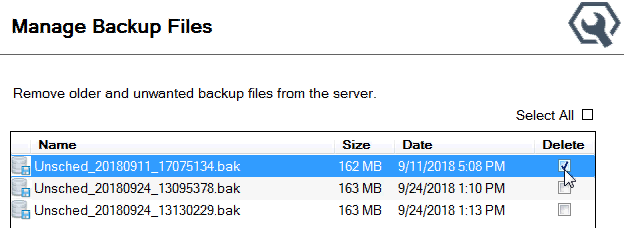
- Click the Remove button. A prompt appears notifying you that you cannot recover this file if you delete it.
- Click Yes to delete the backup file. The file is deleted and no longer appears in the list.
NOTE: If an unscheduled backup file in this list is dependent on another backup file in the list, when you delete one, both will be deleted.