After you find the part you want in the Federated catalog, those parts need to be transferred to the Posted Parts and Labor tab in Smart eCat.
Transferring Parts from the Federated Website
When you are searching the Federated website in the Catalog tab of Smart eCat, you need to transfer the part to Federated's shopping cart first. Then, you transfer the contents of the Federated shopping cart to the Posted Parts and Labor tab of Smart eCat by clicking the Transfer Parts button  on the Smart eCat toolbar.
on the Smart eCat toolbar.
To Transfer Parts
Complete these steps:
- Open a ticket.
- Click the Federated button to open the Federated website on the Catalog tab.
- Search for a part.
- In the list of search results, click the Add to Cart button inside the part section.
This adds the part to the Federated shopping cart, which displays the number of parts and the price in the upper right corner.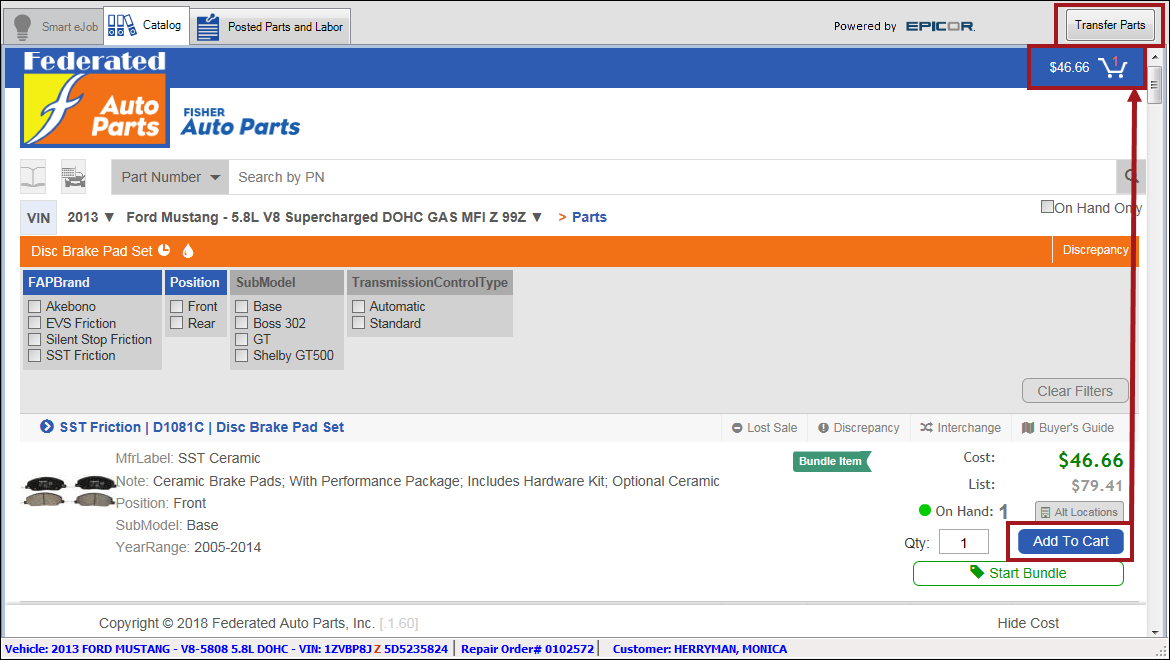
- At this point, you can transfer the part to Posted Parts and Labor tab two ways:
- Click the Transfer Parts button on the Smart eCat toolbar
 from the search window. Skip to Step 5.
from the search window. Skip to Step 5. - Click Federated's shopping cart button, then View Cart.
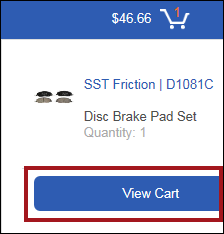
The Federated shopping cart opens displaying all parts that have been added.
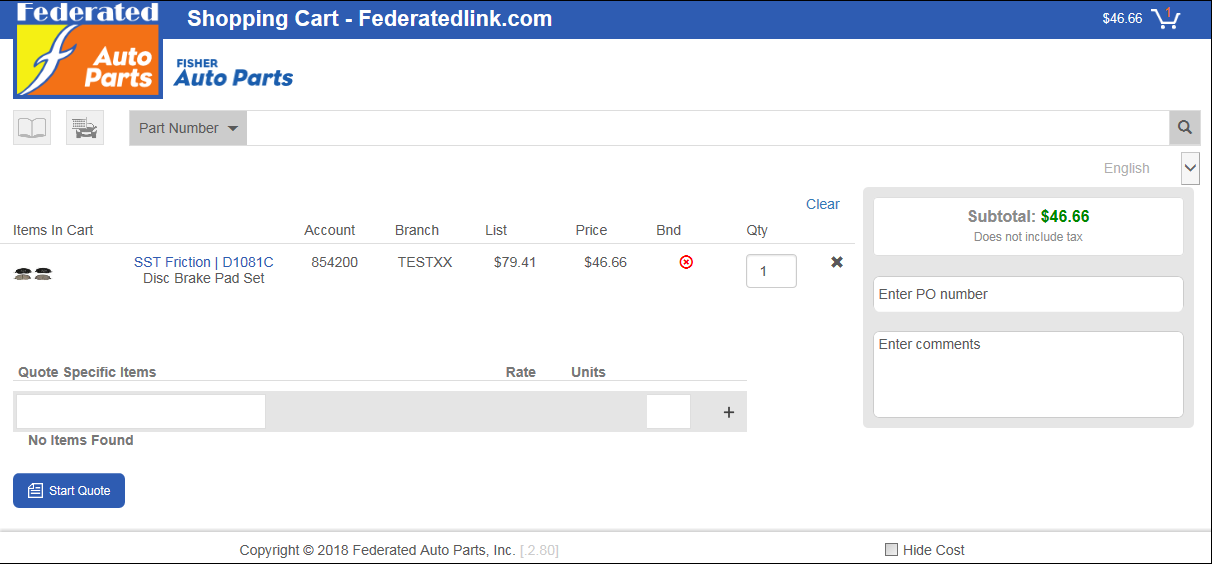
- Review the items in the shopping cart.
- Click the Transfer Parts button on the Smart eCat toolbar
 .
.
- Click the Transfer Parts button on the Smart eCat toolbar
-
The Posted Parts and Labor opens to the Parts tab. All parts transferred appear on the Parts tab in the Federated supplier section.
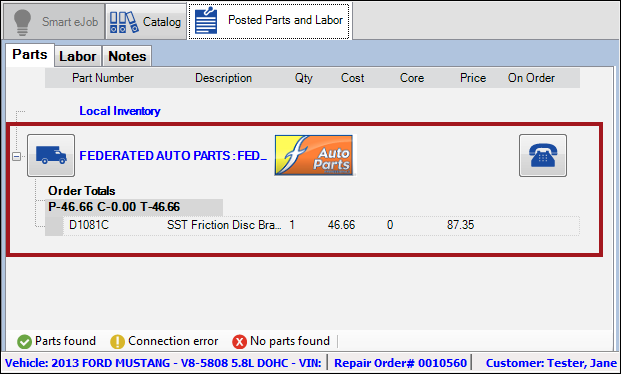
Transfer Parts Button
The Transfer Parts button appears on the Smart eCat toolbar only if
- No parts have been added to the Federated shopping cart.
- The parts added to the Federated shopping cart have not yet been transferred to the Posted Parts and Labor tab.
When the parts in the Federated shopping cart have been transferred,
- The Federated shopping cart button still displays the number of items and the total amount of all items.
-
The Transfer Parts button does not appear above it.
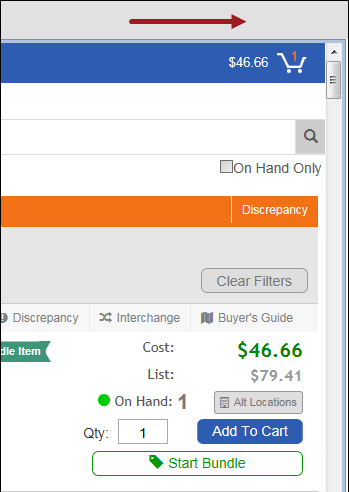
When you add another part to the Federated shopping cart, the Transfer Parts button appears again.
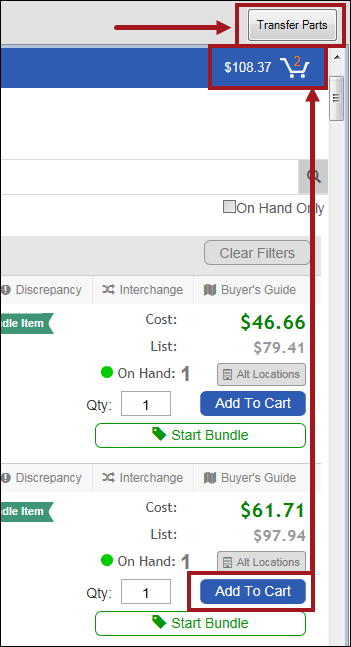
For the next step see, Posting Federated Parts to Open Tickets.
Transferring Federated Parts Retrieved in Smart eCat Searches
The parts are found in the Federated catalog, the results appear under the Federated heading on the Catalog tab.
To Select and Transfer Parts
Complete these steps:
-
When there is a green checkmark on the phone button of the Federated section, that means parts were found in the Federated catalog.
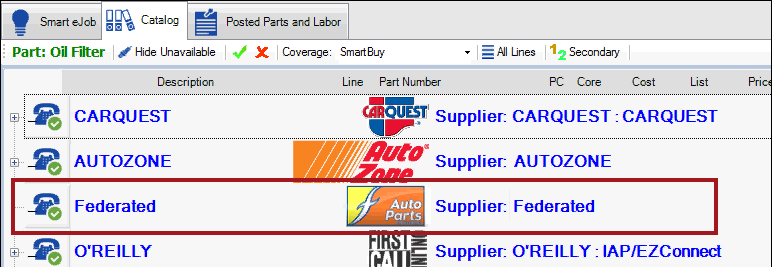
- Click the + button to expand the section. The part information appears.
- Check the gray box of a part that shows the adequate quantity in the Availability column to select it.
If the quantity is blank, it means none of the Federated locations have any quantity on hand.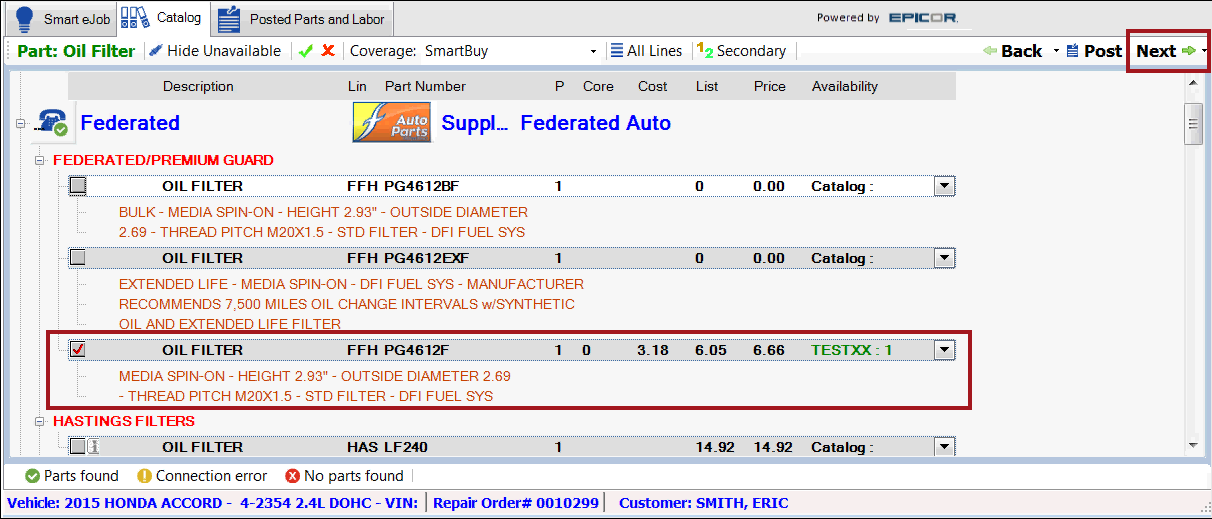
-
In the toolbar, click Next until all Federated parts are selected.
-
When all parts have been selected, click Next. The Posted Parts and Labor tab appears displaying the selected parts in a Federated section.
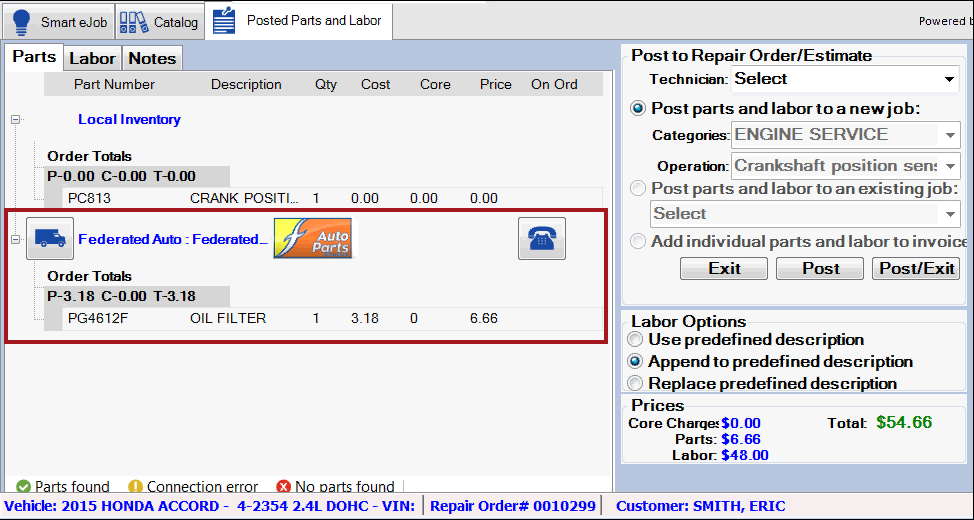
For the next step see, Posting Federated Parts to Open Tickets.