Ordering Web Warehouse Parts
You can order
-
Smart eOrder – To order parts posted to repair orders.
-
Purchase Order Management – To order parts posted to repair orders and/or to re-stock.
Checking Part Availability Smart eOrder
The availability of all
Smart eOrder also checks the availability of parts at the
These availability checks ensure that you do not submit orders for parts that are
- Not available
- Available but at a different quantity, location, or time than you see on the Smart eOrder window
Availability Checks When Ordering
The availability of each part is checked twice during the order process:
- Every time you click the Truck button to place an order
 .
. -
Every time you click OK on the Order Options window to submit the order.
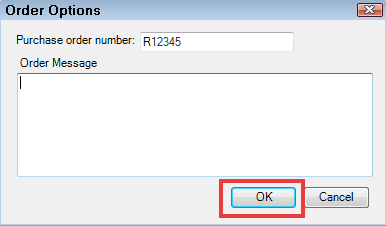
If the on-hand quantity, location, or time has changed since the last availability check, the order process is stopped. The following warning appears:
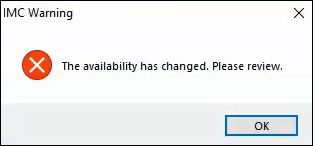
When you click OK, the availability information below each part is updated.
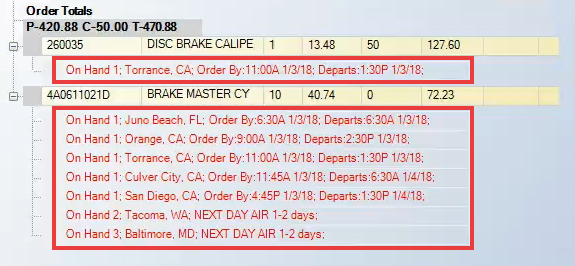
When the parts pass both availability checks, the order is submitted.
Checking Availability Manually
There are also times when the Smart eOrder window is left open for a while. This means that the availability may have changed but the original availability is still displaying.
To Check Availability via the Phone Button
Click the Phone button ![]() to check the price and availability at any time. Smart eCat connects to the supplier and checks the availability. The phone button changes to the running clock while Smart eCat connects to the supplier
to check the price and availability at any time. Smart eCat connects to the supplier and checks the availability. The phone button changes to the running clock while Smart eCat connects to the supplier ![]() .
.
If the connection is successful and the part is found,
-
The part information is updated.

- A green checkmark appears over the phone

A green
.