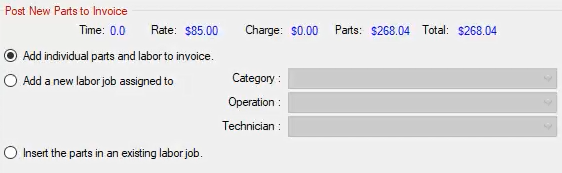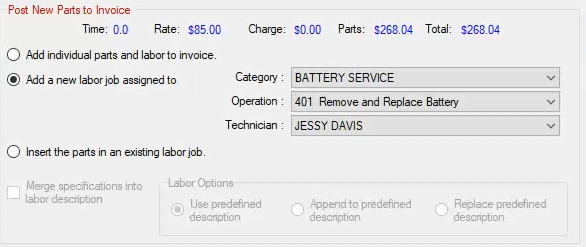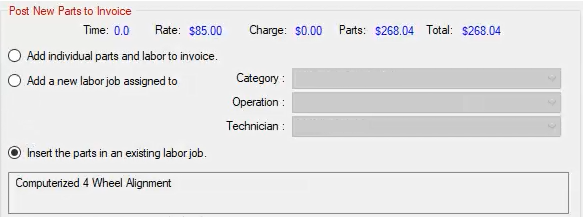You begin to post parts to the open ticket by accessing the shopping cart  on the Nexpart integration window. The Transfer to R.O. Writer button activates. (The transfer button is inactive until you are in the shopping cart.)
on the Nexpart integration window. The Transfer to R.O. Writer button activates. (The transfer button is inactive until you are in the shopping cart.)
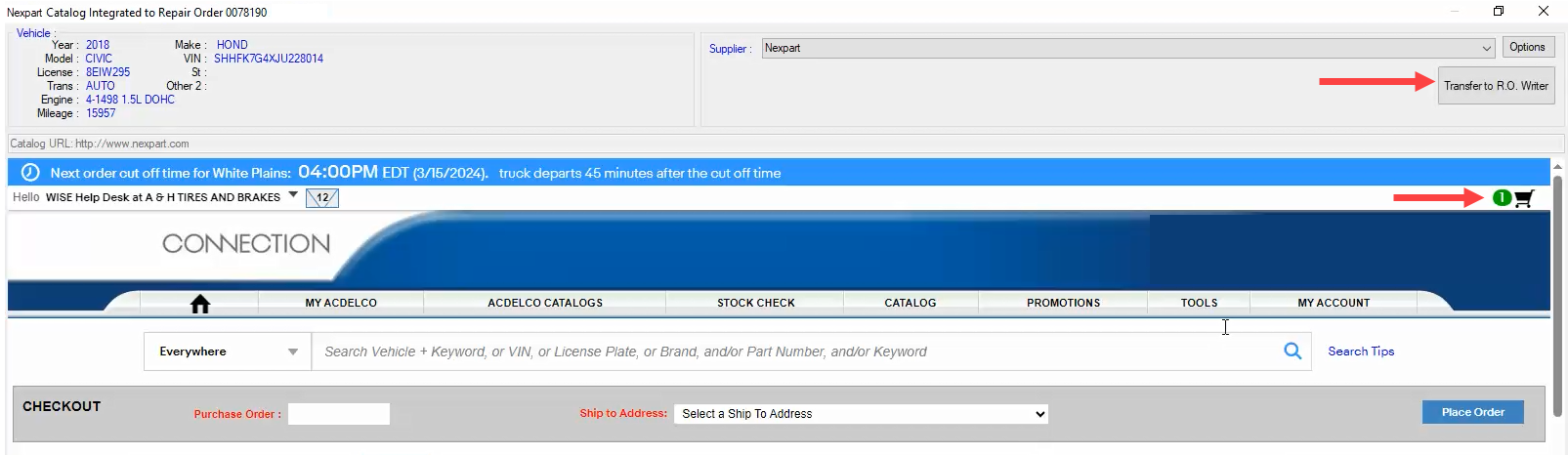
The available quantity appears in red if the available quantity at the selected location is less than the order quantity. You can modify quantities, delete items, or modify the delivery method. Click the Update button to determine your new total.
To Post Parts to the Open Ticket
When you click the Transfer to R.O. Writer button, what happens next depends on the Catalog Options setting.
-
If Don't Show Posting Options Screen is unchecked in Catalog Options, the posting window appears.
- You select the posting options, including the option to post the part in a new or existing labor operation.
- You click the Post to R.O. button to post the parts to the ticket.
- If Don't Show Posting Options Screen is checked in Catalog Options:
- The parts post directly to the ticket as standalone parts.
- “No Job Assigned” is the labor.

To Use the Posting Window for Nexpart
When the posting window for Nexpart appears, review the information.
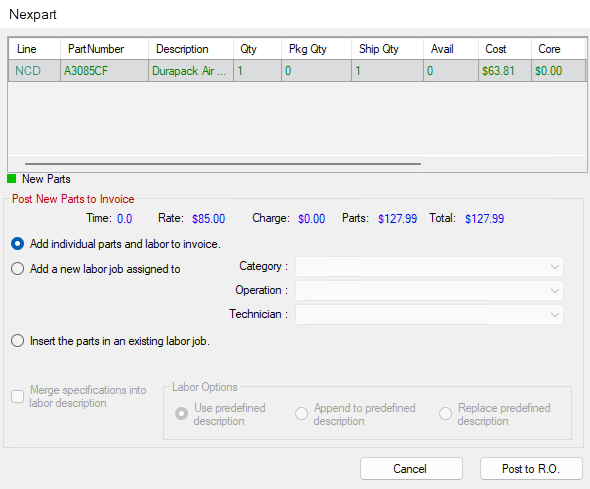
| Posting Settings | Select to… |
|---|---|
|
Add Individual Parts to Invoice |
Add the parts as standalone parts and not within a labor item. The part posts in a blank labor named “No Job Assigned”.
|
|
Add a New Labor Job Assigned to |
Add the parts to a new labor operation. Select the job Category, Operation, and Technician in the dropdown lists.
The Use Predefined Description labor option is selected by default. |
|
Insert the Parts in an Existing Labor Job |
Add the parts to a labor already posted to the ticket. All labor on the open ticket appears. Select one of those labor items.
|