Use the Stock Check tab to check the stock levels of specific parts when you know the part numbers.
Checking Stock Levels
Complete these steps:
- In the Default Branch dropdown list, select the distributor’s branch.
- In the field in the Part Number column, type in the part number.
- In the field in the Order Qty column, type in the order quantity. If you leave it blank, the search defaults to one.
-
Press the ENTER key or click the Stock Check button to launch the search. (You can also press the TAB key to move to the next blank field.
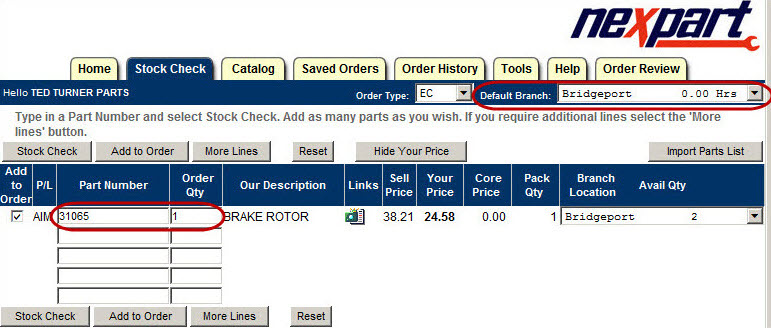
- If you need more lines to enter more parts, click the More Lines button.
-
If there are multiple manufacturers for a part, you need to select a line code and click the Stock Check button again to re-check the part.
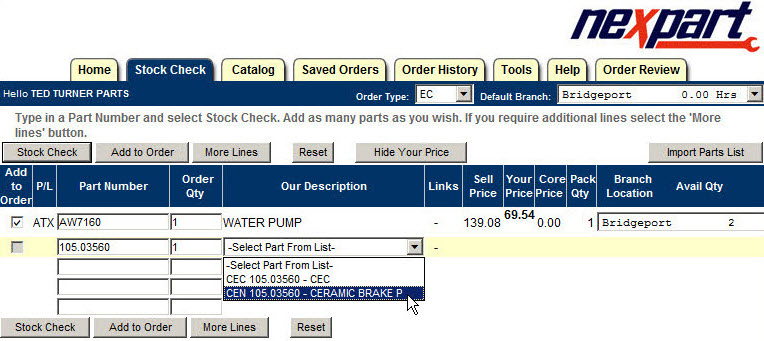
-
Selecting the button in the Links column displays a menu of other options such as Alternate Items.
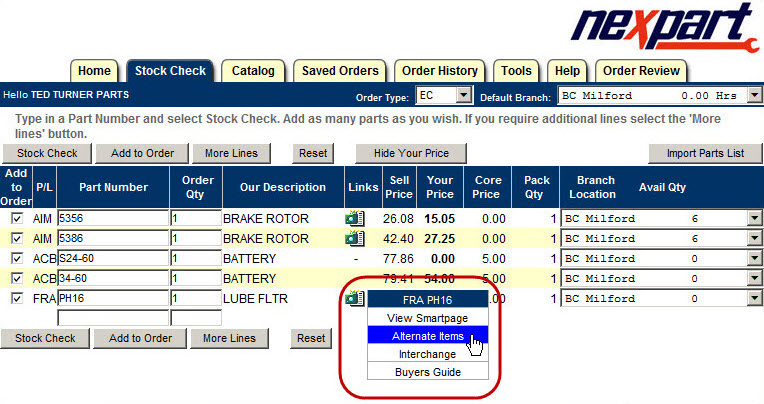
Selecting Alternate Items opens a separate window that shows the alternate parts available for this part number.
- Click the Select circle to the left of the alternate part number to select it.
-
Click the Update button.
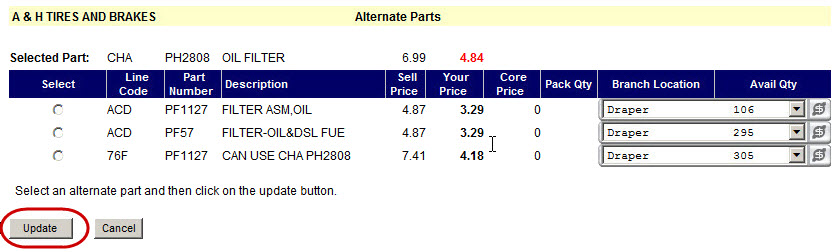
- Clicking the Add to Order button orders all selected parts.
- Click on the Reset button to start over. All parts and quantities are removed from the repair order.
Hiding the Price Column
You can hide the Your Price column by clicking the Hide Your Price button.
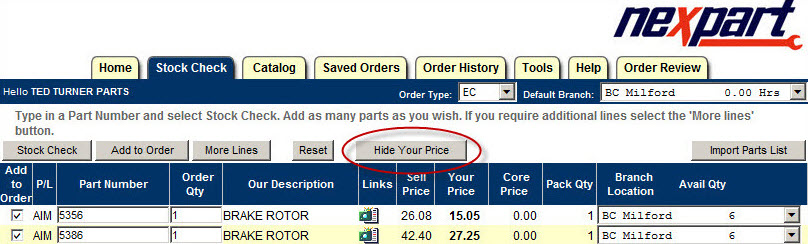
To display the Your Price column again, click the Show button.
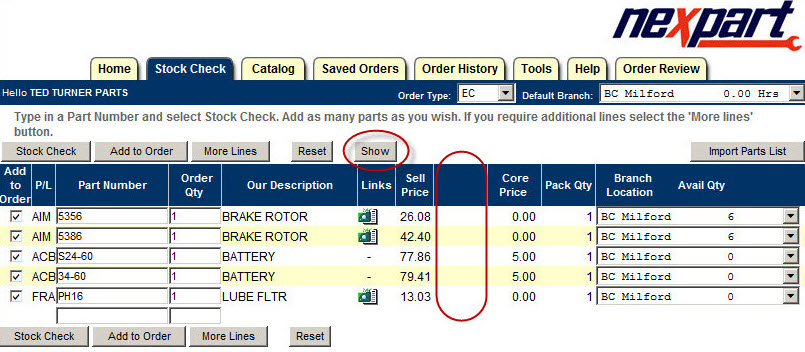
Importing Parts Lists
You can import parts lists to add to an order by clicking the Import Parts List button.
NOTE: Nexpart provides instructions for importing lists. If you need more information using the Import Parts List feature, contact Nexpart.