Applying Form Selections to All Users
The Apply to All Users button on the Forms Setup window enables you to save the form selections on the window to all machines using the same license. This is usually all machines in one shop but can be more than one shop depending on your setup.
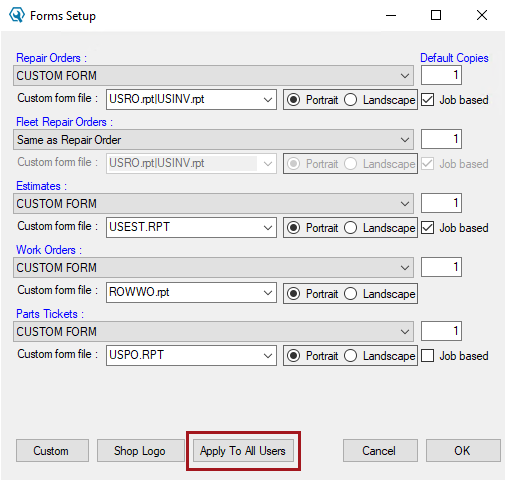
As soon as you click Apply to All Users on one machine, those settings override the form selections on all other machines using the same license.
Guidelines for Using Apply to All
Please keep the following in mind when using the Apply to All Users button to manage your form selections:
- This functionality can update only existing settings and cannot create new settings on a new machine.
- Form selections cannot be applied to a brand new machine with no printer settings or forms selections.
- To receive and apply the form selections from another machine, a machine must have at least the Printer Locations set in Configuration.
- Preferably, the machine would also have forms selected, but it is not required.
When setting up a new machine with no settings, you must set up at least the Printer Locations on that new machine. Then, you can either click the Apply to All Users button on another machine or select the forms on the new machine and click Apply to All Users.
Applying Form Settings to All Machines
The following steps are recommended when using Apply to All Users.
To Use Apply to All Users
Complete these steps:
- Verify that all machines using the same license (usually all the machines in the shop) have some settings configured.
For example, that Printer Locations are set or some forms are selected in Forms Setup.
- Choose the machine and launch R.O. Writer.
- Open R.O. Writer Configuration
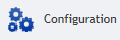 .
. - Click File menu > Form Types.
- Choose the form for each document type - standard or custom.
- Click the Apply to All Users button. The form selections apply to all machines.
- Go to another machine on the same license.
- Open R.O. Writer Configuration
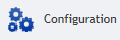 .
. - Click File menu > Form Types.
- Verify that the form selections match the form selections on the first machine.