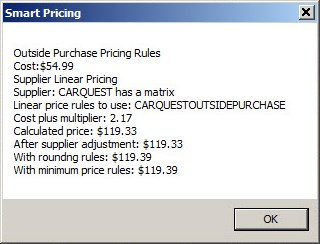Smart Matrix or Matrix by Supplier
Watch this video to see how to configure and how to use smart matrix pricing by supplier.
Posting Stock Parts
In the example below, the part has a part record in Inventory with on-hand quantity. The retail price calculated with the smart pricing matrix is posted to the ticket.
The Smart Pricing box is checked 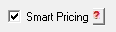 on the Editing Part Window. Click the
on the Editing Part Window. Click the ![]() button to see how the price was calculated.
button to see how the price was calculated.
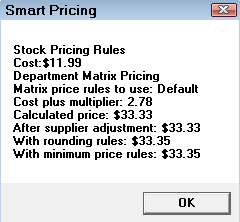
NOTE: If the retail price was calculated by a method other than the inventory smart pricing matrix - by a Supplier, for instance - the Smart Pricing box is not checked.
Posting Outside Purchase Parts
There are two ways to post outside purchase parts: when there is a part record in Inventory and when there isn't.
Part Record in Inventory but None On Hand
In the example below,
- The part was not available, so it had to be purchased online.
- Configuration was set to When Parts Not in Stock, Use Outside Purchase Rules.
- The price was calculated using the outside purchase matrix created specifically for CARQUEST.
The Smart Pricing box is checked 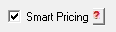 on the Editing Part Window. Click the
on the Editing Part Window. Click the ![]() button to see how the price was calculated.
button to see how the price was calculated.
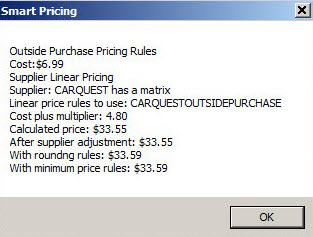
NOTE: If Configuration had been set to When parts not in stock, use Parts in Inventory rules, the price would have been calculated using the correct matrix and Smart Pricing would be checked.
When There is No Inventory Record
In the example below,
- The part was available from CARQUEST.
- Use List Price if Higher Than Calculated Price was checked in Smart eCat options.
- Because the calculated price was higher than the list price, the calculated price was used. If the list price had been higher, that price would have been used instead.
- The price is calculated using a separate outside purchase matrix that was created just for CARQUEST.
The Smart Pricing box is checked 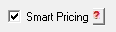 on the Editing Part Window. Click the
on the Editing Part Window. Click the ![]() button to see how the price was calculated.
button to see how the price was calculated.