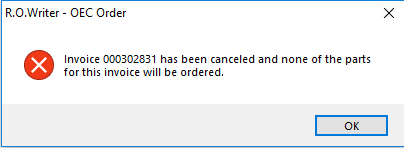Order Status Window
The Order Status window displays existing orders only for the ticket open on the screen when you click the OE RepairLink icon ![]() in the Quick Launch. The title bar contains the ticket number so that you can see which ticket the orders on the window are associated with.
in the Quick Launch. The title bar contains the ticket number so that you can see which ticket the orders on the window are associated with.

NOTE: If the ticket open on the screen does not have any existing orders through OE RepairLink, the OE RepairLink dashboard opens in Smart eCat instead.
Each section on the Order Status window is one order requested through OE Connect RepairLink.
- You can have multiple invoices to one supplier (if the orders were placed at different times).
- You can have multiple invoices to different suppliers.
- Each order is tracked and updated individually.
- The parts on each invoice are tracked and updated individually.
NOTE: An R.O. Writer supplier is created from the OEC dealer when the order is requested.
Order Sections
Each section is one order request to one OEC dealer.
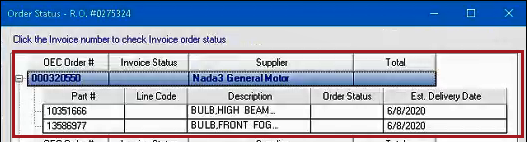
There are four columns in the header of each order section:
- OEC Order #
- Invoice Status
- Supplier
- Total
OEC Order #
The OEC Order # is the number used to track the order request to OE Connect RepairLink. On the Order Status window, the OEC Order # is a hyperlink. Click the OEC Order # to refresh the order status of the invoice and all of its parts.
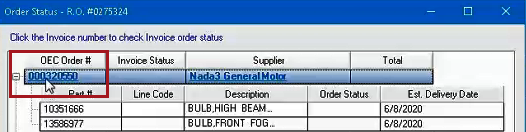
- The OEC Order # posts to the part window of the ticket as soon as the order request is made.
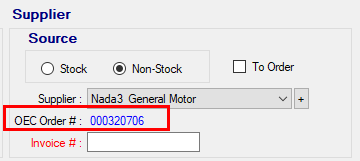
- The Invoice # field on the part remains blank and can be edited on the Edit Parts window. As a result, you can enter the invoice number from the OEC dealer in the Invoice # field when the order is complete.
- If you enter a different Invoice Number when posting the invoice to Accounts Payable, that number is added to the Invoice # field automatically.

Invoice Statuses
The Invoice Status is blank every time you open the Order Status window. This field displays the status of the invoice to the OEC dealer after the
When the Invoice Status is Completed
When the Invoice Status changes to Completed, you can post the order to Accounts Payable. If the Post to Accounts Payable option is checked in supplier configuration, you are prompted to post to Accounts Payable automatically.
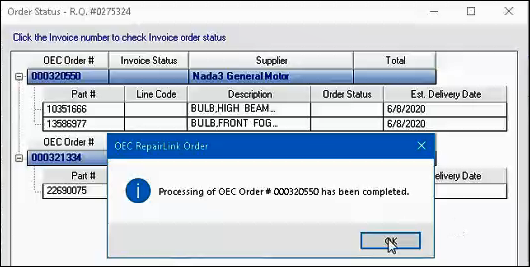
When you click OK, the Post to Accounts Payable window opens. You can cancel out of the Post Accounts Payable Invoice window and post to Accounts Payable after you receive the parts.
Supplier
The supplier is the name of the OEC dealer that fulfills the order.
Total
The total displays the total amount for the entire invoice. You can check that this is the Amount on the Post Accounts Payable Invoice window.
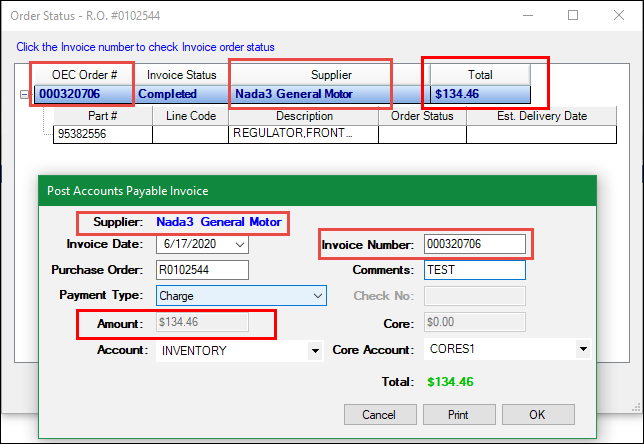
Part Rows
Each row within each order section is a part on the invoice. Click the part number to check the order status of the part. Only the part is checked, not the entire invoice. The results display in the Order Status column.
| Column | This column displays: |
|---|---|
| Part # | The part number from the OEC dealer. Click this link to update the Order Status of the part. |
| Line Code | The part's line code. If there is no part code, this entry is blank. |
| Description | The part's description. |
| Order Status | The status of the part order. The part order status is updated when you click the Part #. |
| Est. Delivery Date | The date and time the OEC dealer estimates that the part order can be fulfilled. |
Part Order Statuses
The Order Status column of each part
- Is updated with the status of the part when either the Invoice # (for the whole invoice) or the Part # on the row is clicked.
- Does not update when the Order Status window opens. However, the status from the last time the part’s Order Status was updated appears on the window.

TIP: If the Invoice Status is blank when there is a status displaying in the Order Status column, that could mean the part status is not current. Click the Invoice # to update both statuses.
| Order Status | This status means |
|---|---|
| New | The order has either not been sent or is in the process of being sent to the OEC dealer. |
| Not Stocked | The OEC dealer no longer has the part in stock. |
| Not Identifiable | The OEC dealer cannot identify the part. |
| Discontinued | The OEC dealer no longer carries the part. |
| Invoiced* | The OEC dealer has completed the order process with OEC RepairLink. |
*The Invoice Status changes to complete only when all its parts have a status of Invoiced.
Troubleshooting Orders
An order is not complete until the Invoice Status is Completed. The Invoice Status changes to Completed after all the parts have a status of Invoiced. Click the Invoice # column header of the order section to update the entire order, including all parts.
If the Order Status of any parts in the order return as Not Stocked, Not Identifiable, or Discontinued, the order cannot be completed. To fix this, you need to delete the part from the ticket. Then, try to order the part through OE Connect RepairLink in Smart eCat again. This creates a new order that you can check until Completed.
If none of the parts can be fulfilled, OEC RepairLink cancels the entire order automatically.
Opening OE Connect RepairLink in Smart eCat
The Open Catalog button at the bottom of the Order Status window opens OE Connect RepairLink in Smart eCat.
Click the Open Catalog button if you need to search for more parts instead of checking the status of existing order requests.