If the card holder is not present and you are manually entering the credit card number, do the following on the Payment tab on the pin pad:
- Select No when asked if the cardholder is present.
- Select Manual when asked how the card numbers will be entered.
- Click the Process transaction button.
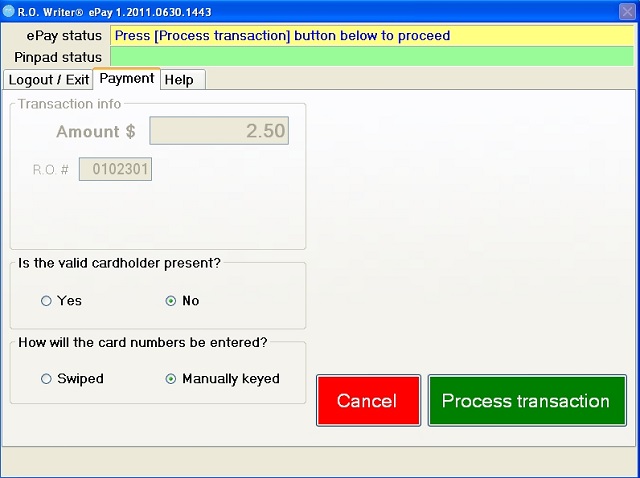
- Select debit or credit.
- Continue following the instructions on the pin pad to complete the transaction.
- Confirm the amount on the pin pad.
- Manually key in the card number and the expiration date. When the manual entry is accepted, ask the customer to sign the pin pad.
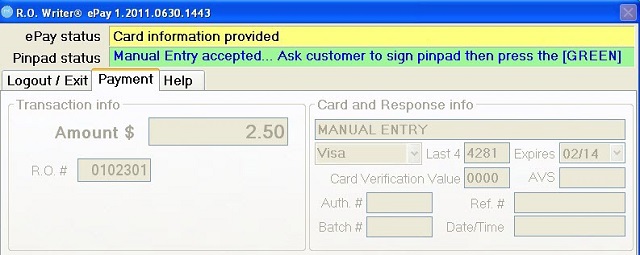
- When the signature capture area appears on the pin pad, you can enter a standard signature such as “cardholder not present” or simply press the green accept button on the pin pad without entering a signature.
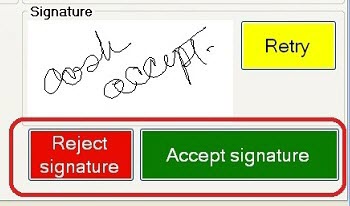
NOTE: If the Require Electronic Signature Validation option was selected in ePayment Configuration, you will be required to press the green Accept Signature button to continue or the red Reject signature button to finish the process.