Using a Non-Stock Part Number for ATF or Coolant
Depending on your business, you may want to consider creating a non-stock part number in Inventory: one for Automatic Transmission Fluid (ATF) and one for coolant. This part would not have a specific fluid grade, pricing, or supplier.
There are a few reasons to create an empty non-stock part:
- To make sure that all Epicor fluid grades are linked to a part.
- You can link the Epicor fluid grade to the stock parts appropriate for the job. Then, link all remaining fluid grades to the non-stock part number.
- To track ATF and coolant parts on Smart Fluid jobs on Sales Reports and Inventory Reports as local parts instead of outside purchases.
- Because there is no inventory on hand for this part, you may need to do an outside purchase after the part has been posted.
Recommended Settings for the Non-Stock Part Number
When you create the empty part in Inventory, R.O. Writer recommends certain settings for the part.
Settings for the Non-Stock ATF Part Number
General Information tab:
- Part number = .Nonstock_TransFluid
- Line code = BLK
- Description = .Nonstock_TransFluid
- Department = The parts department for ATF fluids.
- Status = Non Stock
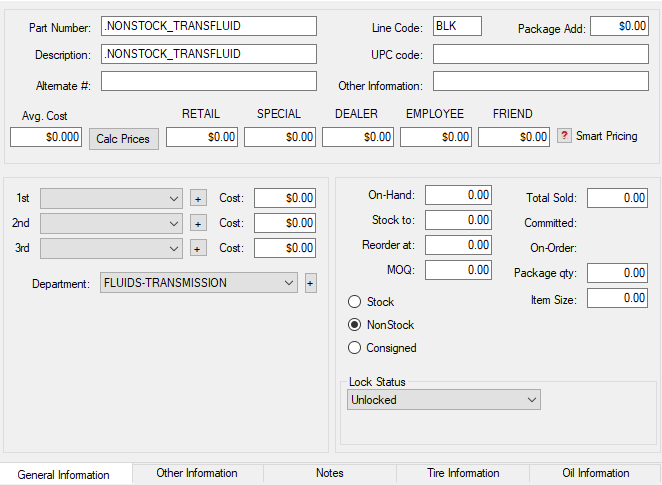
Other Information tab:
- Enable or disable supply fees.
- Enable or disable Smart Pricing

Settings for the Non-Stock Coolant Part Number
General Information tab:
- Part number = .Nonstock_Coolant
- Line code = BLK
- Description = .Nonstock_Coolant
- Department = The parts department for coolant fluids.
- Status = Non Stock
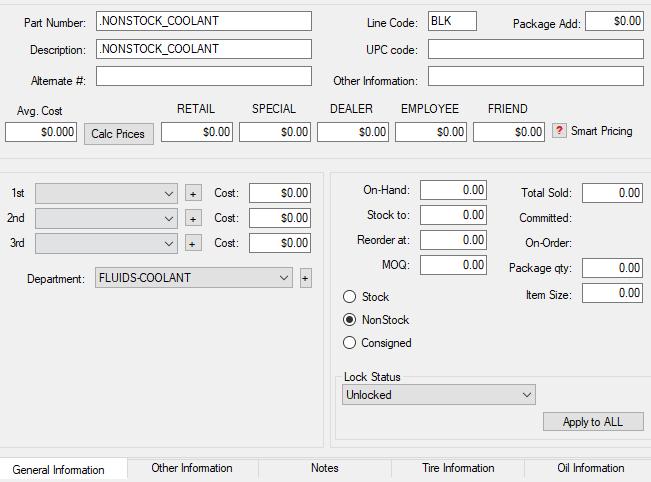
Other Information tab:
- Enable or disable supply fees.
- Enable or disable Smart Pricing

Most Common Linking Method
The most common way to use the non-stock part is to link all your stock parts and then link the remaining fluid grades to the non-stock part.
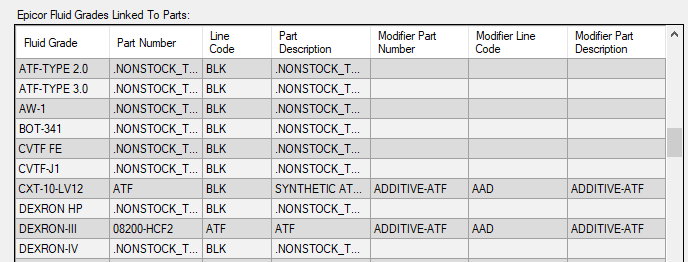
How the Non-Stock Oil Part Works in Smart eCat
When a fluid grade mapped to the non-stock part is selected, Smart eCat selects the non-stock oil part for the job.
On the Posted Parts and Labor tab, the non-stock oil part appears in the Local Inventory section.
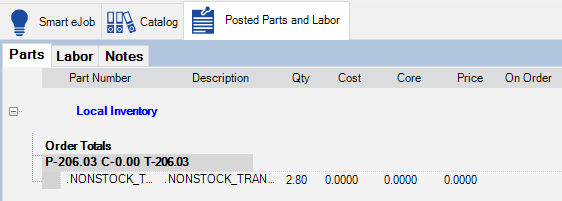
- The quantity is set by the selected capacity.
- The Cost and Price are set to zero ($0.00).
How the Non-Stock Oil Part is Posted to Tickets
The non-stock part appears in the Smart Oil job on the Parts/Labor tab.

- The quantity matches the quantity on the Parts and Labor tab.
- If the vehicle requires more fluid than the maximum quantity set for the job and there is a package price, the non-stock part also appears as the additional fluid part.
- If there is no package price, the additional fluid is added to the total quantity.
- If the maximum quantity is set to zero ($0.00) in the job, the additional fluid is added to the total quantity regardless of the package price.
- If the vehicle requires more fluid than the maximum quantity set for the job and there is a package price, the non-stock part also appears as the additional fluid part.
- The cost and price for the part are set to zero ($0.00).
- If the job uses a package price, this may not matter.
- If the job does not use a package price, there will be no cost or price for the part until you modify the part.
Modifying the Posted Non-Stock Oil Part
When posted to a ticket, the non-stock part is essentially a placeholder part.
- The To Order box is not checked, which means this part will not appear in Smart eOrder.
- You may need to replace the part with the fluid that you actually use.
- If you set Smart eCat to post Epicor specifications, the selected fluid grade will appear in the labor Description box.