Selecting a Different Customer
If the wrong customer was selected when the ticket was created, you can select a different customer.
When you choose a different customer, you also have to select a new vehicle. Vehicles are always associated with one customer; therefore, if you change customers, you need to select one of the vehicles associated with that customer.
To Select a Different Customer
Complete these steps:
- On an open ticket, click the customer link. The Edit Customer window opens.
- Click the Select Different Customer button to change the customer. The Customer Search window opens.
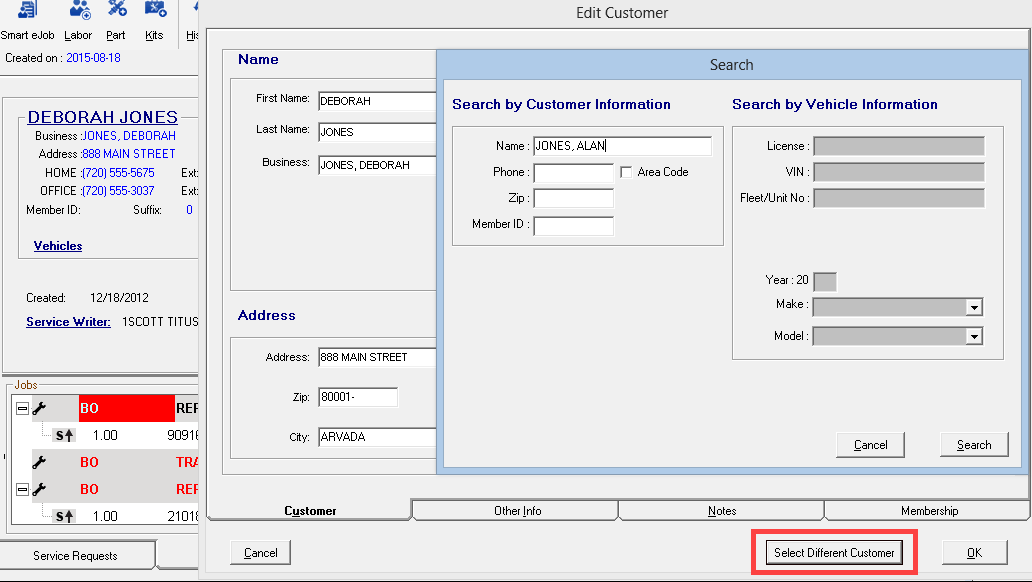
- Search for another customer.
- Select the customer and click OK or press ENTER.
- If the customer name is not on file, you can click the New Customer button to add the customer. (You will also need to add a vehicle for the new customer as well.)
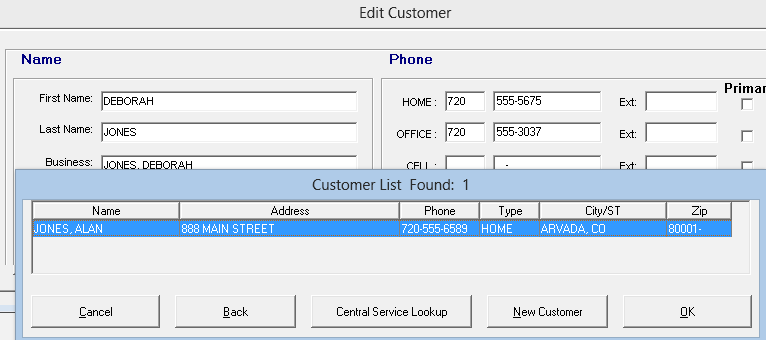
- The vehicles associated with the selected customer appear on the Vehicle List Found window.
- Select the vehicle currently being serviced and click OK or press ENTER.
- The ticket displays the new customer and new vehicle information.
NOTE: If parts have already been selected for the ticket, make sure that those parts apply to the new vehicle as well. If not, delete those parts and select new ones that match the vehicle.