Customizing Tire Packages
You can remove items from the tire package before adding and posting tires to tickets.
Customizing a Tire Package in the Right Column
You can remove (or add back) parts in the Parts Kit section of the right column.
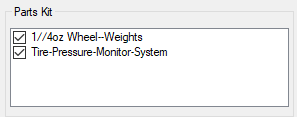
To Customize a Tire Package
Package adjustments are saved only for the current Tire Quote session. If you close and re-open Tire Quote, all parts are selected in the Parts Kit section.
Complete these steps:
- Open Tire Quote
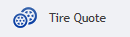 and search for tires.
and search for tires. - Select a tire in the list of search results.
-
Click the Options link in the lower right corner.

-
The Parts Kit section appears in the right column. The section displays all parts in the parts kit of the tire package selected in the Package dropdown list.

- Uncheck the parts you want to remove.
- To add the parts back, check them again.
- The package price adjust on the window as follows:
- All tires in the Pkg column.

The Package value in the Tire Information section.

The total value in the Posting Options section.

- All tires in the Pkg column.
- To add a tire, click the Add button.
- Only the checked items in the Parts Kit section are added to the shopping cart.
- The Post/Exit button activates.
- To post the tire, click the Post/Exit button.
- Only the checked items in the Parts Kit section are posted to the ticket.