Alliance Catalogs - Auto Value and Bumper to Bumper
There have been some major enhancements to the Alliance catalogs of Auto Value and Bumper to Bumper.
Verify Your Access to Alliance Catalogs
Alliance has changed the credentials required to access their catalogs. R.O. Writer 3.0 has built a utility that automatically updates your supplier interface the first time you access an Alliance catalog after upgrading.
This means that if you used Alliance catalogs successfully in a previous version of R.O. Writer, you should be able to connect to Alliance catalogs in R.O. Writer 3.0.
NOTE: R.O. Writer Support cannot provide you with your Alliance credentials. You must contact your Alliance supplier to obtain the login credentials for your account.
Access an Alliance Catalog
After upgrading to R.O. Writer 3.0, access an Alliance catalog from the Quick Launch ![]() . R.O. Writer automatically does the following:
. R.O. Writer automatically does the following:
-
Uses your existing account to obtain the new credentials that Alliance requires.
-
Enters the new credentials to open the catalog.
- Enters and saves the new credentials in the supplier interface in R.O. Writer Configuration.
- This ensures that you can access the catalog successfully in the future.
If R.O. Writer cannot access the Alliance catalog successfully on the first try, you need to enter the new credentials in the supplier interface for the Alliance catalog.
NOTE: R.O. Writer Support cannot provide you with your Alliance credentials. You must contact your Alliance supplier to obtain the login credentials for your account.
Check the Alliance Supplier Interface
After you access an Alliance catalog successfully, open its supplier interface to verify that the new credentials were entered correctly. If the new credentials have not been entered correctly, you need to enter them.
NOTE: R.O. Writer Support cannot provide you with your Alliance credentials. You must contact your Alliance supplier to obtain the login credentials for your account.
Complete these steps:
-
Open Configuration and click Configuration menu > Parts > Suppliers.
-
In the Supplier dropdown list, select the Alliance supplier.
-
Double-click the interface in the Supplier Interfaces section. The supplier interface window opens showing the new interface credentials.
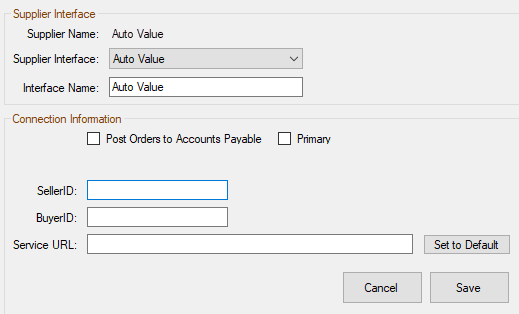
-
If R.O. Writer accessed the catalog successfully, these fields should be completed.
- The Seller ID and Buyer ID identify your account.
- There is a default Service URL for the catalog.
- If not entered, click the Set to Default button. R.O. Writer enters the new URL automatically.
For more information, click the following link:Configuring the Alliance Interface (Bumper to Bumper or Auto Value)
New Interface Information
Alliance has changed the way you access their catalogs. Before, you downloaded a file from Alliance. Then, you entered the file location and your customer number in the supplier interface.
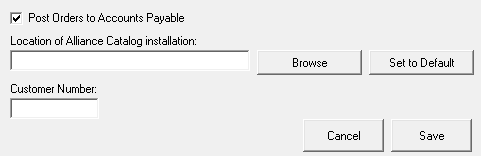
Alliance no longer provides or supports this file. Instead, Alliance catalogs now use new credentials to access your account.
The supplier interface window for Alliance catalogs has been updated with the new credential fields.
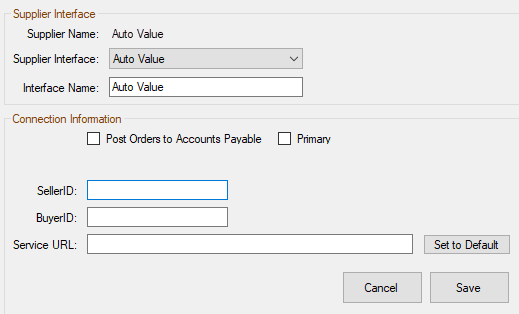
Renamed to MyPlace4Parts
Auto Value and Bumper to Bumper catalogs have been renamed to "MyPlace4Parts" throughout R.O. Writer.
In the Quick Launch
When MyPlace4Parts is checked in the Catalogs section of the General Options window, the new My Place 4 Parts button appears in the Quick Launch ![]() .
.
In the Smart eCat Toolbar
When MyPlace4Parts is checked in the Catalogs section of the General Options window, the new MyPlace4Parts button appears in the Smart eCat toolbar.

Alliance Catalogs in General Options
The name of the checkbox in the Catalogs section of the General Options window in Configuration was changed from "Auto Value/Bumper to B" to "MyPlace4Parts."
If Auto Value/Bumper to B was checked before 3.0, then MyPlace4Parts is checked.
![]()
The MyPlace4Parts box puts the MyPlace4Parts button in the Quick Launch and Smart eCat toolbar.
NOTE: You must still configure two ordering interfaces: one for Auto Value and another for Bumper to Bumper. If you configure Auto Value or Bumper to Bumper or both, the MyPlace4Parts checkbox is the only entry on the General Options window.