R.O. Writer System Requirements
R.O. Writer requires that your shop's computers meet certain requirements so that R.O. Writer can run properly.
| R.O. Writer Version | System Requirement Document |
|---|---|
|
R.O. Writer 3.1 |
|
|
R.O. Writer 3.0 |
|
|
R.O. Writer 2.4 |
|
|
R.O. Writer 1.31 |
Computer Performance Report (CPR)
The CPR scans a computer to see if the computer meets the hardware and software requirements for R.O. Writer. After the scan is complete, the CPR tool produces a report you send to R.O. Writer Support for review.
The CPR runs automatically after you schedule the upgrade. If the computer passes the CPR, the upgrade files begin downloading to the computer.
To Download and Save the CPR Tool
The CPR tool can be downloaded to any computer by clicking the following link: http://roupdate.rowriter.com/Utilities/CPR.zip
NOTE: The CPR tool is also available from the Downloads page of the Server Utilities application.
To Run the CPR Tool
Complete these steps:
- Open the CPR.zip file.
-
Double-click the CPR.exe inside the zip file. (You can run the CPR.exe from inside the zip file.)
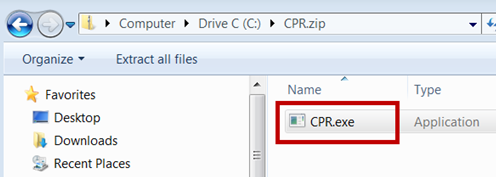
-
The Computer Performance Report window opens.
(The first time you open the CPR.exe, you are asked to accept the Terms and Conditions. Accept the Terms and Conditions. Then, the main Computer Performance Report window opens.)
-
Click the Start button to run the report.
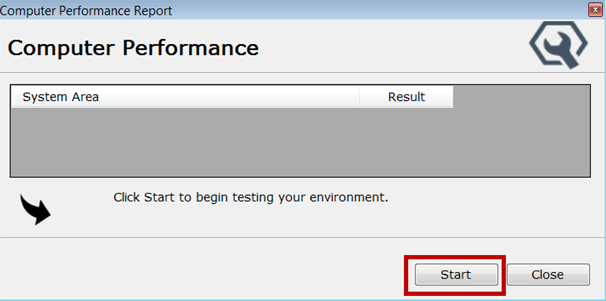
-
The CPR tool scans the current computer.
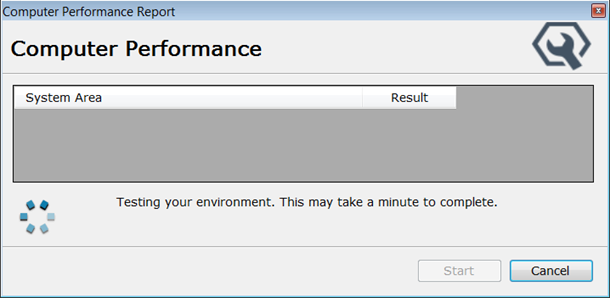
-
The results of the scan appear in the middle of the window.
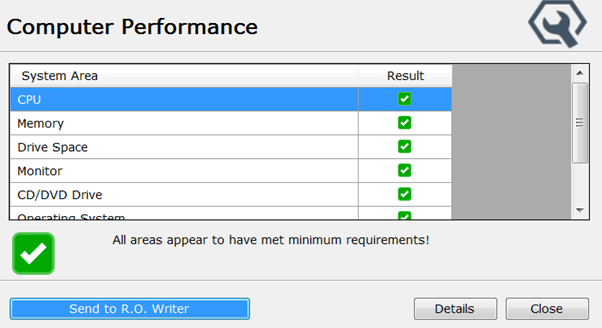
- To see specific information about which requirements passed or failed, click Details. Your default browser window opens displaying the full report.
NOTE: The CPR is stored as an HTM file on your hard drive in the following location: C:\ProgramData\Progressive Automotive Systems\Computer Performance Report - R.O. Writer\1.1.3.0\
To Send the CPR Results to Support
You send the CPR results to R.O. Writer Support so that they can determine if you are eligible for an upgrade or a new installation.
NOTE: Always send the results to R.O. Writer Support - even if there are some failures or issues. Some failures are not disqualifiers. Support will review the results and determine.
Complete these steps:
-
When the report results appear, click the Send to R.O. Writer button.
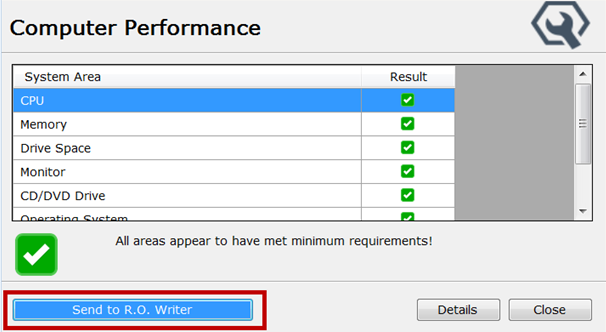
-
Type in your contact details.
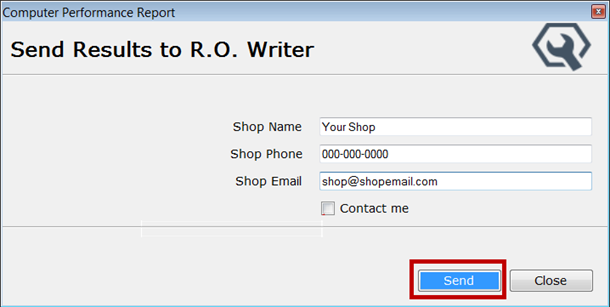
- Click Send. The report is sent to R.O. Writer Support.