Emailing Customers
You can email customers from:
- The Edit Customer window
- An open ticket
- Scheduler (Emailing Appointment Reminders)
- In batch as part of
- End-of-day processing
- The Send Letters function in the Marketing/Follow-up module
Emailing Customers on the Edit Customer Window
Complete these steps:
- Open the customer record.
- Click the Save and Send Email button
- The Default template opens in the Advanced Word Processor.
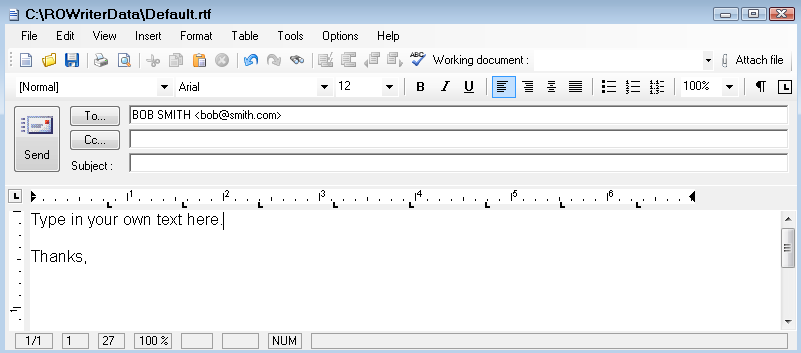
- You can select a different template in the Working Document dropdown list in the toolbar.
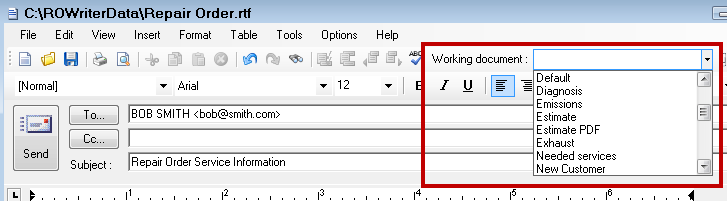
- The To... line contains the email addresses selected to send on the Customer tab.
(Click the To… button to select other email addresses stored in R.O. Writer.) - You can edit the content of the email, insert images, and attach files, etc.
- Click the Send button. The email is sent.
Emailing Customers on an Open Ticket
Complete these steps:
- On an open ticket, click the Send Email toolbar button
 .
. - The email opens in the Advanced Word Processor.
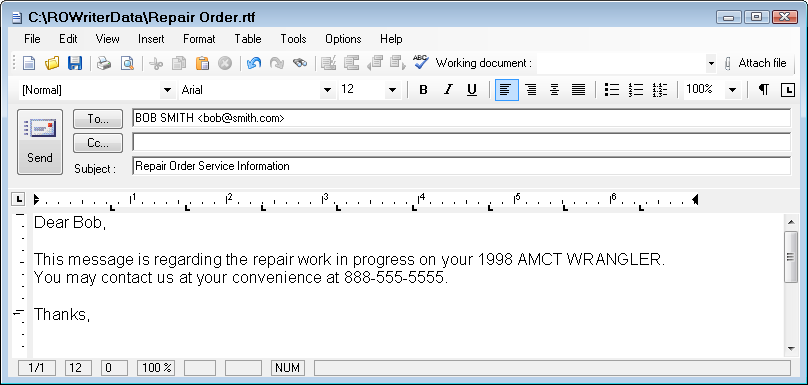
- You can select a different template in the Working Document dropdown list in the toolbar.
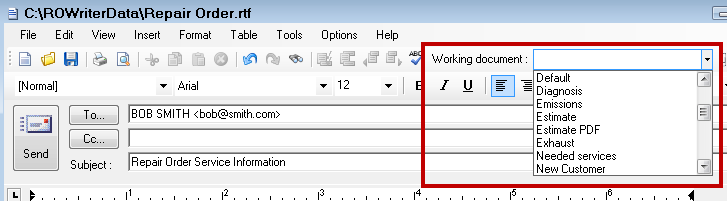
- The To... line contains the email addresses selected to send on the Customer tab.
(Click the To… button to select other email addresses stored in R.O. Writer.) - You can edit the content of the email, insert images, and attach files, etc.
- Click the Send button. The email is sent.
Selecting a Different Customer
You can delete or manually add other email addresses before sending.
Complete these steps:
- Click the To… button and the R.O. Writer address book opens where you can search for alternate emails.
- Select Customers in the dropdown list.
- Enter the search criteria in the Search For field.
- Click Search. The search results appear in the list.
- Select the customer and click the To -> button to add the customer.
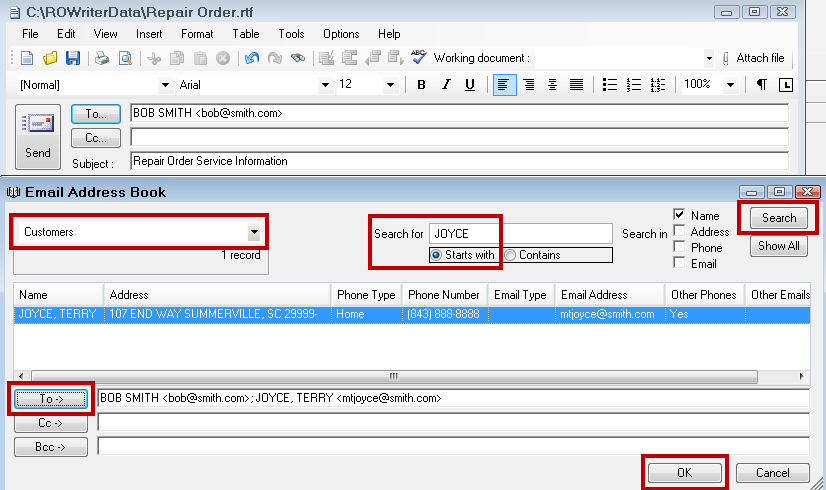
- Click OK and the new customer is added to the email.