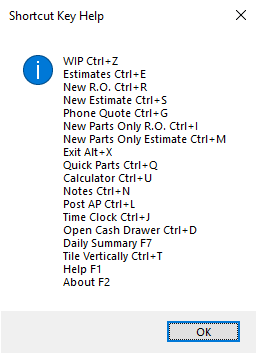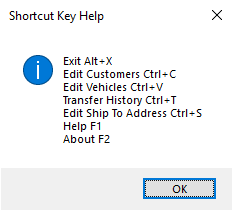Hotkeys
R.O. Writer has programmed several keyboard shortcuts (also referred to as "hotkeys") for functions you access regularly on the main window.
Hotkey Indicators
The hotkey indicators for the ALT key do not appear until you press the ALT key. The image below shows the main toolbar before and then after the ALT key is pressed.
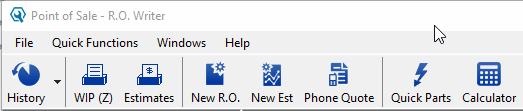
If you would like these indicators to appear by default, you can turn on hotkey indicators for all applications in the Windows Control Panel.
Hotkey Popup Windows
In some areas of R.O. Writer, pressing the F3 key opens a popup window that shows the hotkeys available in that area.
ALT Hotkeys
To use the ALT hotkeys on the main window, press the ALT key + the corresponding letter. The function happens immediately.
|
ALT |
On the Ticket Window |
On the Main Window |
|---|---|---|
|
ALT + C |
Opens the Calculation tab |
Nothing |
|
ALT + D |
Opens the Discount Calculator |
Nothing |
|
ALT + E |
Opens the Estimate Authorization window |
Nothing |
|
ALT + F |
Opens the File menu |
Opens the File menu |
|
ALT + H |
Opens the Source popup window |
Nothing |
|
ALT + I |
Opens the Other Information tab |
Nothing |
|
ALT + K |
Opens the Print Oil Sticker window |
Nothing |
|
ALT + N |
Opens the Notes tab |
Nothing |
|
ALT + P |
Opens the Parts/Labor tab |
Nothing |
|
ALT + Q |
Opens the Quick Functions menu |
Opens the Quick Functions menu |
|
ALT + S |
Opens the Smart Oil tab (if configured) |
Opens the Status popup window for the ticket selected in the WIP window (if the WIP window is active on the screen) |
|
ALT + T |
Opens the Status popup window for the ticket that is open |
Nothing |
|
ALT + X |
Closes R.O. Writer |
Closes R.O. Writer |
|
ALT + W |
Opens the Service Writer tab |
Opens the Windows menu |
CTRL Hotkeys
To use the CTRL hotkeys on the main window, press the CTRL key + the corresponding letter. The function happens immediately.
|
CTRL |
On the Ticket Window |
On the Main Window |
|---|---|---|
|
CTRL + B |
Opens the Checklist window |
Nothing |
|
CTRL + C |
Opens the Edit Customer window |
Nothing |
|
CTRL + E |
Opens the Estimates in Progress window or brings it to the front of the screen |
Opens the Estimates in Progress window or brings it to the front of the screen |
|
CTRL + F |
Begin finalizing the ticket (opens the payment window) |
Nothing |
|
CTRL + G |
Starts a new phone quote |
Starts a new phone quote |
|
CTRL + I |
Starts a new parts-only invoice |
Starts a new parts-only invoice |
|
CTRL + J |
Opens the employee time clock |
Opens the employee time clock |
|
CTRL + K |
Opens the Parts Kits window |
Nothing |
|
CTRL + L |
Opens the Edit Labor window where you can add a labor operation |
Opens the Post to AP window |
|
CTRL + M |
Starts a new parts-only estimate |
Starts a new parts-only estimate |
|
CTRL + N |
Opens the Daily Notes window |
Opens the Daily Notes window |
|
CTRL + O |
Starts printing the ticket, which opens the print window |
Nothing |
|
CTRL + P |
Opens the Edit Part window where you can add a part |
Nothing |
|
CTRL + Q |
Open the Quick Parts window |
Open the Quick Parts window |
|
CTRL + R |
Starts a new repair order |
Starts a new repair order |
|
CTRL + S |
Starts a new estimate |
Starts a new estimate |
|
CTRL + T |
Tiles all open windows vertically, including ticket windows |
Tiles all open windows vertically, including ticket windows |
|
CTRL + U |
Open the Windows Calculator |
Open the Windows Calculator |
|
CTRL + V |
Opens the Edit Vehicle window |
Nothing |
|
CTRL + W |
Starts printing a work order for the ticket (opens the print window) |
Nothing |
|
CTRL + Z |
Opens the Work in Progress (WIP) window or brings it to the front of the screen |
Opens the Work in Progress (WIP) window or brings it to the front of the screen |
Function Keys
Certain function keys on your keyboard are programmed to access specific functions on the main window.
Function keys are the keys that begin with F1 and go through F12.
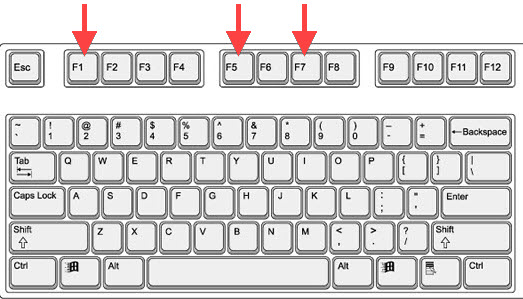
- Press F1 to open the Help for the module you are currently in.
- Press F2 to open the About window.
- Press F3 to open popup windows that show the available hotkeys for the main window.
- Press F5 to refresh the Work in Progress (WIP) Window and Estimates in Progress Window at the same time.
- Press F7 to display a Daily Summary of activity in the shop.
TAB Key
To place the cursor in a field, just click in that field. In addition, you can press the TAB key to move to the next field on the window.
- Press TAB to move the cursor forward to the next field or option.
- Press TAB + SHIFT to move the cursor backward to the previous field or option.