Paying R.O. Writer Tickets
After configuration is complete, you are ready to process payments by accessing R.O. Writer payment windows. You then click the following buttons to access Merchant Partners First Mile payment windows.
- Check – Click this button and then the E Check button to process paper checks electronically.
- ePayment – Click this button to process electronic payments.
Advance Payments
Advance payments allow you to pay any amount toward the Balance Due without finalizing (which closes) the repair order. Open the repair order, click the Calculations tab, and click the Advanced Payment button.
To Process Advance Payments
Advanced payments begin on the Calculations tab of a repair order.
Complete these steps:
- On the Calculations tab of an open ticket, click the Advance Payment button.
- The Advance Payment window opens displaying the Balance Due from the Calculations tab but the Payment Amount is zero.
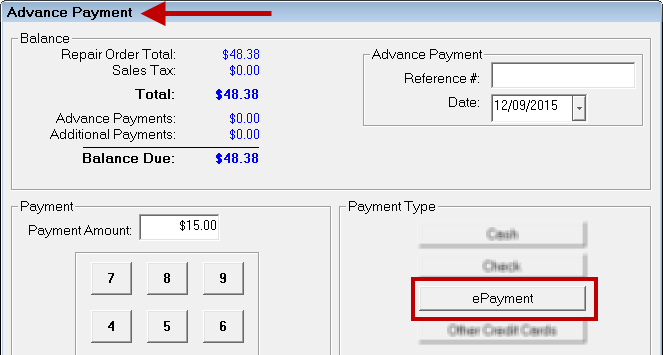
- In the Advanced Payment section in the upper right corner, enter the Reference # and Date (if not today’s date).
- In the Payment Amount field, enter the amount customer is paying.
- For an electronic check, click the Check button and then the E Check button. This launches the First Mile process for paying with electronic checks.
- For credit or debit cards, click the ePayment button. This launches the First Mile process for paying with credit or debit cards.
- The Advanced Payment receipt will include the electronic payment information.
NOTE: If you have configured special financing through Synchrony Car Care Credit, you may be prompted to ask the customer if they want to finance the repair.
Finalize Payments
Finalize payments occur when you start the finalize process. The Balance Due must be paid in full and start the finalize process (which closes the repair order).
Complete these steps:
- Open the ticket and click the Finalize button
 in the ticket toolbar.
in the ticket toolbar. -
Click the ePayment button.
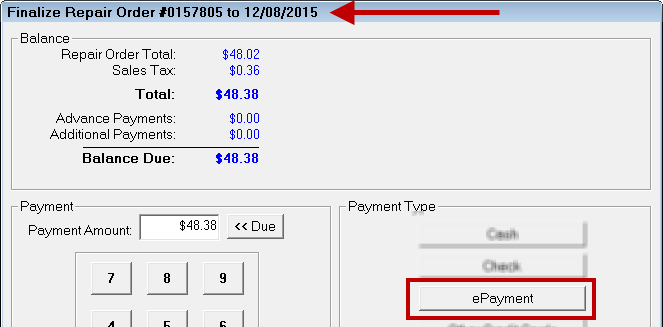
- In the Payment Amount field, enter the amount customer is paying.
- For an electronic check, click the Check button and then the E Check button. This launches the First Mile process for paying with electronic checks.
- For credit or debit cards, click the ePayment button. This launches the First Mile process for paying with credit or debit cards.
-
You are prompted to print a customer invoice. The payment and electronic signature are included in the printed customer invoice.
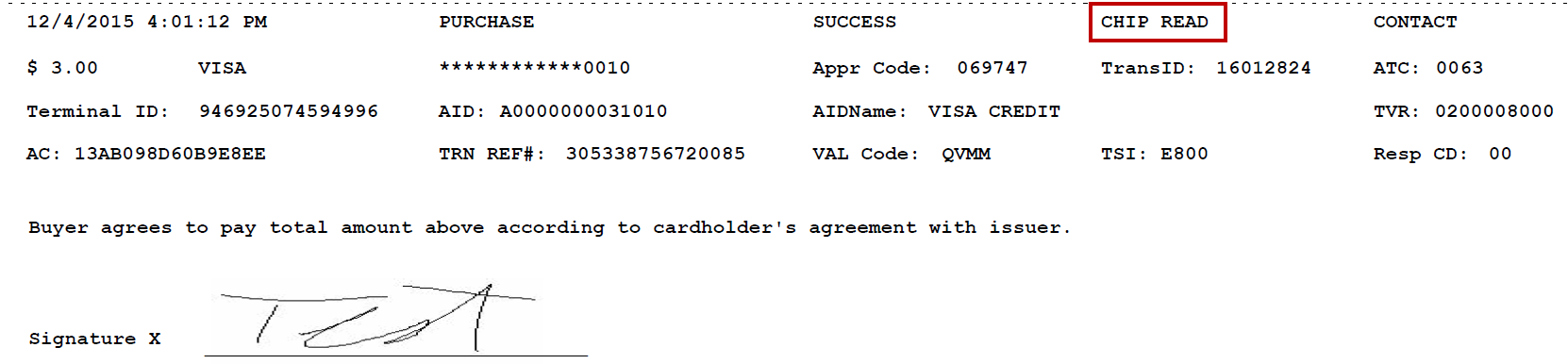
NOTE: If you have configured special financing through Synchrony Car Care Credit, you may be prompted to ask the customer if they want to finance the repair.