Emailing Tickets
The easiest way to email an open ticket is to open the ticket and print the ticket to email. The process is different from emailing the customer a message about the ticket. That process uses the Email toolbar button and a PDF of the ticket is not attached to the email message.
When you want to email an open ticket, you use the print toolbar buttons and choose the email options.
Emailing an Open Ticket
This method creates a PDF of the ticket and attaches it to an email automatically.
Required Configuration
To email an open ticket, there must be an outgoing email configured in Email Setup.
To Email an Open Ticket
Complete these steps:
- Open the ticket.
- Click the Print RO
 or Print Est buttons
or Print Est buttons  in the toolbar.
in the toolbar. - On the Output Selection window, click the Email tab. The Email tab appears.
- If the customer has an email address on file, that email address appears on the To line.
- If the customer has no email address on file, the To line is blank.
- Verify or enter the correct email address on the To line.
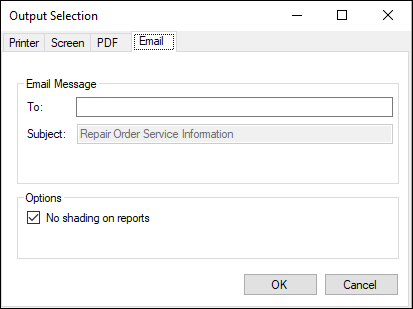
- Click OK.
- R.O. Writer does the following:
- Creates the PDF of the ticket.
- The format is determined by the Form Types selected in Configuration for the ticket type.
- The PDF name includes the ticket number.
- Creates the email message.
- The content of the email is determined by the template selected for the ticket type in Email Setup.
- The Repair Order PDF template is used for repair orders.
- The Estimate PDF template is used for estimates.
- Attaches the PDF to the email.
- Creates the PDF of the ticket.
- The email window appears.
- The title bar displays the name of the template used to determine the content of the email.
- The To line displays the customer's default email address OR is blank so that you can enter the address.
- The Attached line shows the name of the PDF.
- You can edit the email content.
- Click the Send button.
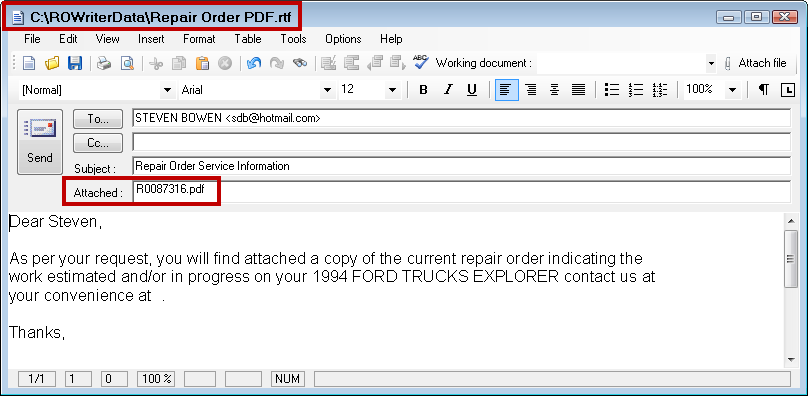
TIP: You can also print the ticket to PDF using the PDF tab on the Output Selection window. Then, email that PDF to the customer using your preferred email provider.