The toolbar contains the following editing buttons: Cut, Copy, Paste, and Email Subject Line. These functions are also available on the Edit menu. Spell check is available on the Tools menu.
Spell Check
To check the spelling of a document, click Tools menu > Spell Check. Misspelled words will be displayed along with suggested replacements.
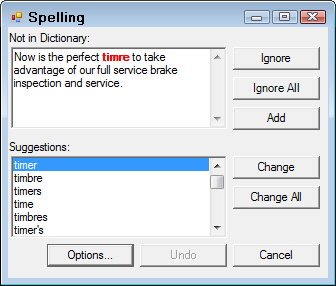
- To replace the misspelled word with the suggested replacement, click the Change button, or click the Change All button to replace all occurrences of the misspelled word.
- To add a word to the dictionary if a word is actually correct but not recognized by the dictionary, select Add.
- To ignore spell checking on a word, or all occurrences of that word, click the Ignore or the Ignore All button.
-
To change the spelling check options, click the Options button.
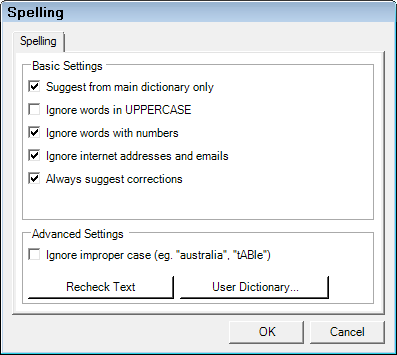
- When the complete document has been checked,
- The statistics for that document are displayed.
The completion prompt appears.
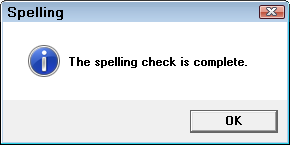
TIP:
Cut, Copy, Paste, and Delete
The clipboard in the word processor is a temporary storage location for content that you copy. It works just like the Windows clipboard.
Use Cut or Copy to store selected content on the clipboard by. Stored content remains on the clipboard until Cut, Copy, or Paste is used, or the word processor is closed.
Cut and Paste
The Cut tool works like scissors on paper. The selected item is removed, but placed on the clipboard. To relocate the cut item to another part of the document, reposition the insertion point at the desired location and click the Paste tool.
Copy and Paste
The Copy tool functions in much the same way as Cut, except it copies the selection instead of removing it. When Delete is used, the item is gone. For data fields, use Edit, Delete Data Field.
Undo and Redo
The Undo and Redo functions help correct mistakes. If a tool is used or a function performed, and the results are not satisfactory, select Undo to reverse the last performed action.
The Redo function will perform the last performed action. To use these functions, select the Edit menu.
Keyboard Shortcuts
You can use the keyboard to cut, copy, paste, and undo:
- Cut - CTRL + X
- Copy - CTRL + C
- Paste - CTRL + V
- Undo - CTRL + Z
Search and Replace
The Search function will search a document for a specified word or phrase. The Replace function will also search the document for a specified word or phrase, but allows input of a replacement word or phrase. To use these functions, select the Edit menu.
Email Subject Line
If the intention is to email letters when possible, this function will permit the entry of an Email subject line. When the document is emailed, the information entered will be included as the subject. To use this tool, select it in the toolbar.