Caller ID
Caller ID works with your phone system to shows you
- The customer calling.
- The vehicles, estimates and invoices the customer has in your system.
- The status and price of any open invoices.
The Caller ID pops up in the lower right corner of the screen so you can continue working without interruption. You can see Caller ID information on any PC in the network.
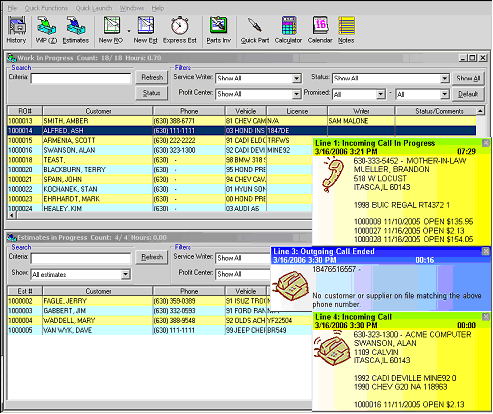
Requirements
You need a Caller ID Whozz Calling Box and a license for the Caller ID program.
- See www.CallerID.com for more information.
- Contact your software provider or the Technical Support team for licensing and activation information.
Installation
Caller ID is included in the R.O. Tray module, which is installed with R.O. Writer by default. It's located on the taskbar at the bottom right corner of your computer screen, to the left of the time ![]() .
.
Configuring Caller ID
When you right-click on the R.O. Tray button on the task bar the R.O. Tray menu appears. Left-click on Caller ID for the menu.
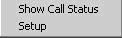
Show Call Status
This option will display the status of the last calls made to or from all available lines. Information can include:
- The name displayed for that phone number. This may be different from the customer information you have in your system.
- The name(s) and address(s) linked to that phone number in your R.O. Writer database.
- The vehicle information including year, make, model, and mileage.
- The open repair order number(s) for that phone number, date opened, status, and total amount.
Caller ID Setup Options
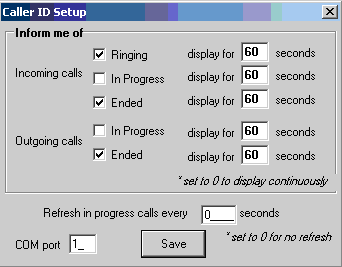
- Incoming and Outgoing calls - You can have the system alert you for calls when the phone rings, for calls that are in progress, and when the call was ended. Enter the number of seconds to display or enter 0 seconds to display continuously.
- Refresh in progress calls every - Enter the number of seconds to refresh the alerts or enter 0 to only display once and not have it pop up during the call.
- COM (serial) Port - Update the COM port here if the box is switched to a different port.
Click the Save button to save your changes and exit.
Call History Reports
The following reports for Caller ID are available in the Reporting module via the Other Reports button in the toolbar: