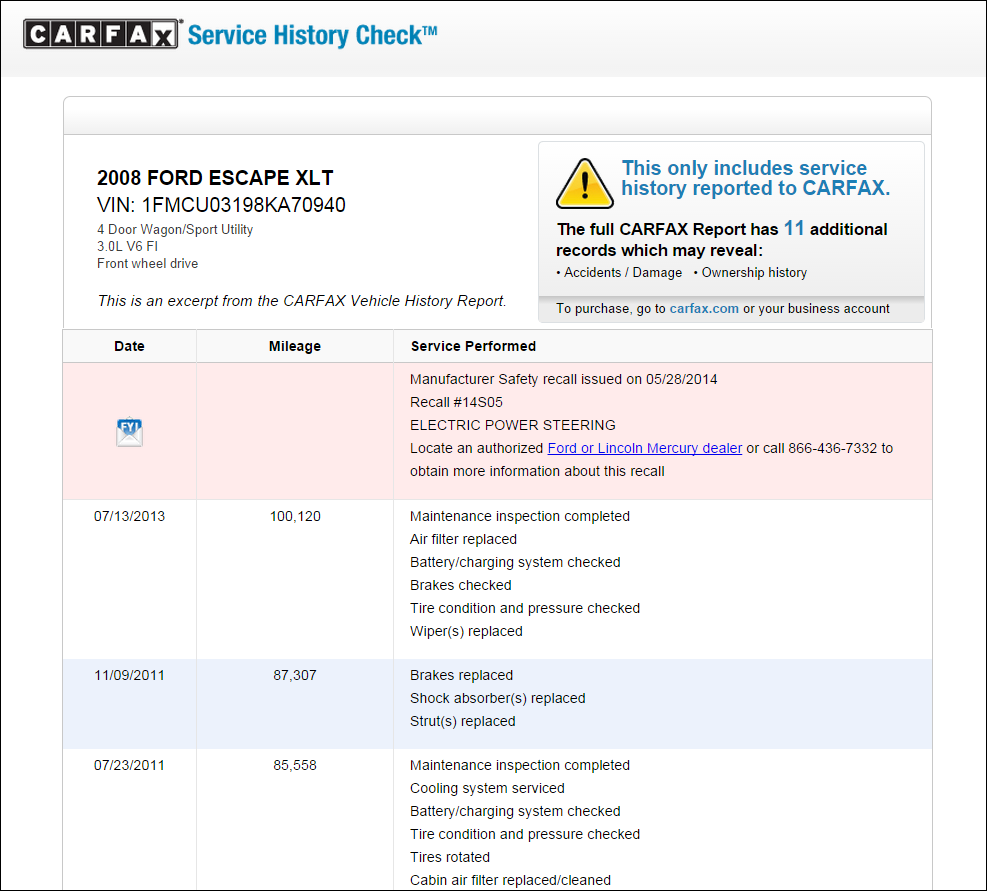CARFAX
R.O. Writer can integrate with CARFAX out of the box. In order to use CARFAX, however, you need to establish and sign a data sharing agreement with CARFAX.
After your service agreement is in place, you can
- Retrieve vehicle information from their QuickVIN database
- Run a Service History Check report
QuickVIN Lookup
R.O. Writer retrieves information from QuickVIN during VIN Lookup on the Vehicle Tab of the Edit Vehicle window.
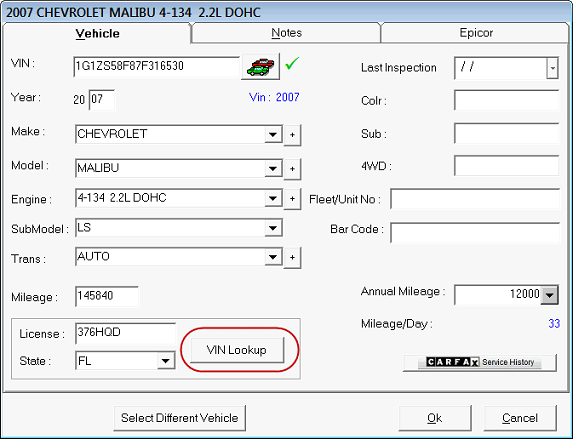
The benefits of using QuickVIN are:
- Increase the ease of obtaining the correct VIN
- Reduce potential costs of obtaining VIN numbers (VIN readers, time to walk to car, checking the door, etc.)
- Reduce the risk of ordering incorrect parts
- Reduce turnaround time, which allows more cars to be serviced during the day, increasing revenue to the shop
To Look up the VIN from CARFAX
The VIN Lookup button retrieves the VIN number from the CARFAX QuickVIN database based on license place and state.
NOTE: R.O. Writer ships with this functionality enabled; however, you must establish an agreement with CARFAX to activate it.
Complete these steps:
- Enter the License number and State and click the VIN Lookup button.
- R.O. Writer queries the CARFAX database for the VIN number associated with the license plate number.
- A popup window displays the vehicle information from CARFAX.
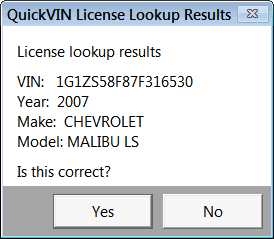
- At this you point, you can
- Click Yes to add the VIN number.
- If you do NOT have Epicor:
- The VIN number appears in the VIN field at the top of the window.
- The year, make, and model fields are populated with CARFAX information.
- If you DO have Epicor:
- The VIN number appears in the VIN field at the top of the window.
- CARFAX passes the VIN to Epicor.
- Epicor decodes the VIN behind the scenes.
The year, make, and model fields are populated with Epicor information.
NOTE: If you notice a difference between the vehicle information on the popup window and the vehicle information entered into the Edit Vehicle fields, this does not mean something is wrong necessarily. Differences occur because there are differences between the CARFAX and Epicor databases.
- If you do NOT have Epicor:
- Click No to leave the information in these fields as is.
- If the fields are blank, they stay blank.
- If the fields are populated, they information in them stays the same.
- Click Yes to add the VIN number.
Service History Check
CARFAX Service History Check™ allows you to retrieve an aggregated report of a vehicle’s service history wherever that service was performed. Knowing a vehicle’s service history helps you identify unperformed maintenance and make recommendations for additional services. In addition, that information can help you troubleshoot the vehicle’s current problem.
Service History Check requires an additional agreement with CARFAX. Your current agreement may have been upgraded to include this functionality already. If you are not sure, please verify the details of your agreement with CARFAX.
CARFAX uses the following criteria to compile the CARFAX Service History Check report:
To Run a Service History Check on a Vehicle
There are two ways to run a Service History Check report:
- Click the CARFAX Service History button
 , which is located:
, which is located:- On an open estimate or repair order:
- On the Vehicle Tab of the Edit Vehicle window
Make sure that a valid VIN code OR valid state and license plate are entered for the vehicle. If not, you are prompted to enter one or the other.
- Click History > Service History on the main toolbar.
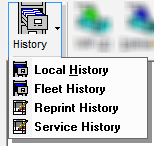
Because no vehicle information is available from this window, you need to enter it on the following search window:

- VIN – Enter a valid VIN code. R.O. Writer validates that 17 characters have been entered before searching.
- License and State – Enter a valid license and state combination.
(You can enter partial information but complete license numbers retrieve the best search results.)
- Click OK to retrieve the CARFAX Service History Check Report.
CARFAX Service History Check Report
When the vehicle information is passed to CARFAX, it searches the vehicle service history in the CARFAX database and displays the following report in your default browser: