The Catalog tab allows you to look up of parts by Year, Make, Model, Engine, and category.
If there is a valid VIN number entered for the vehicle on the current repair order or estimate, clicking the continue button will automatically be entered for you and will automatically find the year, make, model, and engine.
If there isn't a valid VIN number entered for the vehicle once the current repair order or estimate, click on the year, make, model and engine or select a vehicle from the Previous Vehicles list using the dropdown list.
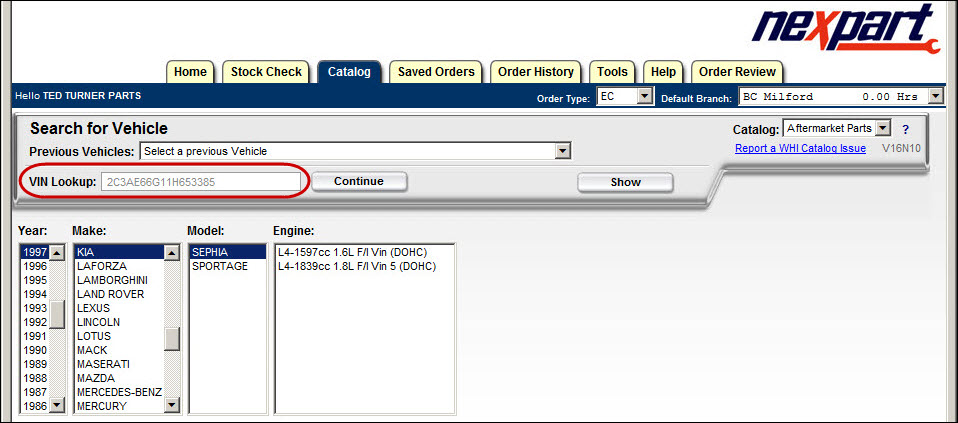
When the vehicle is selected, you will be taken to the Group/Subgroup screen. Select the Parts Group or Smart Search option.
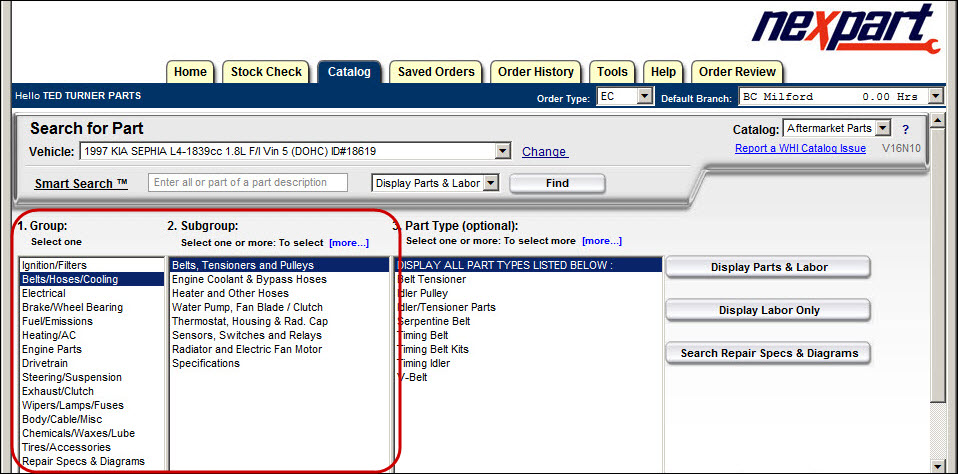
Complete these steps:
- Select the Parts Group.
- Select the subgroup(s) you want. Click one or hold down the CTRL key and click multiple subgroups. Click the Part Type(s) you want.
- Click one or hold down the CTRL key and click multiple part types.
- Click the Display Parts & Labor or Display Labor Only buttons to display a list of Labor and/or parts.
- Click the Search Repair Specs & Diagrams button to search that information instead.
Smart Search
You can also use the Smart Search by entering all or part of a part name or key word. Using the dropdown list, select Display Parts & Labor, Display Parts, or Display Labor. Hit the Enter key or click on the Find button to see a list of labor and part types. Select the desired labor or part type to see the catalog results.
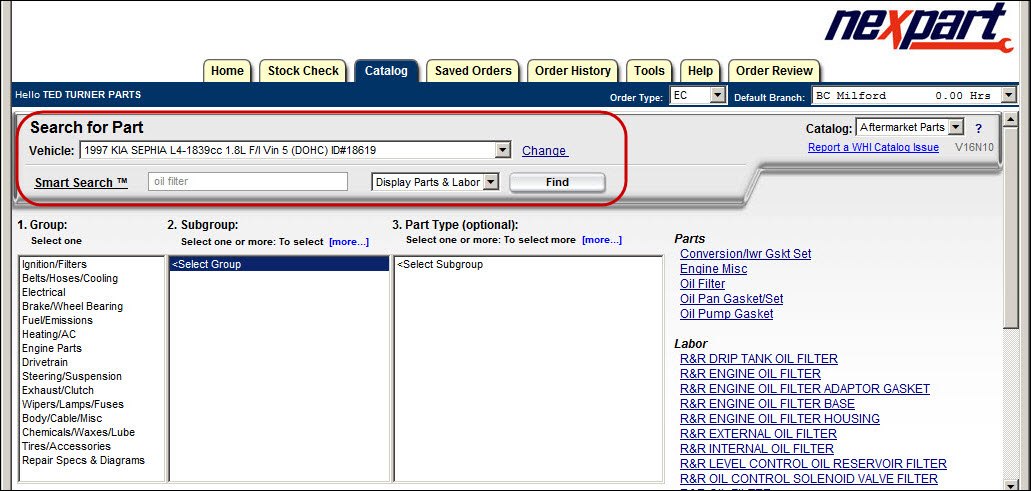
Parts displayed default to the Per Vehicle Quantity. You can change the Order Quantity if needed.
Select the Jump To dropdown list to automatically display parts for a specific manufacturer first.
Select the Sort By dropdown list to sort by Manufacturer or Part Type.
Select the Branch Location dropdown list to change branches.
Click the Add button next to the part number to add the part to the cart (Order Review).
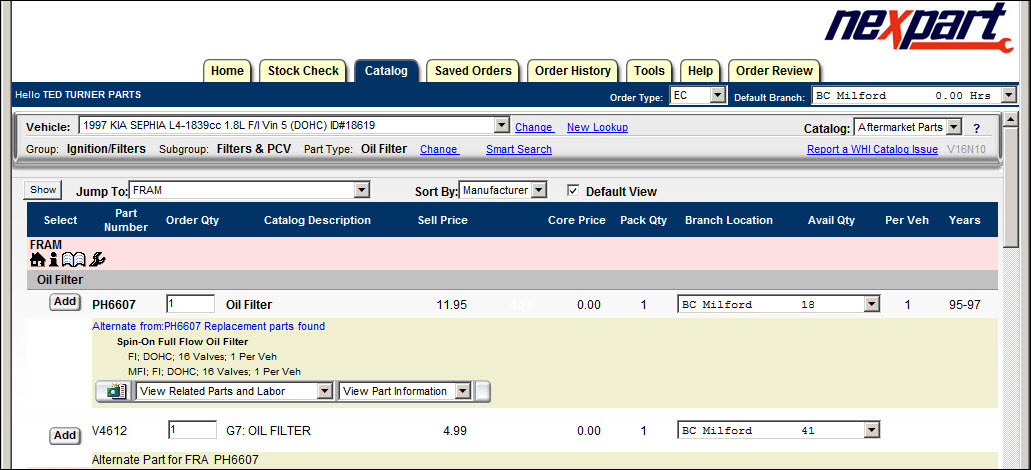
When there is more than one page of results, click the Next Page button or click the subgroup button to jump to another subgroup if more than one was selected.
To View Labor
To view labor, scroll down to the bottom of the window.
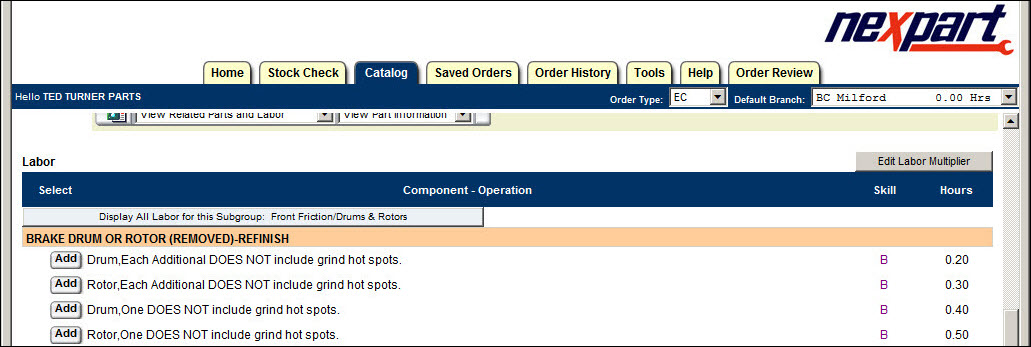
Click the Add button to add the labor to your order.
Select Display All Labor for this Subgroup button to display all labor operations.
Select Edit Labor Multiplier to change the default multiplier of 1 to increase labor times.
