Security Levels and Passwords
During initial setup, R.O. Writer recommends that the passwords are set up first, before assigning a security level to any category.
Passwords
Configuration menu > Security > Passwords
In this setting, you assign a password to each security level. When launching a function in R.O. Writer that has a security level assigned to it, a security prompt appears restricting the user from performing that function until the appropriate password is entered. The password entered here is the one that has to be entered into the security prompt before the user can proceed.
To Create a Password Security Level
There can be multiple passwords for each level but you cannot have the same password for two different security levels.
Complete these steps:
- Configuration menu > Security > Passwords
- Click Add.
- Type in the security level number in the Level field.
- Enter a password for that level.
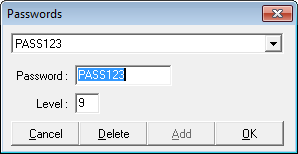
- Click OK to save the password for the level.
- Click Add again to add another password for the same level or another level.
NOTE: A password can be assigned to the entire database preventing access to it through the database utility (see Support Tools) or Microsoft Access.
Security Levels
Configuration menu > Security > Security Levels
There are 10 levels of security, from 0--9.
- Security level 0 means that there is no security (no password).
- Security level 1 is the lowest level requiring a password.
- Security level 9 is the highest level of security and can access all of the other levels.
The levels are progressive, so a level 2 can access level 1 and 2, and a level 3 can access levels 1, 2, and 3, and so forth.
Default Security Levels
When R.O. Writer is installed for the first time, there are 3 different security levels set by default.
| Level # | Level Role | Description | Examples |
|---|---|---|---|
|
5 |
Manager |
These items are typically part of day-to-day life of a shop manager. This includes Configuration as well as standard tasks in all modules in the Quick Launch as well as the main window. |
|
|
8 |
Owner/Administrator |
These items should be available only to someone with the highest level of shop authority. This includes Configuration as well as standard tasks in all modules in the Quick Launch as well as the main window. |
|
|
9 |
Accounting/High Risk |
This is limited to items that have an impact on Accounting; specifically, items that would
There are two items set to level 9:
R.O. Writer recommends that the Security Levels and Passwords entries (in the Configuration section of the list) both be set to level 9 so that access to setting security levels and passwords is strictly limited. |
|
To Add a Security Level
You can add security levels. For example, a common change would be to add an additional level (level 3) for Service Advisers and give them the ability to edit time cards and/or close an invoice to an open account.
To Password-Protect Functionality
R.O. Writer comes loaded with security levels available to set on certain functionality. To password-protect functionality, set a security level on it.
Complete these steps:
- Click Configuration menu > Security > Security Levels. The Edit Security window opens displaying all the parts of the program that contain functionality you can restrict.
- Click the + sign next to the module or functionality. The list expands.
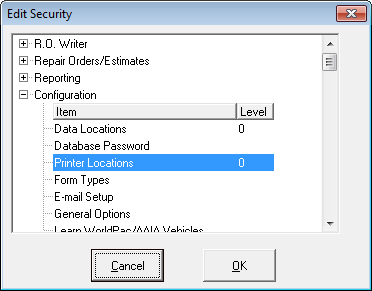
- Double-click inside the area in the Level field. The Edit Security window opens.
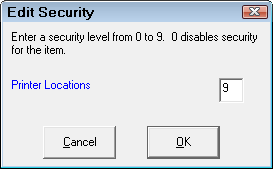
- Type the number of the security level in the blank field.
- Click OK. The Edit Security window closes and the security level appears on the line.
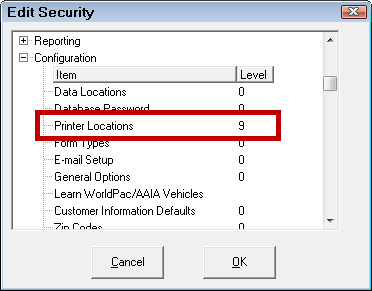
This section contains the following topics: