Smart Kits
You can mark a parts kit as a smart kit.
When you add a smart kit to an estimate or repair order, R.O. Writer searches the vehicle history for parts with descriptions matching those in the parts kit.
- If there are matching descriptions in the vehicle history, the parts and quantities used on the most recent repair order (from the last time the vehicle was serviced) are added to the new ticket instead of the parts in the parts kit.
- If there are NO matching descriptions in the vehicle history, the parts and quantities in the parts kit are added to the new ticket.
NOTE: The descriptions much match exactly - one letter or character off and R.O. Writer does not consider it a match.
Setting Up Parts for Smart Kits
If you want to use this feature, make sure that all parts of the same type have the same exact description. For example, all oil filters should have "OIL FILTER" as the description.
You may want to set up an oil filter dummy part to add to the kit. It will flag you to enter the appropriate oil filter number for that vehicle if the part description was not found in that vehicle’s history and the default part number in the kit was used. For example:
- Part number = 0000
- Part description = OIL FILTER.
When the smart kit is added to the ticket, the oil filter displays "0000" for the part number, which indicates that it is not the correct oil filter for this vehicle.

To Make a Parts Kit a Smart Kit
Complete these steps:
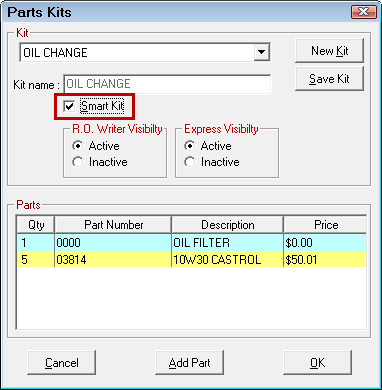
- Click Save Kit to save the change. The parts kit is now a smart kit.