Notes
R.O. Writer has daily notes that let you leave notes for the entire staff about daily operations. For example, there are many times when whoever closes the shop may need to leave a note for the person opening in the morning. This could be something like,
"Coupons mailed today; start of oil change special."
If there are notes for the current day,
- R.O. Writer gives two reminders.
- The Notes button in the toolbar displays a checkmark.
To Access Notes
Click Notes button in the main toolbar ![]() or press CTRL + N.
or press CTRL + N.
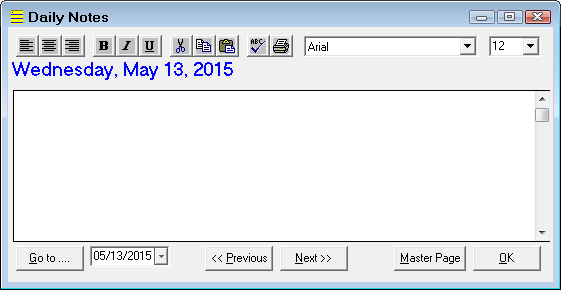
The toolbar above the date contains standard formatting tools.
- Paragraphs can be left- or right-justified, or centered.
- Characters can be bold, underlined, in italics, or any combination.
- Selected text can be cut, copied, or pasted.
- The note can be spell-checked.
- The note can be printed.
- There is a choice of font type and size
Across the bottom, there are the following functions:
- Go To button - Type in a specific date for the note or select it from the dropdown button.
- Previous and Next buttons - Click through the available notes. The buttons open the previous or next page of notes, not the previous or next calendar day.
- Master Page - Click to open the Master Page of notes. Master Page notes are those notes that do not change frequently or that are not date specific. This might be general instructions or emergency phone numbers.
- OK - Click to save notes or edits to notes.
To Create a Note
You can create a note for any date, but you must click the Go To button to change the date at the top of the window and refresh the screen. If there is an existing note on the page and you want to create a note for a future date, select the date and click Go To.
Complete these steps:
- Click the Notes button.
- Type in or select the date.
- Click the Go To button.
- Click OK.
To Delete a Note
You can delete any note - past, present, or future.
Complete these steps:
- Use the Previous and Next buttons to navigate to the note.
- Delete the text.
- Click OK and the note is deleted.